Setting up loyalty redemption items in DPOS allows your customers to redeem their accumulated points for specific menu items. This guide will walk you through the process of creating these items correctly.
Example of Loyalty Redemption Tiers in DPOS
Redemption Tiers:
-
1st Tier – Small Items (Low Value)
-
Ideal for lower point balances.
-
Examples: Garlic bread, fries, soft drinks, mini desserts.
-
-
2nd Tier – Medium-Sized Items (Medium Value)
-
Mid-range rewards that require a moderate amount of points.
-
Examples: Chicken wings, fresh salads, pasta, specialty sides.
-
-
3rd Tier – Larger Items (High-Value Items)
-
Reserved for customers with high point balances.
-
Examples: Large traditional pizzas, family-sized pastas, premium platters
-
Step-by-Step Instructions
Log in to DPOS
- Open the DPOS application.
- Use your admin credentials to log in.
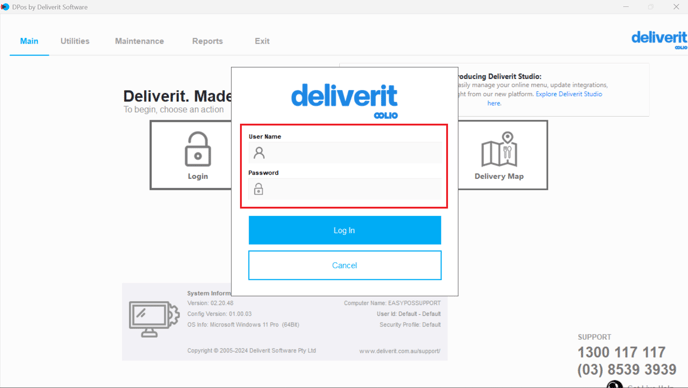
Create Loyalty Items
Access the Order Items Menu
- Go to Maintenance.
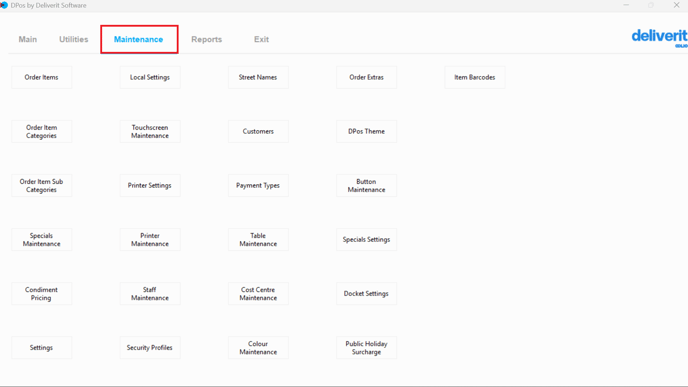
- Select Order Items from the menu.
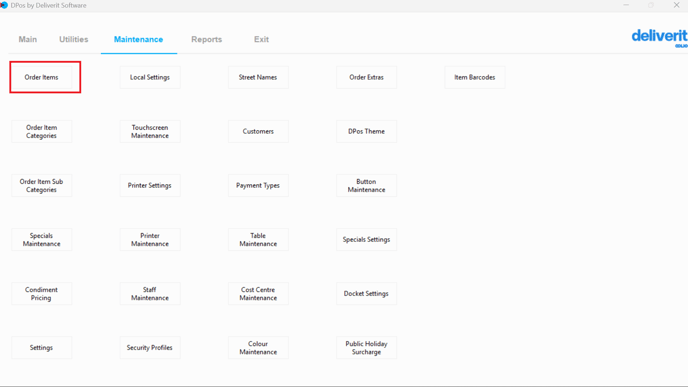
Create Loyalty Items for Each Reward Level
- Click Add New Item.
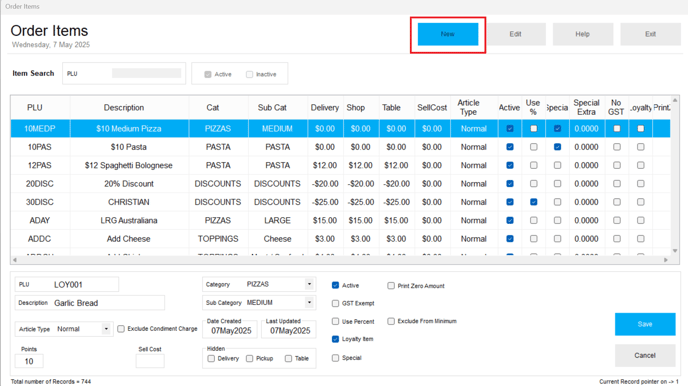
- Enter a PLU Code, Item Name, and Description.
- Tick the Loyalty Item checkbox.
- Set the Redemption Value (the number of points required to redeem the item).
Examples:
- LOY001 - Garlic Bread
- Tick: Loyalty Item
- Redemption Value: 10 points
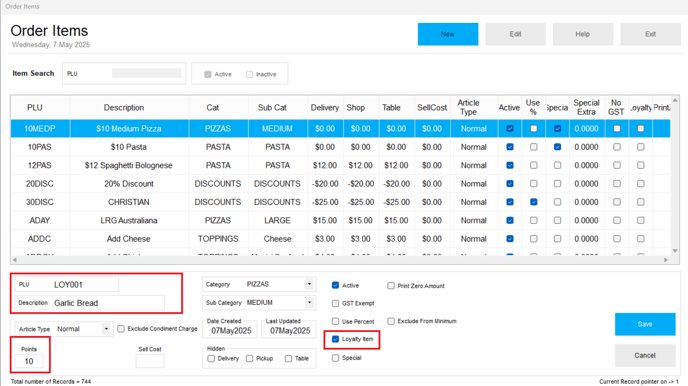
- LOY002 - Pasta
- Tick: Loyalty Item
- Redemption Value: 20 points
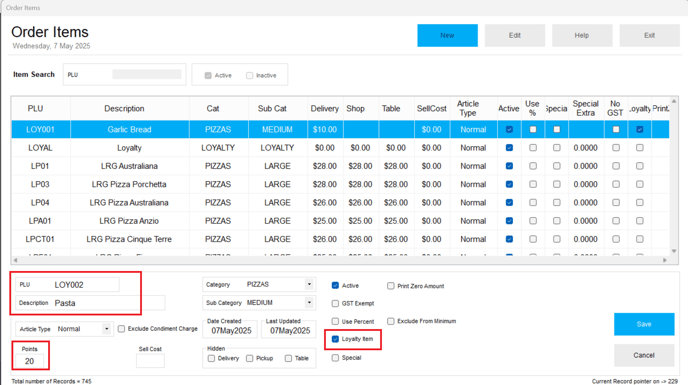
- LOY003 - Family Margarita Pizza
- Tick: Loyalty Item
- Redemption Value: 30 points
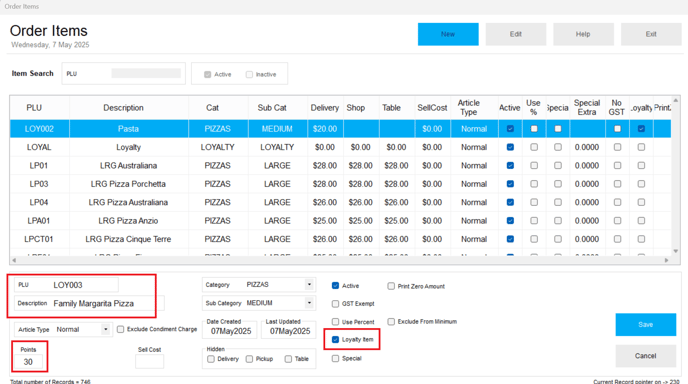
Save Each Item
- Click Save after creating each loyalty item.
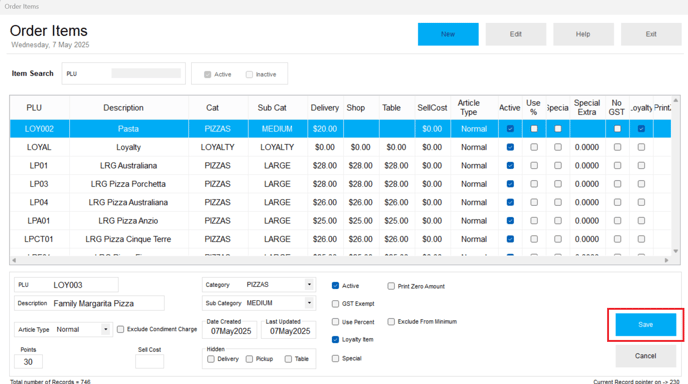
Adding Loyalty to the touchscreen.
- Go to the Touchscreen Maintenance section in DPOS.
- Create a new Menu ID (e.g., LOYALTY ITEMS).
- Add the loyalty PLUs you created earlier to this menu.
Follow this link for assistance with adding the items to the touchscreen. How to Allocate a New Single Item/Multiple Items to the Touch Menu
Notes:
- For better organization, you can group these loyalty items under a subcategory like "Loyalty Items".
- Make sure these PLUs are added to a visible touchscreen menu for easy redemption by staff.
By following these steps, you will be able to create loyalty redemption menu items in DPOS efficiently. If you require further assistance, please contact our application support team.
Related Articles:
How to Enable Loyalty Program in DPOSLearn how to activate the loyalty module, set point values, and define expiration periods to kickstart your loyalty program.
Guide Link: How to Enable Loyalty Program in DPos
How to Redeem Loyalty Points in DPos
A guide on how to redeem customer loyalty points during a sale and check remaining balances in real-time.
Guide Link: How to Redeem Loyalty Points in DPos
How to Manually Assign Loyalty Points to Customers in DPOS
Learn how to manually adjust customer point balances for corrections or special promotions.
Guide Link: How to Manually Assign Loyalty Points to Customers in DPos
How to Run Loyalty Status Report in DPos
Discover how to generate and interpret loyalty reports to track earned, redeemed, and available points for better program management.
Guide Link: How to Run Loyalty Status Report in DPos
