Want to make new items available for your customers online? Adding them to your online ordering menu in Deliverit Studio is quick and easy. Just follow the step-by-step guide below to get started.
Step-by-Step Guide
Prerequisites:
If the new item is not created yet, please follow the steps on this link on How to Use the Add Item Wizard in Studio.
Log in to Deliverit Studio
- Enter your username and password
- Click Log In

Access the Menu Manager
- From the left-hand menu, click on Menu Managers

Find the Online Ordering Menu
- Click on the Menus tab
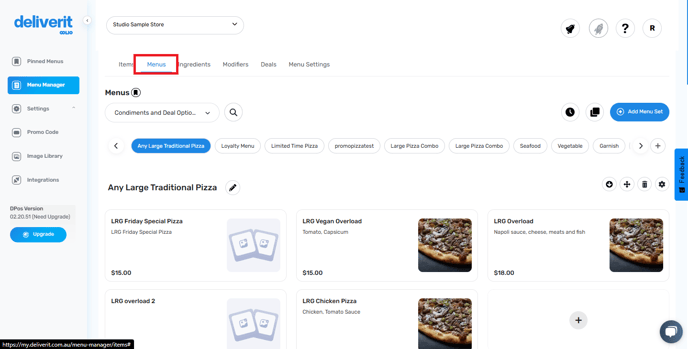
- Use the search bar and choose Online Ordering

Choose a Category
- In the menu view, locate the category where you want to add the item (e.g., Pizzas, Sides, Drinks)

Add the New Item
- Click the Add Item (+) button next to the category
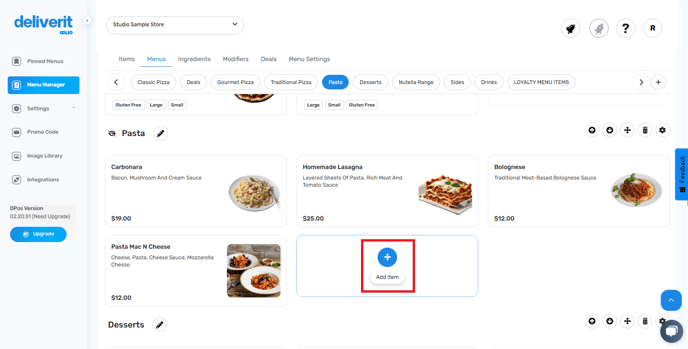
- Use the search bar to find the item you want to add
- Click on the item to select it
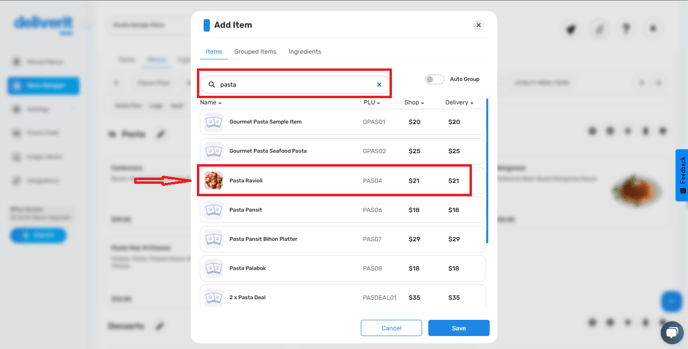
- Click Save
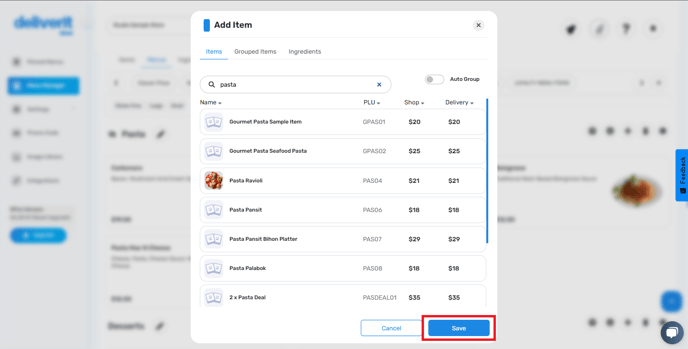
Note: The item added will be tagged as New.

Deploy Your Changes
- Click the rocket icon at the top right
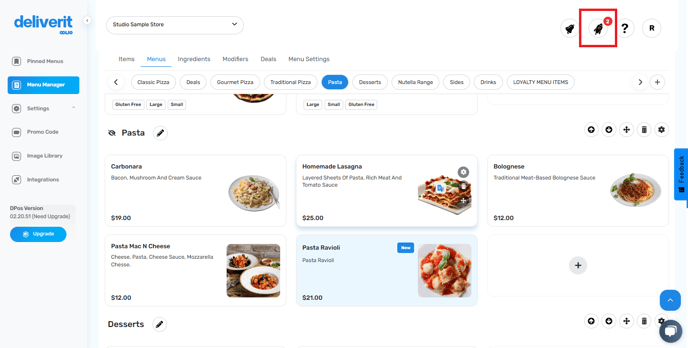
- Click Deploy to apply the updates and make the item live online
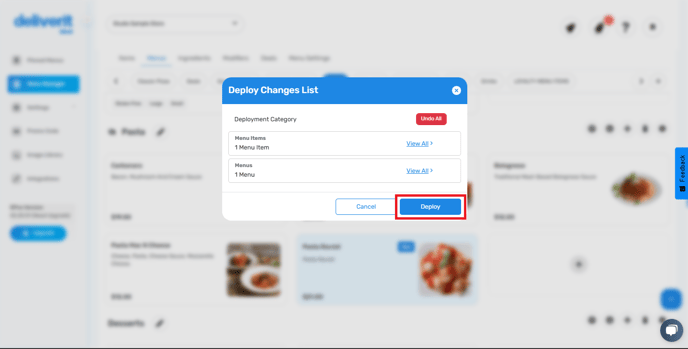

- Please reload your website and ensure the new item(s) are visible.
By following these steps, you will be able to add new items to your online ordering menu in Deliverit Studio efficiently. If you require further assistance, please contact our application support team.
