The System Information Window in DPOS provides key details about your POS setup. Here's a breakdown of what each section means:
Understanding the DPOS System Information Window
The System Information Window in DPOS provides essential details about your POS setup. Knowing how to interpret this information can help with troubleshooting and system management.
- ✅ Main Computer → Identifies the server running DPOS.
- ✅ Client (PC Name) → Displays the workstation connected to the server.
- ✅ Version → Shows the current DPOS application version installed.
- ✅ Operating System → Indicates the OS version running on the computer.
- ✅ Client ID → A unique number for cloud reporting.
- ✅ User → Displays the logged-in user (e.g., Staff, Manager, Owner).
- ✅ Profile ID → Determines the user’s access level in the system.
By understanding the System Information Window, you can efficiently manage your POS setup and troubleshoot issues with ease.
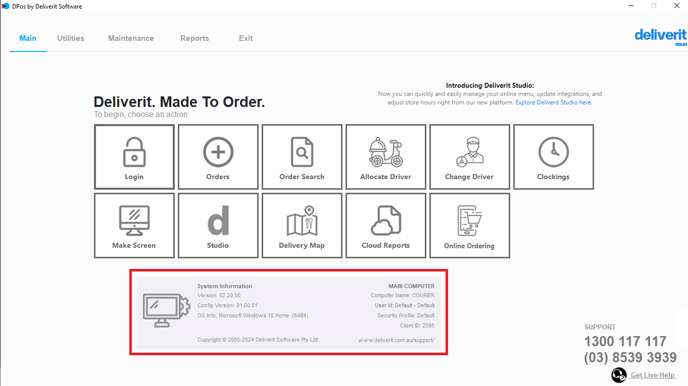
Main Computer: Indicates the server machine running DPOS.
Client (PC Name): Refers to a workstation connected to the server.

Version: Displays the current version of your DPOS application.

Operating System: Shows the operating system installed on the machine (e.g., Windows 10). 
Client ID: A unique identifier linked to your Cloud Reporting system. 
User: The person currently logged in (e.g., Staff, Manager, Owner).
Security Profile, which determines their access level in the system. 
Understanding this screen helps identify devices in your setup and troubleshoot issues more efficiently.
