Studio's notification alerts help you track deployment activities and stay informed about the status of your updates. This guide will walk you through how to access and understand these notifications, as well as how to redeploy failed deployments.
✅ Understanding Studio Notification Alerts
✅ Log in to Studio
-
Open your web browser and go to the Studio login page.
-
Enter your credentials and sign in to your account.
✅ Access the Notifications
-
Click the Notification Bell located at the top right corner of the page.
✅ Understand the Notification Tabs
-
All Tab – Displays all deployment activities.
-
Success Tab – Shows a summary of completed deployments.
-
Failed Tab – Lists deployments that encountered issues or failed.
✅ Identify the Deployment Type
Each notification will indicate the type of deployment, such as:
-
DPOS (DeliverIt POS System)
-
Online Ordering
-
Third-party integrations (e.g., Uber Eats, Menulog, DoorDash)
✅ Redeploy a Failed Deployment
-
If a deployment fails, click your Account Icon at the top right of the page.
-
Select Deployment Log from the dropdown menu.
-
Under Deployment Status, locate the failed deployment.
-
Click the Redeploy button to attempt the deployment again.
Log in to Studio
Open your web browser and go to the Studio login page.
Enter your credentials and sign in to your account.

Access the Notifications
Click the Notification Bell located at the top right corner of the page.

Understand the Notification Tabs
All Tab – Displays all deployment activities.

Success Tab – Shows a summary of successfully completed deployments.

Failed Tab – Lists deployments that encountered issues or failed.

Identify the Deployment Type
Each notification will indicate the type of deployment, such as:
- DPOS (DeliverIt POS System)
- Online Ordering
- Third-party integrations like Ubereats, Menulog, or DoorDash
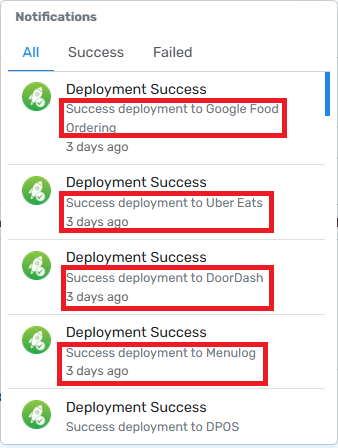
Redeploy a Failed Deployment
If a deployment fails, click your Account Icon at the top right of the page.

Select Deployment Log from the dropdown menu.

Under Deployment Status, locate and click the failed deployment.


Click the Redeploy button to attempt the deployment again.

Note: If the deployment continues to fail after multiple attempts, please contact our Application Support team for assistance.
By regularly checking Studio's notifications, you can stay updated on system deployments in Deliverit Studio. If you need further assistance, simply click the blue chat icon at the bottom-right corner of the screen to connect directly with our Application Support Team.
