In Deliverit Studio, you can control where and how your items appear depending on the ordering method. This feature helps tailor your menu to delivery, pickup, dine-in, or QR table orders, ensuring customers see only what’s relevant to them.
Step-by-Step Guide
Log in to Deliverit Studio
- Enter your DPOS Cloud username and password.
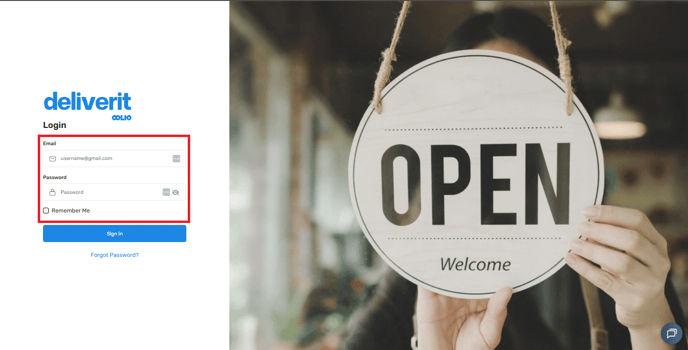
Find the Item You Want to Configure
- Navigate to Menu Manager.
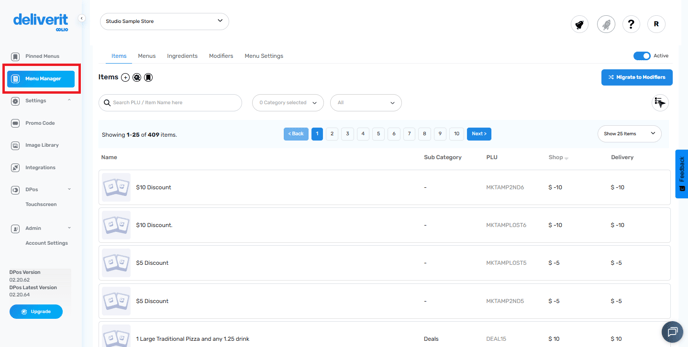
- You can search for the item under:
Items tab (to search all items), or

Menus tab (to find it within a specific menu).

Open Item Settings
- Click on the item to open its configuration panel.
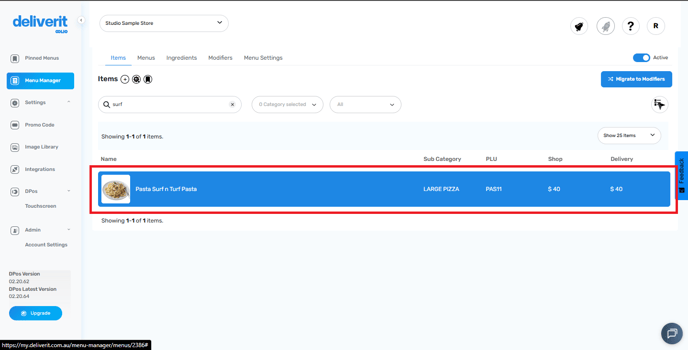
Go to Advanced Settings
- Select the Advanced tab to access more item options.
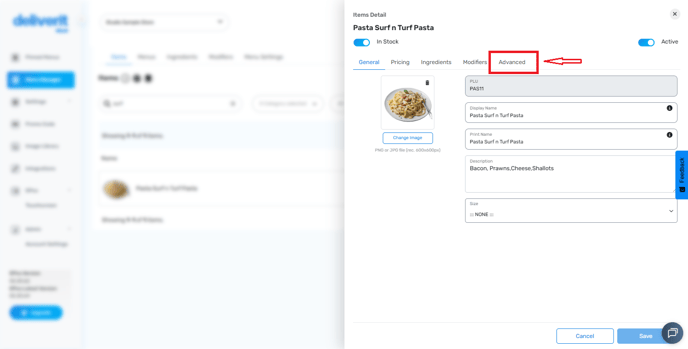
Adjust Visibility & Availability
- Under the Visibility & Availability section, choose how the item will appear:
Show Delivery Only – the item appears only for delivery orders.
Show Pickup Only – item appears only for pickup orders.
Show Table Only – item appears only for dine-in table orders.
Exclude from QR Table Orders – item will not appear when customers order via QR code at tables.

Save Your Changes
- Click Save to confirm updates.

- Use the Deploy (Rocket icon) in the top-right corner, then deploy to publish changes live.


By following these steps, you can easily manage item visibility and availability in Deliverit Studio, ensuring your menu is tailored to the right ordering channels. If you need further assistance, simply click the blue chat icon at the bottom-right corner of the screen to connect directly with our Application Support Team.
