Helping you manage orders and services more efficiently. Whether you're syncing an online menu or enabling features like table service or catering, this guide will walk you through the process step by step.
How to Sync Integrated Menus in Deliverit Studio
Keeping your integrated menus up to date is key to managing online orders and services smoothly. This short guide will help you sync your menus and service types quickly through Deliverit Studio.
✅ Log in to Deliverit Studio
✅ Click on Integrations (bottom-left corner)
✅ Under Marketplace, view your connected platforms
✅ Check status:
• Connected = Active
• Disconnected = Inactive
✅ Use the dropdown next to a platform to select the correct menu
✅ Click Sync to update the integration
✅ Under Deliverit, choose services to sync (if needed):
• Online Ordering
• Table Service
• Shop
• Catering
✅ If your store's trading hours or menu are not displaying correctly after a deployment, you can visit this page to re-sync your integrated platforms.
With just a few clicks, your menus and services will be synced and ready to go.
If your store's trading hours or menu are not displaying correctly after a deployment, you can visit this page to re-sync your integrated platforms.
Log in to Deliverit Studio
- Go to the Deliverit Studio login page.
- Enter your credentials and sign in.
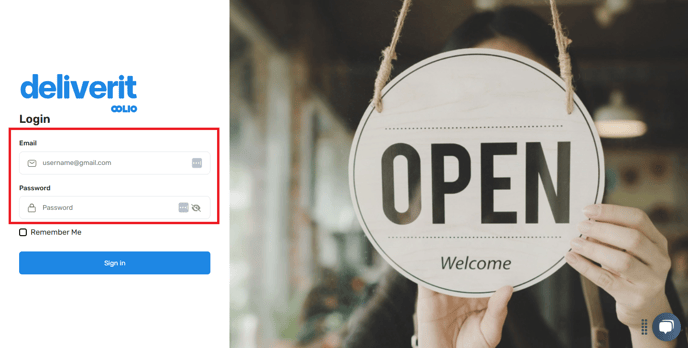
Go to the Integrations Section
- On the lower-left corner of the screen, click Integrations.
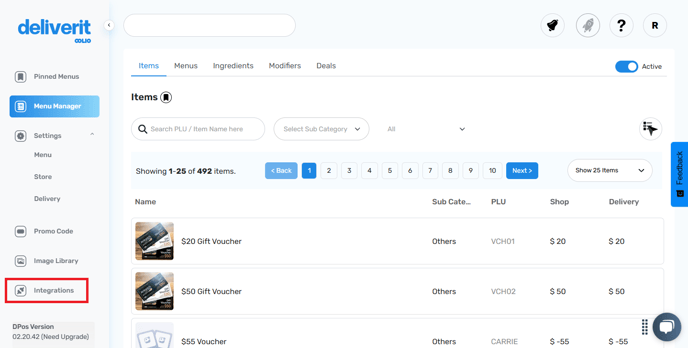
View Your Connected Integrations
- Under the Marketplace section, you’ll see a list of platforms you’re connected to.
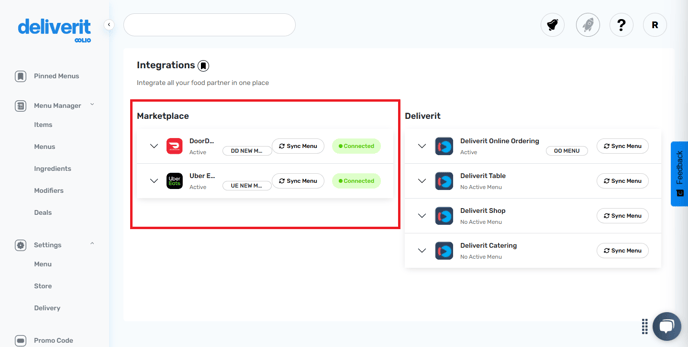
Note: Each platform will show a status:
Connected = Integration is active
Disconnected = Integration is not active

Choose the Right Menu
- Click the dropdown menu next to the integration you want to manage.
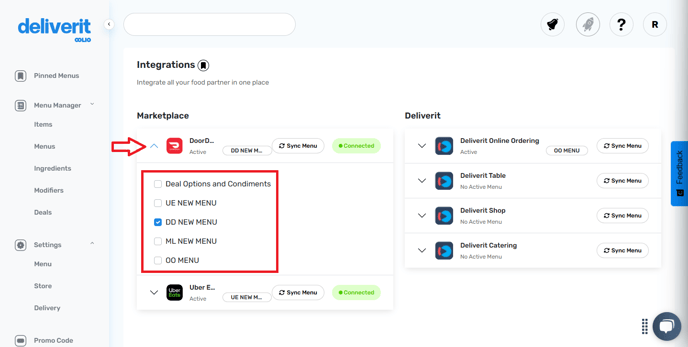
Sync the Integration
- After selecting the menu, click the Sync Menu button to update the integration.

Under the Deliverit section, you can also choose the type of service you want to sync:
- Online Ordering (Default)
- Table Service (Optional)
- Shop (Optional)
- Catering (Optional)

Following these simple steps will help you make the most of your integrations with Deliverit Studio. If you need further assistance, simply click the blue chat icon at the bottom-right corner of the screen to connect directly with our Application Support Team.
