Keeping your store’s trading hours up to date is essential for accurate order processing across different platforms like Online Ordering, UberEats, DoorDash, and Menulog. Follow these step-by-step instructions to update your trading hours.
How to Update Store Trading Hours
Log In
-
Sign in using your DPOS Cloud login
🟩 Go to Store Settings
-
Click Settings in the left-hand menu
-
Then select Store
-
Click the Trading Hours tab
🟩 Select the Platform
-
Use the dropdown to choose:
-
Online Ordering
-
UberEats
-
DoorDash
-
Menulog
-
🟩 Set Your Hours
-
Use dropdowns to set opening/closing times
-
If hours are the same each day, click Apply All
-
Click Save (or Save Settings for Online Ordering)
Confirm Everything
🟩 Visit your Online Ordering site and third-party platforms
🟩 Check if the new hours are showing correctly.
Step-by-Step Instructions
Log In
- Sign in using your

Open Store Settings
- Click Settings in the left-hand menu
- Select Store
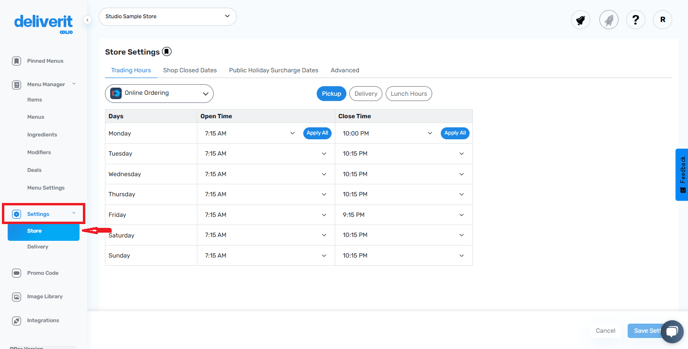
- Click the Trading Hours tab

Choose a Platform
Use the dropdown menu to select the platform you want to update:- Online Ordering
- UberEats
- DoorDash
- Menulog

Set Trading Hours
Set Your Trading Hours
-
Use the headings to switch between Pickup, Delivery, or Lunch.
-
If each service has different hours, update the times for each one separately.

- Use the dropdowns to set opening and closing times for each day
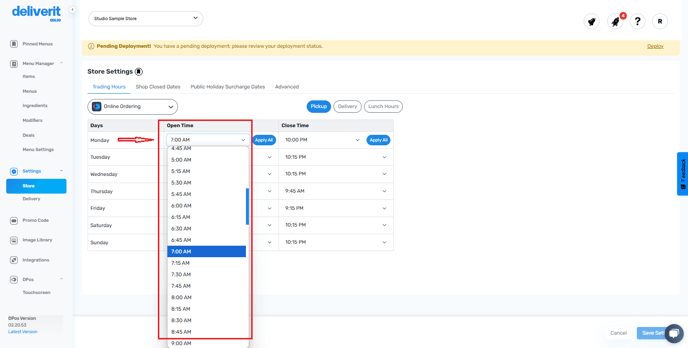
-
If the hours are the same every day, click Apply All
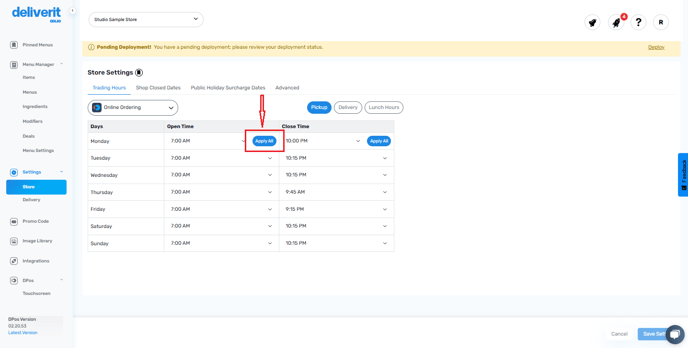
- Click Save (or Save Settings for Online Ordering)
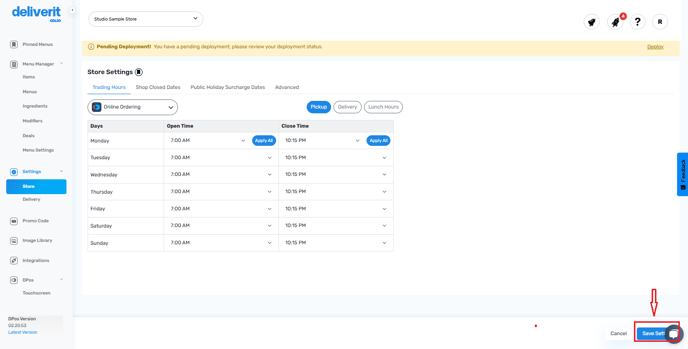
Platform-Specific Notes
|
Platform |
Pickup & Delivery Hours |
Lunch Options |
Deployment Time |
Must Stay Open? |
|
Online Ordering |
Set Separately |
✅ Yes (Lunch Pickup/Delivery) |
Instant (refresh site) |
❌ No restriction |
|
UberEats |
Combined Hours * |
❌ No |
~15 minutes |
✅ Must have open days |
|
DoorDash |
Combined Hours * |
❌ No |
~15 minutes |
✅ Must have open days |
|
Menulog |
Set Separately |
✅ Yes |
~15 minutes |
✅ Must have open days |
* Note: for Ubereats and Doordash, Pickup and delivery share the same trading hours.
Confirm Your Changes
- Visit each platform or your online ordering site.
- Make sure the updated hours are showing correctly.
By following these steps, you will be able to efficiently update your store trading hours across all platforms using Deliverit Studio. If you need further assistance, simply click the blue chat icon at the bottom-right corner of the screen to connect directly with our Application Support Team.
