Keeping your ingredient prices up to date ensures accurate cost calculations and consistent pricing across all platforms. This guide will walk you through the steps to update ingredient pricing in Deliverit Studio.
Step-by-Step Instructions
Log in to Deliverit Studio
Start by logging in to your Deliverit Studio account using your credentials.

Go to the Ingredients Tab
In the Menu Manager panel on the left-hand side, click on the ingredients tab.

Find the Ingredient
Use the search bar to locate the ingredients you wish to update.

Click on the ingredient to open its details.

Open the Pricing Tab
Once in the ingredient details, navigate to the Pricing tab.

Set or Adjust the Pricing
- To apply the same price across all platforms, toggle on the Apply to All switch.

- To set different prices per platform, toggle it off and enter your desired prices individually.
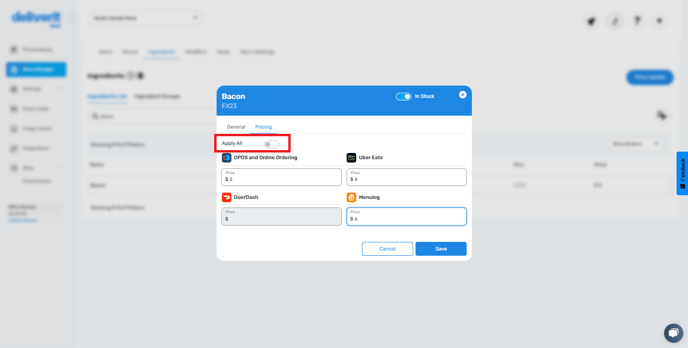
Save Your Changes
Click the Save button to confirm and store your pricing updates.

Deploy the Changes
To apply your updates:
- Click the Rocket icon (usually at the top right).
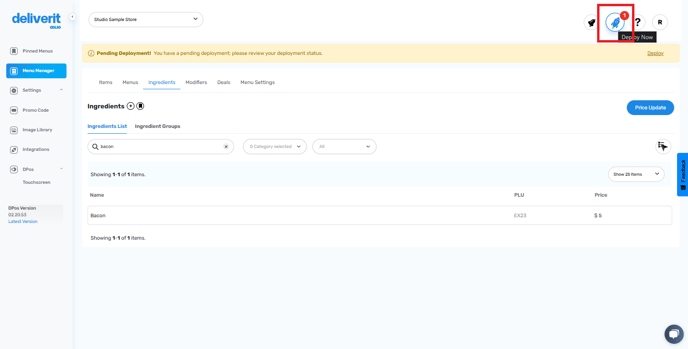
- Press Deploy to push the changes live across all platforms.

Refresh your website to see if the changes have been applied.
By following these steps, you will be able to update ingredient pricing on Deliverit Studio efficiently. If you need further assistance, simply click the blue chat icon at the bottom-right corner of the screen to connect directly with our Application Support Team.
