If your store offers catering services, it’s important to keep your catering menu prices up to date. In Deliverit Studio, you can easily update item prices for catering, then sync your changes to make sure they appear correctly on your platform.
Note: Use this setting only if your store is using the Catering Module
Step-by-Step Guide
Log in to Deliverit Studio
- Go to my.deliverit.com.au.
- Log in using your Deliverit Cloud credentials.

Navigate to the Menu Manager
- From the left-hand menu, select Menu Manager.
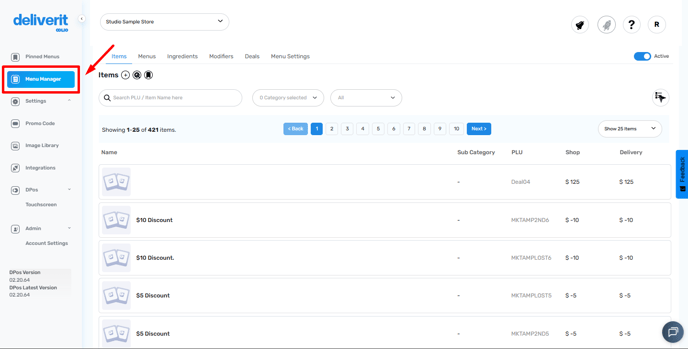
Open the Items Tab
- Once inside Menu Manager, click the Items tab to view all menu items.
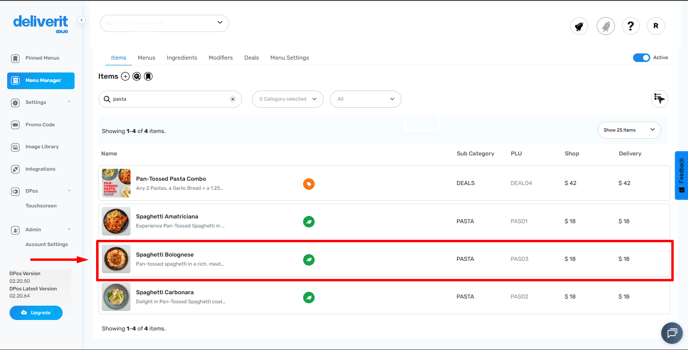
Select the Item to Update
- Find and click the item you want to update under your catering menu.
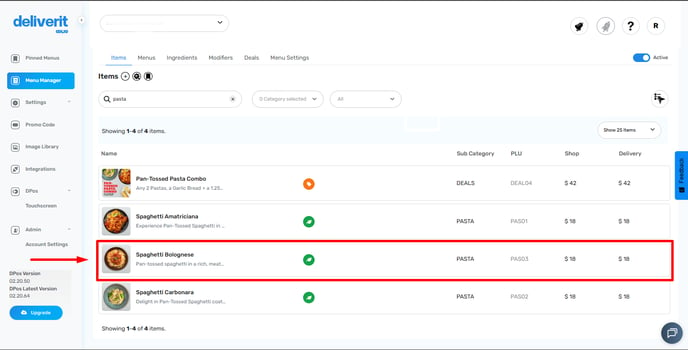
Go to the Pricing Tab
- Inside the item settings, select the Pricing tab.
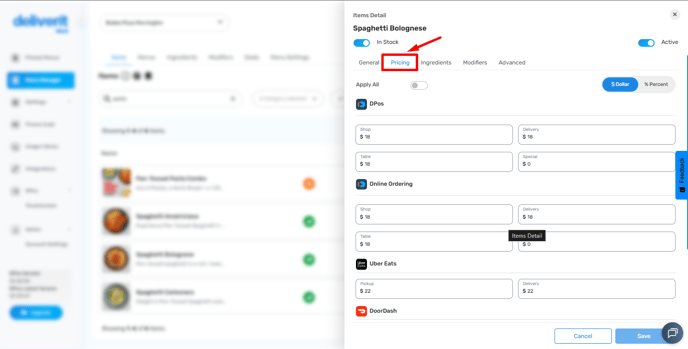
Update the Catering Price
- Scroll down to the Catering section.
- Enter the new price for your catering item.
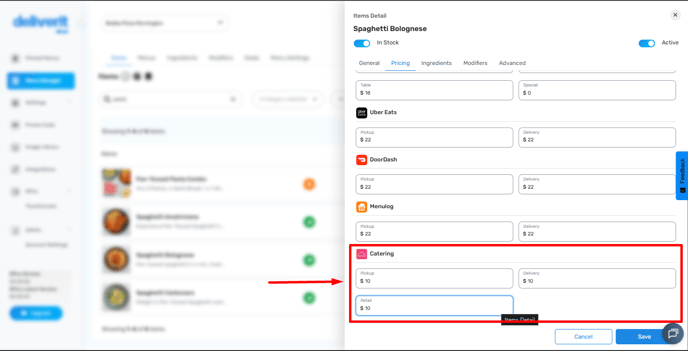
- Once done, click Save to apply the changes.
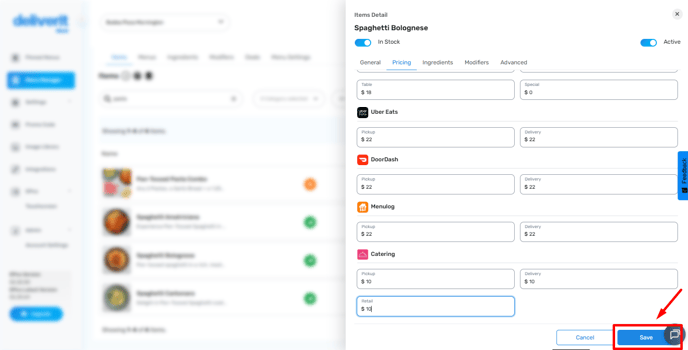
Deploy changes
- Go to the rocket icon and click the deploy button.
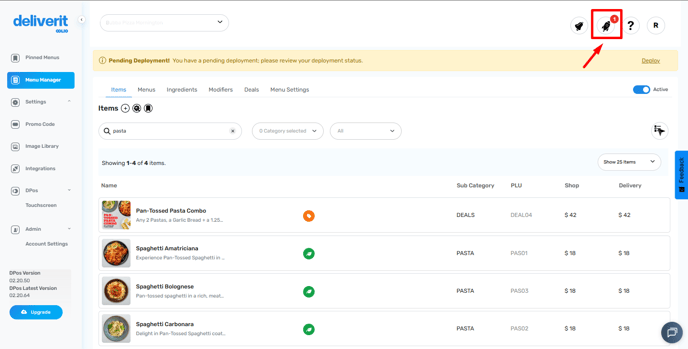
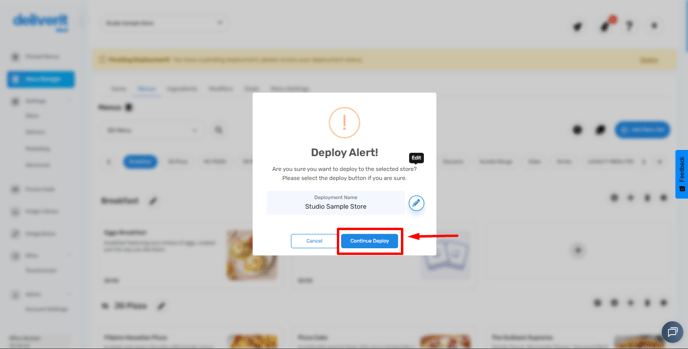
Sync the Menu to Deliverit Catering
- Go to the Integration section on the left-hand menu.
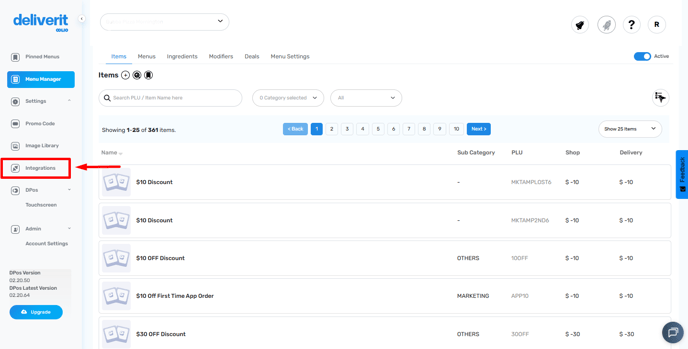
- Click on Deliverit Catering.
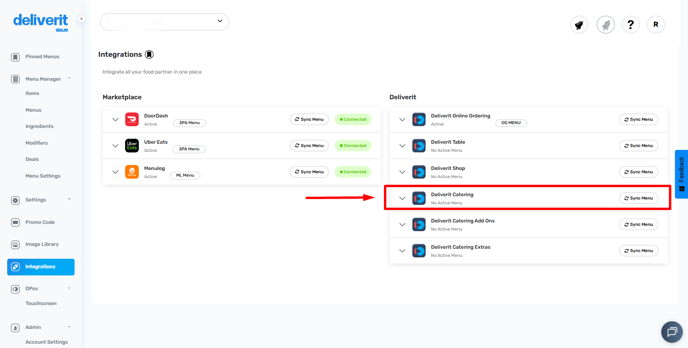
- Select Sync Menu to update your catering platform with the latest prices.
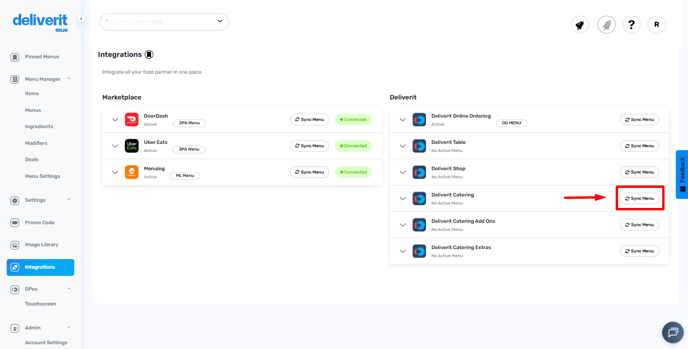
Please review your catering website to confirm the changes.
By following these steps, your updated catering menu prices will now be reflected across Deliverit Catering. If you need further assistance, simply click the blue chat icon at the bottom-right corner of the screen to connect directly with our Application Support Team.
