Keeping your available suburbs up to date ensures accurate delivery address validation and helps manage your delivery zones effectively. Follow the steps below to update your suburb list using Deliverit Studio.
Step-by-Step Guide
Log In to Deliverit Studio
Go to https://my.deliverit.com.au and log in using your credentials.

Access Settings
From the left-hand navigation menu, click Settings.

Go to Delivery Settings
Click on Delivery, then go to the Delivery Settings tab.


Open the Street Validation Section
Scroll down to the Street Validation section.

Update the Suburb List
Make the necessary updates:
- Add suburbs for newly added streets. (How to Add Streets by Suburb)
- Remove suburbs to reduce your delivery coverage.
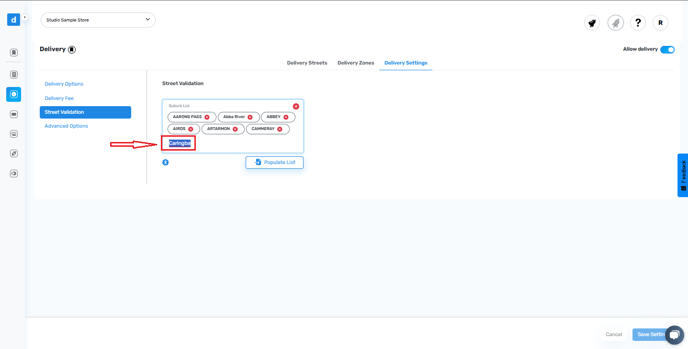
Click “Populate List.”
After making changes, click Populate List to refresh the suburb data and apply updates.

A pop-up message will appear confirming that the suburbs list was updated successfully.

Save Your Changes
Click the Save Settings button to finalize your updates.

By following these steps, you will be able to update the available delivery suburbs for Online Ordering in Deliverit Studio. If you require further assistance, please contact our application support team.
