The instructions below will assist you with updating prices for DPos, Online Ordering, and Integrated platforms from Deliverit Studio.
Updating Single Item / Multiple Item Price in Deliverit Studio
This guide helps you update the price of a single item or multiple items in your store using Deliverit Studio. Stores can use this feature when applying menu updates, price increases, or seasonal pricing adjustments.
How to Use Price Update:
Find the Item: Go to Menu Manager and click on Items. Search by Name or PLU for the specific item you want to update.
Update the Price: Click on the item you wish to update. Select the Pricing tab and set the price across all platforms.
Save and Deploy Changes: Click the Save button. After saving, click on the Rocket icon in the upper right corner to deploy the changes. Review the list of changes by clicking View All. To confirm, click the Deploy button.
Verify the Update: Once deployed, restart DPOS and reload your website on the browser. The updated price should now be reflected.
Using this guide ensures accurate and consistent pricing updates in Deliverit Studio.
Updating a Single Item Price
Log in to my.deliverit.com.au with your DPOS Cloud account username and password.

Once logged in, find Menu Manager and click on Items.

Search by Name or PLU for the specific item you wish to update.

Click the item you wish to update.

Here is a sample of the original price of garlic bread on the website that you will be updating.

On this page, select the Pricing tab.

On this tab, you can update the price of the item on DPOS, Online Ordering, and any integration platforms you have enabled.

Note: You can only update DPos pricing if your store is running DPos Version V02.20.33 or higher.
Toggle the Apply All button if you wish to set the same price on all platforms.

Set the price in the box that appears under the Apply All button.
If you want to set a unique price, deselect the Apply All button and set your pricing accordingly.

Blank price fields will not be saved. Please make sure all required prices are entered before proceeding.
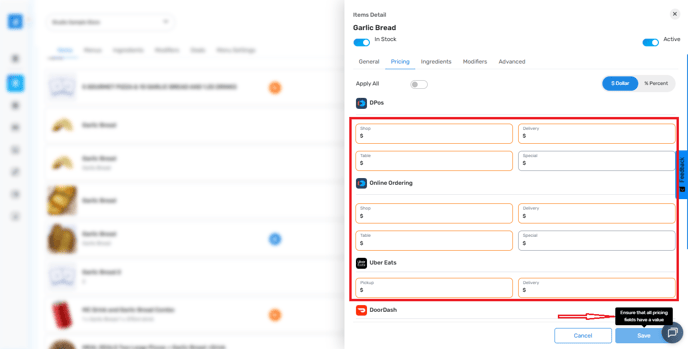
When saving an item, if any price field is set to $0, a Price Check Alert pop-up will appear, prompting you to review or confirm your pricing before saving.
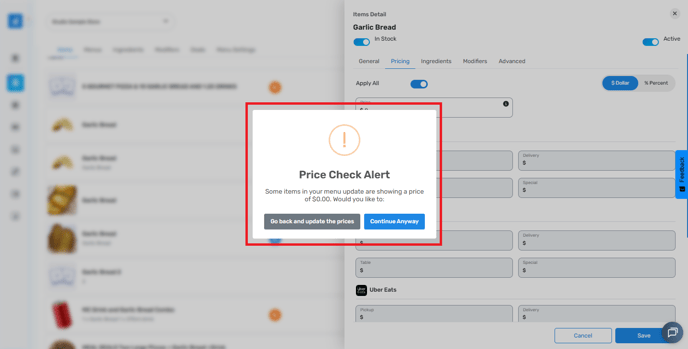
Once the price is set across all platforms, click the Save button.

After saving, click on the Rocket icon in the upper-right corner to deploy the changes.

After clicking the Rocket icon, the list of changes for you to review will appear; click View All to view it. To confirm, click the Deploy button.

Once deployed, restart DPOS and reload your website on the browser.
Now, the updated price should reflect.
After deployment, the garlic bread is reflected as $8.

Updating Multiple Item Prices
Select the items that you want to update by clicking the Multi-Select Tool.

Currently on the website. The small American is $25, the Large is $29, and the gluten-free is $27.


Click the Change Multi Price button.

Nominate which platform(s) you want to update the price on for the selected items.

Under the price box dropdown, you can choose to update by
dollar amount ($).

or percentage (%).

Rounding of percentage values
An option of:
None: Use this when you need precise values without any rounding.

Round-Up: Use this when you want to ensure the percentage is always rounded up, to avoid underestimating values.

Round Off: Use this for general purposes where standard rounding is acceptable.

Once you have chosen the platform(s) and updated the price, hit the Save button.

Note: The value entered into the price field will be the incremental amount. (Eg item increasing by $1.00)
Once the changes are done, go to the upper right corner, click the Rocket icon, and hit the Deploy button.


Once deployed, restart DPOS and reload your website.

The updated prices are now reflecting the American pizza.
Price updates should reflect within 1 minute for DPOS and your online ordering website, while updates to your integration menus can take up to 5 minutes to reflect.
By following these steps, you can easily update the price of any item in Deliverit Studio. If you need further assistance, simply click the blue chat icon at the bottom-right corner of the screen to connect directly with our Application Support Team.
