Updating a single item in Deliverit Studio, like changing the price of Garlic Bread, is easy. This guide shows you how to make sure your prices are updated across DPos, Online Ordering, and any linked platforms.
Step-by-Step Guide
Log In to Deliverit Studio
- Go to https://my.deliverit.com.au.
- Enter your DPos Cloud username and password.
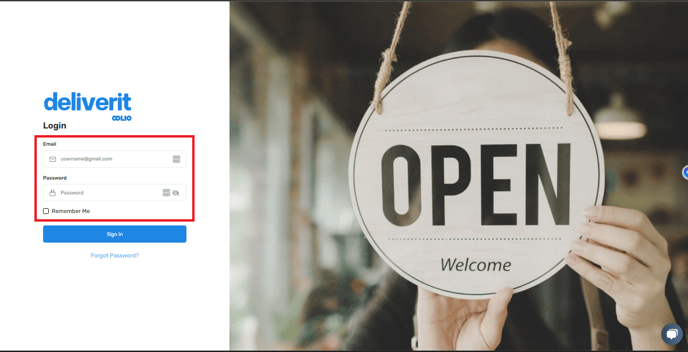
Go to the Item List
- Once logged in, navigate to Menu Manager from the left menu.
- Click on Items.
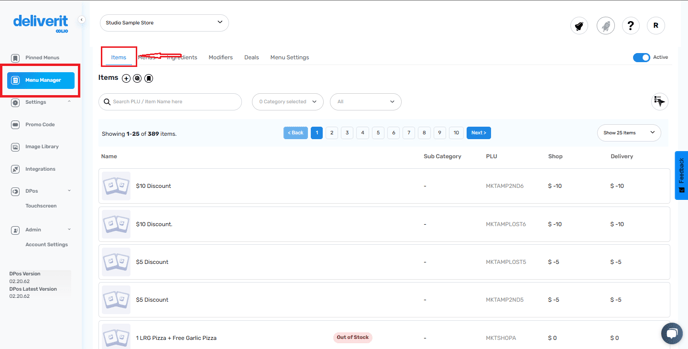
Find the Item You Want to Update
- Use the Search by Name or Item description field to locate the specific item (e.g., Garlic Bread).
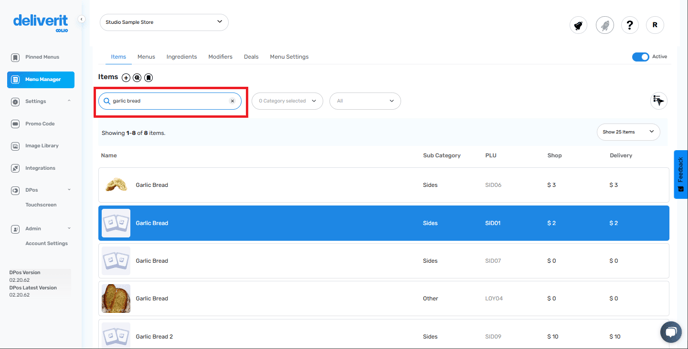
- Click on the item to open its settings.
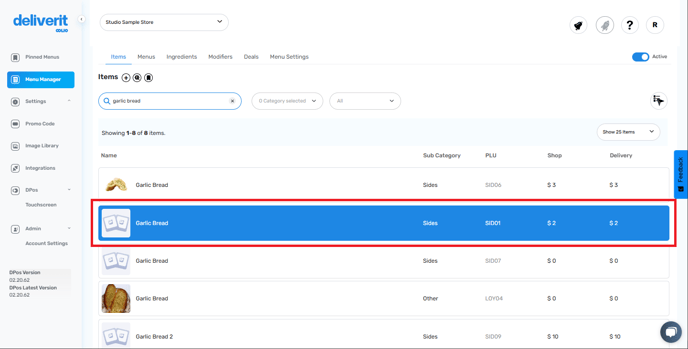
Update the Pricing
- Go to the Pricing tab.
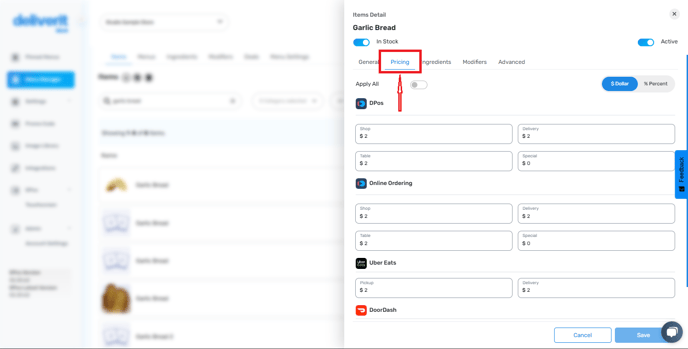
Note: DPos pricing can only be updated if your system is running Version V02.20.33 or higher.
Set the New Price
- If you want the same price across all platforms:
- Toggle the Apply All button.
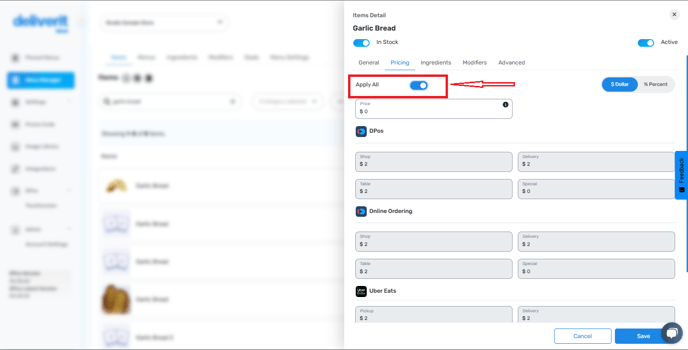
- Enter the new price in the field that appears.
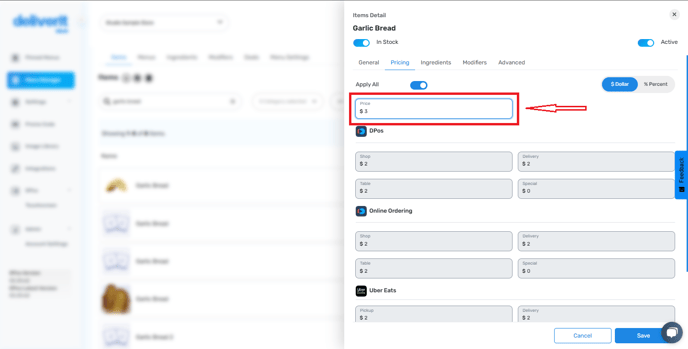
- If you require different prices per platform:
- Turn off Apply All.
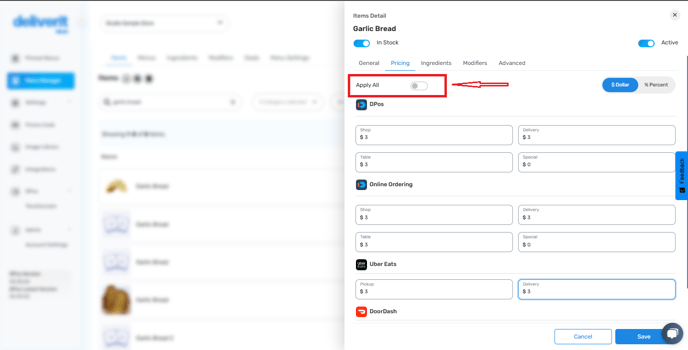
- Enter the new price for each platform individually.
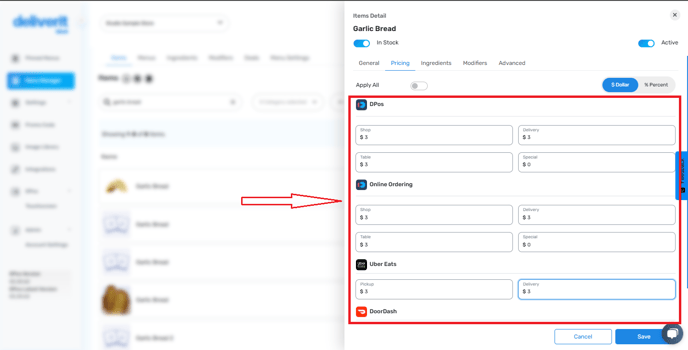
Blank price fields will not be saved. Please make sure all required prices are entered before proceeding.
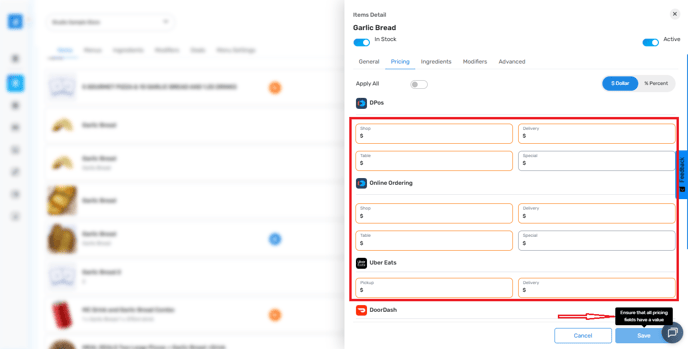
When saving an item, if any price field is set to $0, a Price Check Alert pop-up will appear, prompting you to review or confirm your pricing before saving.
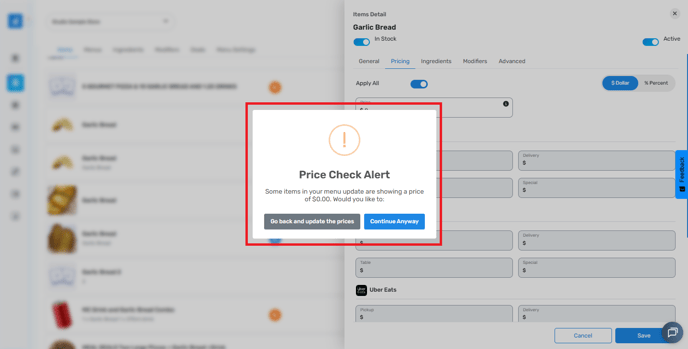
Save Your Changes
- Once you're done adjusting the prices, click the Save button.
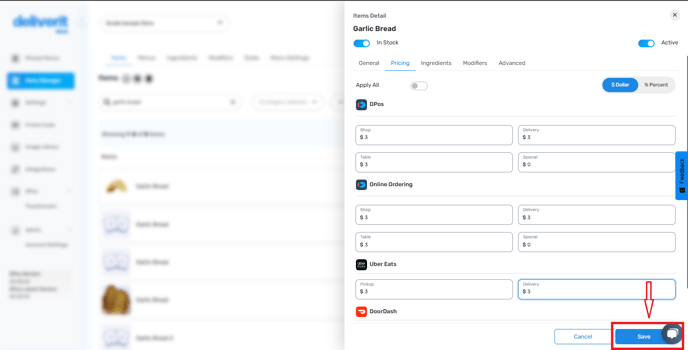
Deploy Your Updates
- Click the Rocket icon in the top right corner.
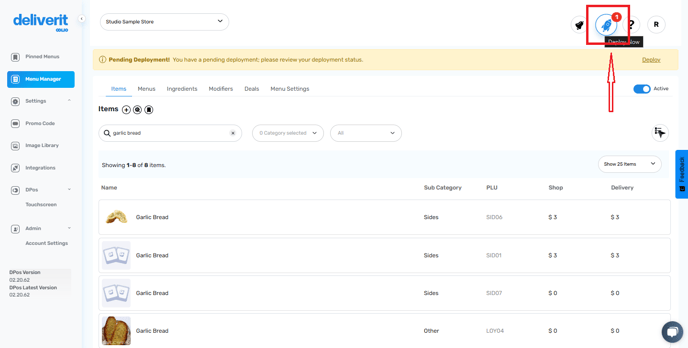
- Click Deploy to apply them across the system.
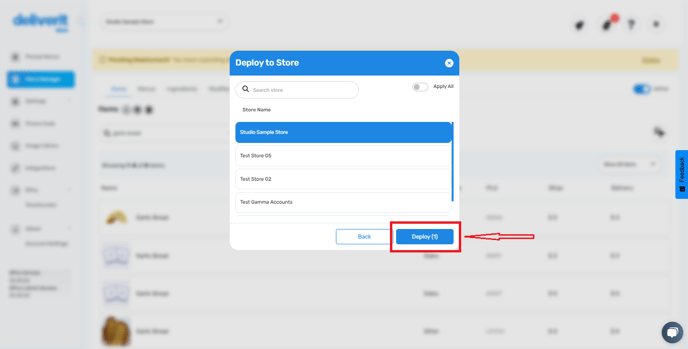
Refresh DPos and Your Website
- Restart your DPos application.
- Reload your online ordering website in your browser.
- The updated price should now be live (e.g., Garlic Bread now shows as $3.00).

By following these steps, you’ve successfully updated a single item in Deliverit Studio. If you need further assistance, simply click the blue chat icon at the bottom-right corner of the screen to connect directly with our Application Support Team.
