Managing pickup orders efficiently is crucial for providing excellent customer service. In this guide, we'll walk you through the steps to take and pay for a pickup order using DPos.
Taking and Paying for a Pickup Order in DPos
This guide helps your store process pickup orders efficiently using DPos.
How to Take a Pickup Order:
Open DPos & Start an Order:
Sign in and go to the Orders section.
Add Items:
Select menu items for the order.
Choose Pickup:
Select the Pickup option.
Enter Order Details:
Fill in the Name, Phone Number, Pickup Time, and any Comments.
Save the Order:
Click Save to finalize. The order will print on a docket.
How to Pay for a Pickup Order:
Search for the Order:
Go to Order Search and filter by Pickup under Order Type.
Select & Pay:
Find the order, click Pay Order, and choose a Payment Type (Cash, Card, etc.).
Save Payment:
Click Save once payment is accepted.
Using this guide ensures smooth pickup order management for your store using DPos.
Taking a Pickup Order
Sign In to the DPos Application
Open the DPos application and sign in with your credentials.

Navigate to Orders
From the main menu, go to the Orders section.

Select Pick Up
Choose the Pickup option for the order.

Enter Order Details
Fill in relevant details such as:
Name
Phone Number
Pick-Up Time (Default interval will print on the docket as ASAP and custom time will print on the docket as Selected Time)
Comments (if any)

Confirm the Order
Click OK to confirm the details.

Add Menu Items
Add the desired menu items to the order.

Save the Order
Select Save to finalize the order. This action should print the order on a docket.

There are two ways to pay for a Pickup Order:
First is The Pay Pickup Button.
From the main menu, navigate to the Orders section

Select the Pay Pickup Button
Click on the Pay Pickup button.

Choose the Order
Select the order you want to process.

Pay for the Order
Click on the Pay Order button to complete the payment.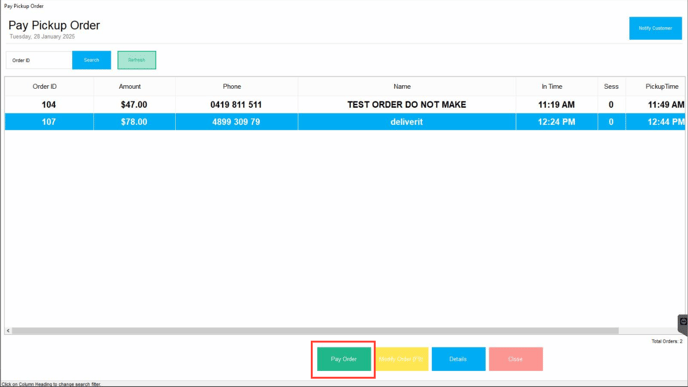
The second is for Paying for a Pickup Order via Order Search
Go to Order Search
From the main menu, go to the Orders Search section.

Filter the Order
Search the order by selecting pickup on the Order Type.

Select the Order
Find the order in the list and select Pay Order.

Choose Payment Type
Choose the appropriate payment type (e.g., cash, card).

Save the Payment
Select Save once the payment has been accepted.

Print Receipt (Optional)
Choose whether to print a receipt for the customer.

By following these steps, you will be able to take and pay for a Pickup order on DPos efficiently. If you require further assistance, please contact our application support team.
