Setting up a free delivery option is an excellent way to attract more customers and increase order value. Deliverit Studio allows you to easily configure free delivery based on your preferred minimum order amount.
Important:
- Before you begin, make sure that your Product Code for free delivery is already created and fully configured. If not, follow this guide first: How to Use the Add Item Wizard in Deliverit Studio.
- Ensure that the value of the promo code is set to 0 before proceeding.
Step-by-Step Guide
Log in to Deliverit Studio
- Open Deliverit Studio and sign in using your admin credentials.
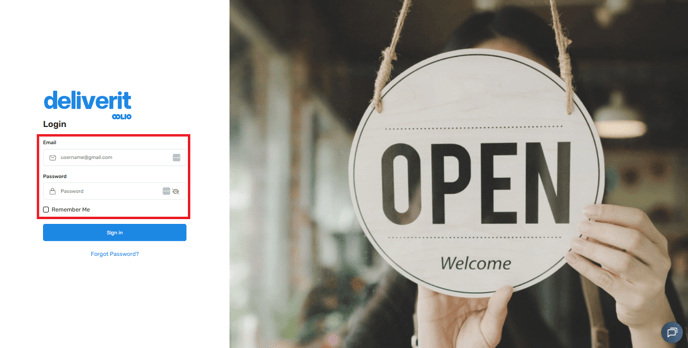
Navigate to Settings
- From the left-hand side menu, click on Settings.
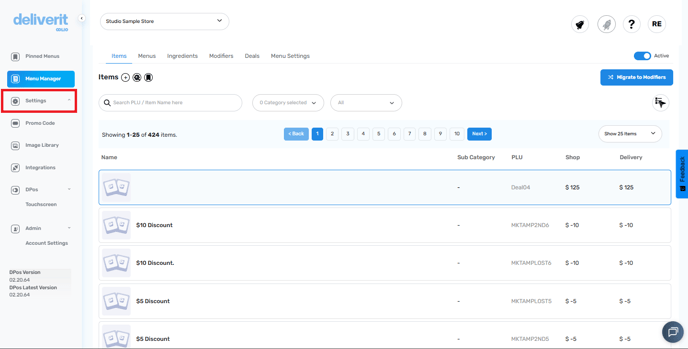
Select Delivery
- Under the Settings options, choose Delivery.
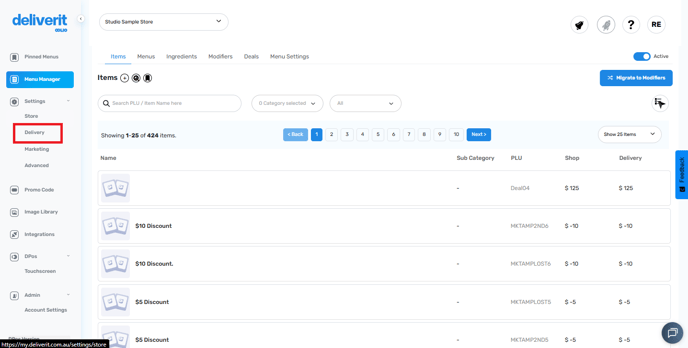
Open the Delivery Settings Tab
- Click on the Delivery Settings tab to access the configuration page.
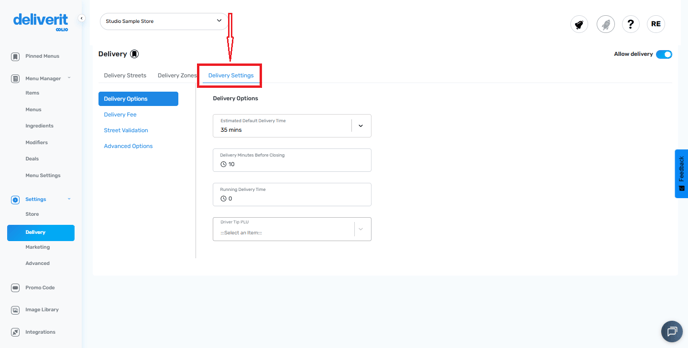
Go to the Delivery Fee section
- From the left side sections, click on Delivery fee.
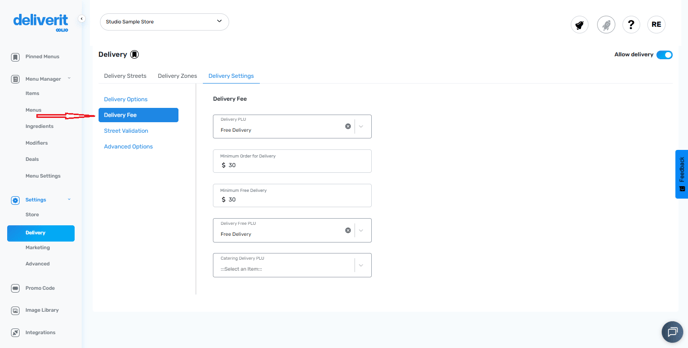
Set the Minimum for Free Delivery
- Specify the minimum order value customers must reach to receive free delivery. (eg. $150)
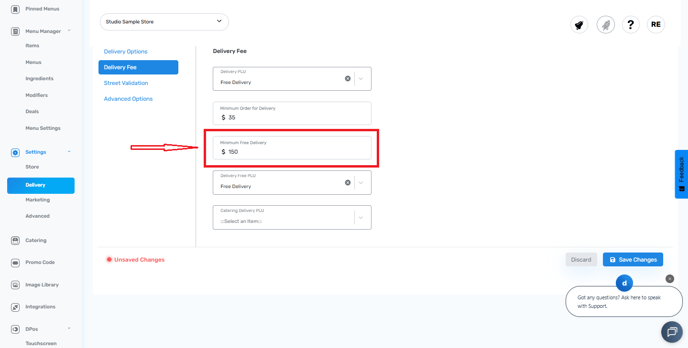
Search for the Product Code
- Locate the Product Code for your free delivery item using the search bar.
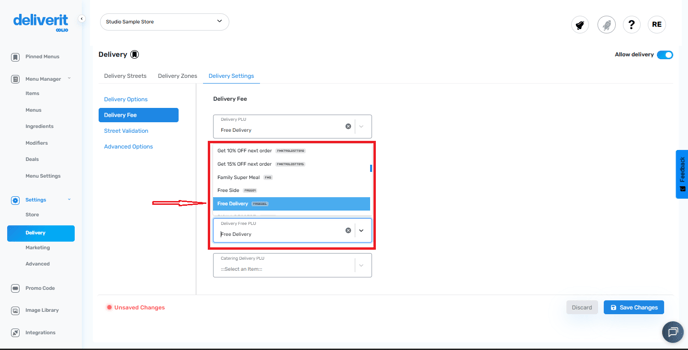
Save Your Changes
- Once you’ve completed all fields, click Save to apply the settings.
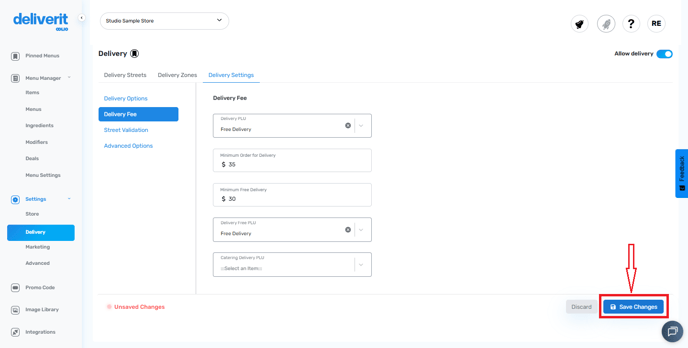
Confirm the Update
- Click the notification bell at the top of the screen to confirm that your changes have been successfully saved.
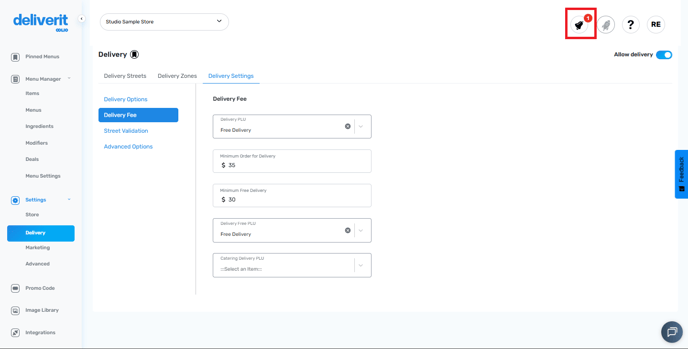
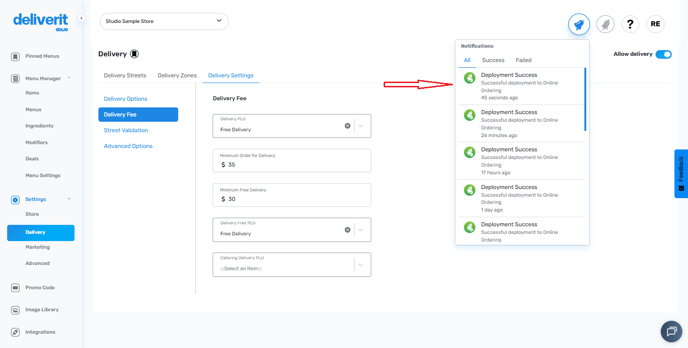
After applying the promo code, if the customer’s order total reaches the free delivery threshold, Deliverit Studio will automatically remove the delivery fee from the order.
By following these steps, you can easily enable free delivery in Deliverit Studio to improve your customer experience and boost sales. If you need further assistance, please contact our Application Support team or visit our Knowledge Base for more detailed Help Guides.
