Setting a free delivery threshold helps boost larger orders while still covering your delivery costs. Once a customer's total reaches the amount you set, delivery fees will automatically be waived at checkout.
Step-by-Step Guide
Log In to DPOS
- Log in to your DPOS system using your staff credentials.

Back Up Your Settings
- Go to the Utilities tab.
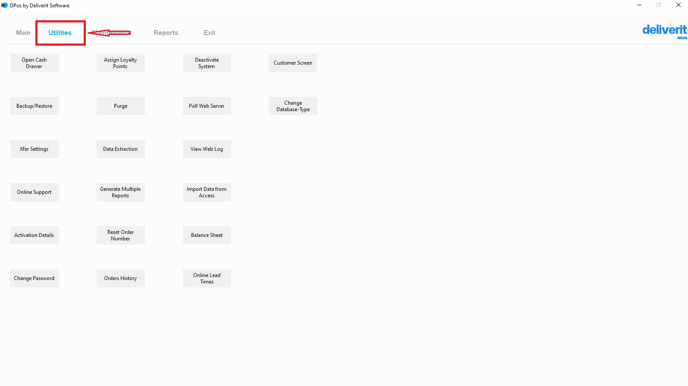
- Click Backup/Restore.
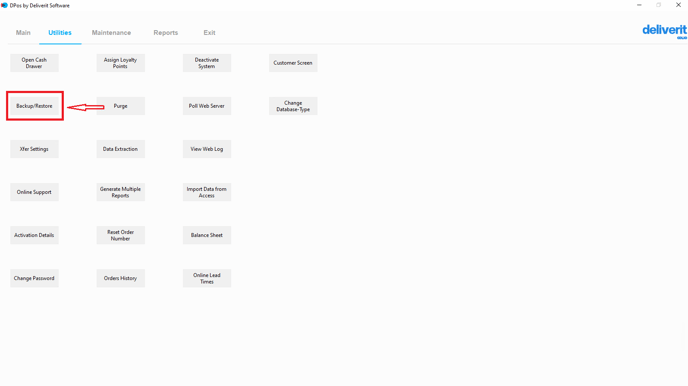
- Select Backup Now to create a backup of your current settings.
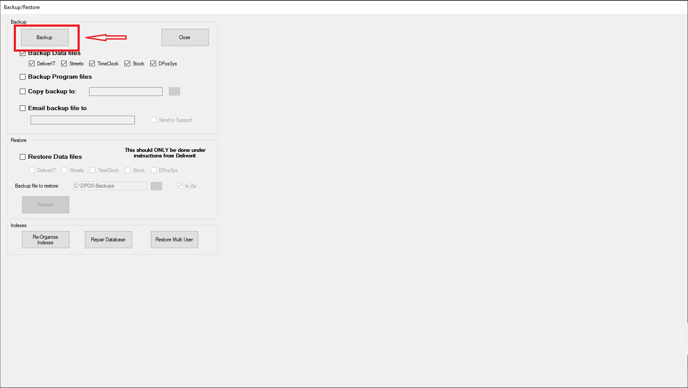
Note: Always back up before making any system changes to avoid losing important configurations.
Open the System Settings
- Navigate to the Maintenance tab.
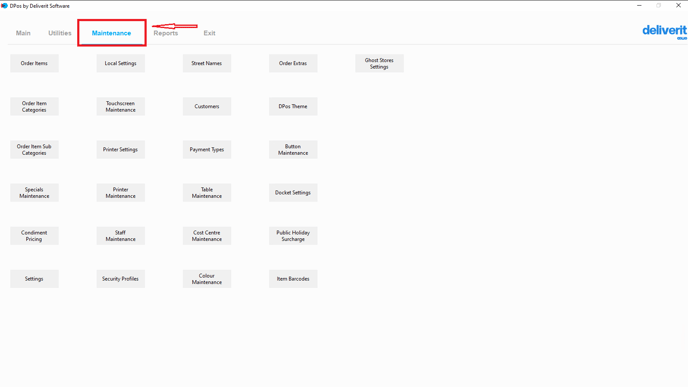
- Click the Settings button.

Search for the Setting
In the Settings window, use the search bar to find:
- FreeDeliveryAmount
- Double-click this setting to open it.

Set the Free Delivery Threshold
- In the Value field, enter the minimum order amount (e.g., 150) that qualifies for free delivery.
- Click Save to apply the change.

Take an Order
To learn how to take and pay for a shop or counter order in DPOS, please refer to this guide:[How to Take and Pay a Delivery Order in DPOS.]
Restart DPOS (If Required)
- Restart DPOS to ensure the new setting takes effect across the system.

After the order total meets the free delivery amount

By following these steps, you’ll successfully enable a free delivery threshold in DPOS. If you need help please contact our application support team.
