The weekly performance report is a PDF emailed to the store owner. Use the steps below to nominate the email address that should receive this report.
Steps to Configure Weekly Performance Email
Log in to Cloud Reports
- Open your web browser and access the Cloud Reports portal.
- Sign in using your store’s account credentials.
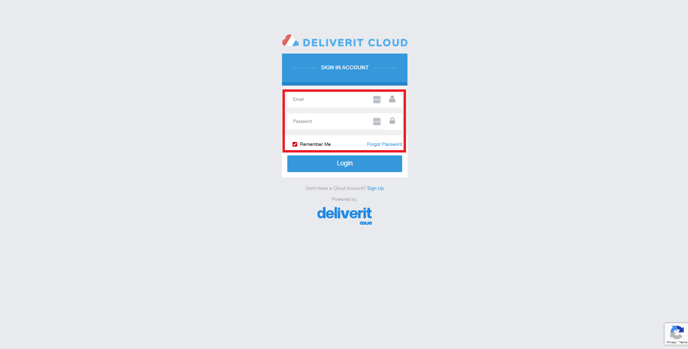
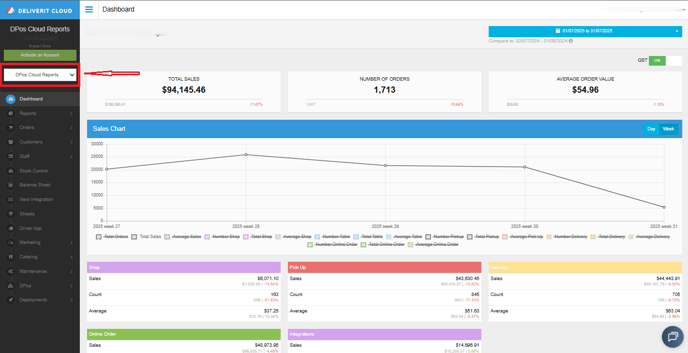
Navigate to Store Maintenance
- From the left-hand menu, go to: Maintenance

→ Store Maintenance

Select the Store
- If you manage multiple stores, locate the store you want to update.
- Click the pencil icon on the far right to edit the store details.
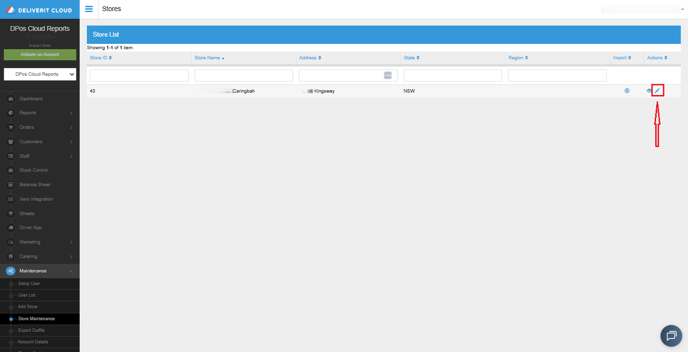
Enable the Weekly Performance Report
- Scroll down to find the checkbox labeled Enable Weekly Performance Report.
- Tick the checkbox to activate weekly email reporting.
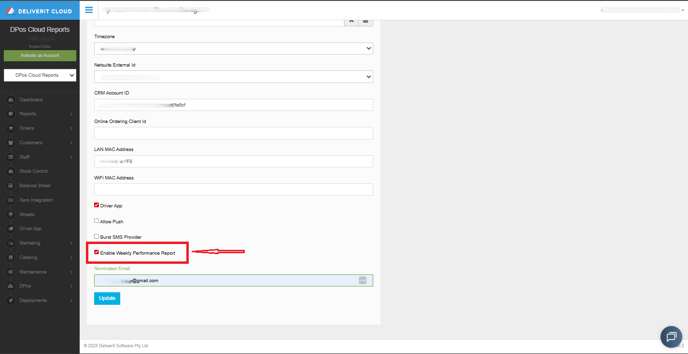
Nominate the Email Address
- In the Nominate Email field, type the email address where the report should be sent.
- Ensure the email address is correct to avoid delivery issues.
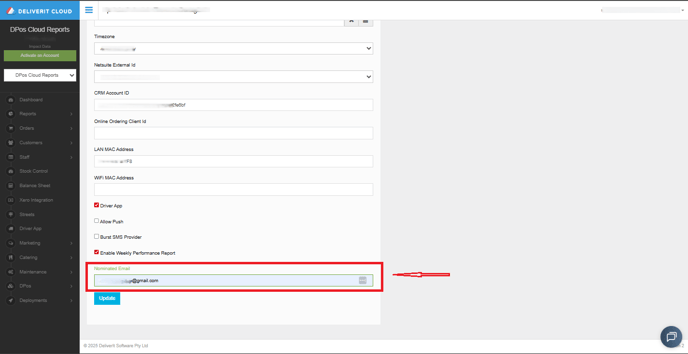
Save Your Changes
- Click Update to save the settings.
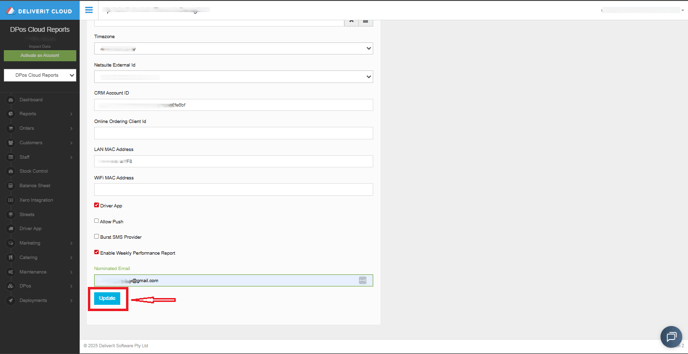
Your nominated email address will now receive the report weekly.
By following these steps, you can easily set or update the nominated email address to receive your Cloud Weekly Performance Report. If you require further assistance , please contact our application support team.
