Keeping your online ordering menu well-organized is crucial for a smooth customer experience. If you need to rearrange your menu categories in Studio, follow these easy steps to update them quickly.
How to Reorganize Online Ordering Menu Categories via Studio
✅ Log in to Studio
-
Open your web browser and go to the Studio login page.
-
Enter your credentials and sign in to your account.
✅ Navigate to the Menu Manager Section
-
Locate and click on the Menus tab.
✅ Select Your Online Ordering Menu
-
Use the dropdown menu to choose which menu you want to update.
✅ Reorganize Menu Categories
-
Click and hold the category you want to move.
-
Drag it left or right to rearrange its position according to your preference.
✅ Deploy the Changes
-
Click the rocket icon to open the deployment options.
-
Click the Deploy button to apply your updates.
✅ Reload Your Website
-
Refresh your website to ensure the changes take effect and display correctly.
Step-by-Step Guide
Log in to Studio
Open your web browser and go to the Studio login page.
Enter your credentials and sign in to your account.

Navigate to the Menu Manager Section,

Locate and click on the Menus tab.

Select Your Online Ordering Menu
Use the dropdown menu to choose which Menu you wish to update.


Note: Each menu will display a tag indicating which online ordering platform it is associated with.
Reorganize Menu Categories
There are 3 ways to change the menu positions
- 1st Method: Reorder categories via the top menu display
Press and hold the category, then drag it left or right to rearrange its position based on your preferred order.
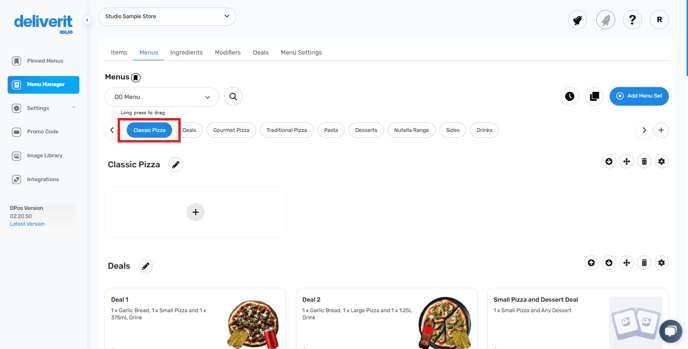
- 2nd Method: Use the Drag icon to move the category up or down within the list.
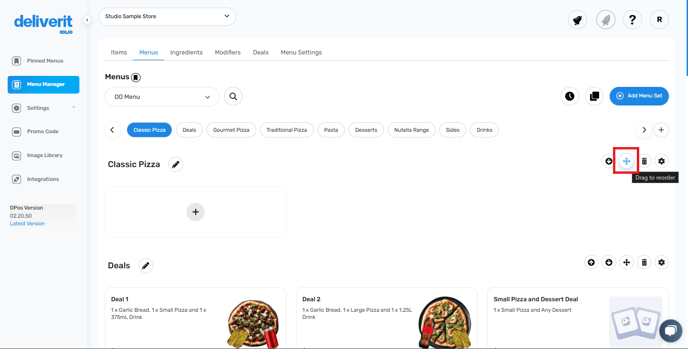
- 3rd Method: Move a category up or down by one step
Click the Move Down Arrow or Move Up Arrow to shift the category one position lower or higher.
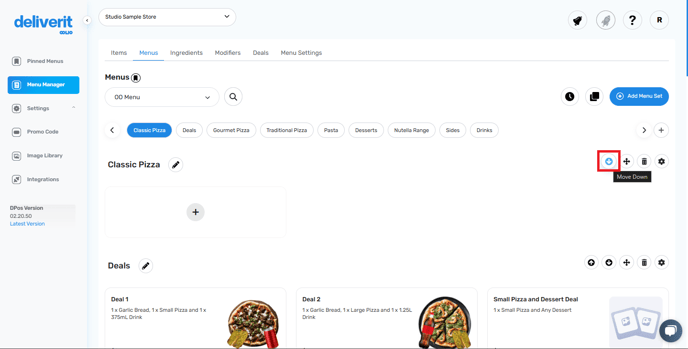
Deploy the Changes
Click the rocket icon to open the deployment options.

Hit the Deploy button to apply your updates.

Reload Your Website
Refresh your website to ensure the changes take effect and reflect properly.
By following these steps, you can easily reorganize your online ordering menu to enhance navigation and improve the customer ordering experience in Deliverit Studio. If you need further assistance, simply click the blue chat icon at the bottom-right corner of the screen to connect directly with our Application Support Team.
