In Deliverit Studio, you can easily remove specific items from your deployment list before publishing changes. This is useful if you’ve added the wrong item or no longer wish to update it in the current deployment.
Step-by-Step Guide
Log in to Deliverit Studio
- Enter your DPOS Cloud username and password.
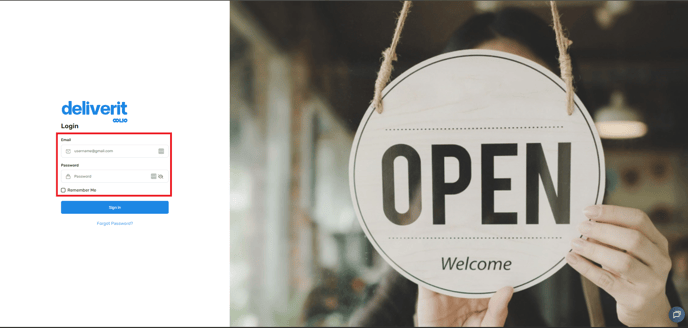
Access the Deployment Menu
- Click the Rocket icon in the top-right corner of the screen.
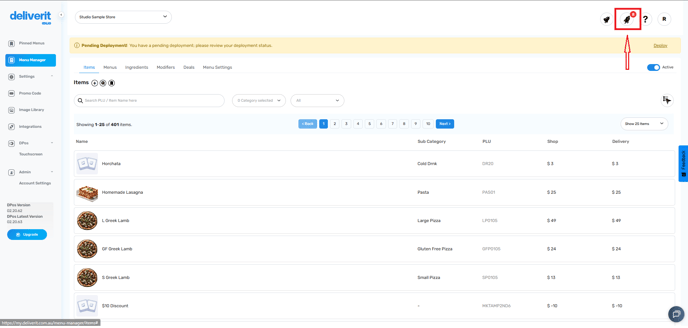
View Deployment Items
- In the Deployment panel, click "Menu Items" to view all pending changes.
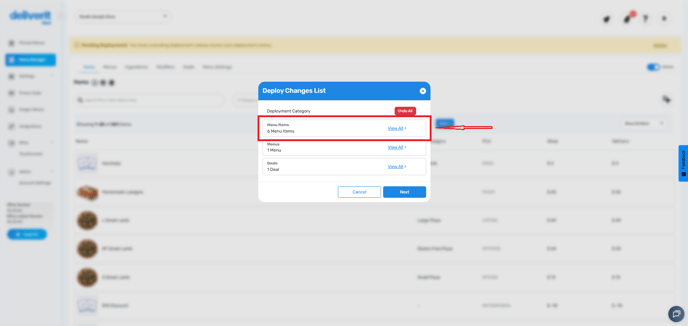
Delete the Unwanted Item
- Locate the item you wish to remove.
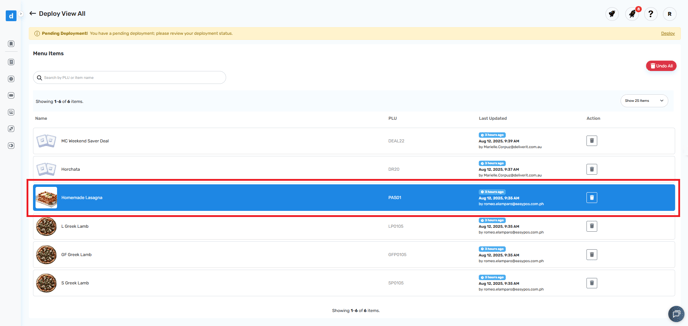
- Click the Delete (bin) icon next to the item.

Confirm the Removal
- Click Confirm when prompted.
- The item will be immediately removed from the deployment list.

Notes:
- Removing an item from the deployment list does not delete it from your menu—it simply excludes it from the current update.
- If you want to discard all the current deployments, follow this simple guide on How to Discard Deployment in Deliverit Studio.
By following these steps, you can selectively remove items from a deployment in Deliverit Studio, ensuring only the intended updates go live. If you need further assistance, simply click the blue chat icon at the bottom-right corner of the screen to connect directly with our Application Support Team.
