Processing a mixed payment in DPos allows you to split an order’s payment across different methods (e.g., part cash, part card). This is useful when customers want to use multiple payment methods for to fulfil payment
Step-by-Step Guide
Log in to DPos
- Open the DPos application.
- Enter your credentials to access the system.
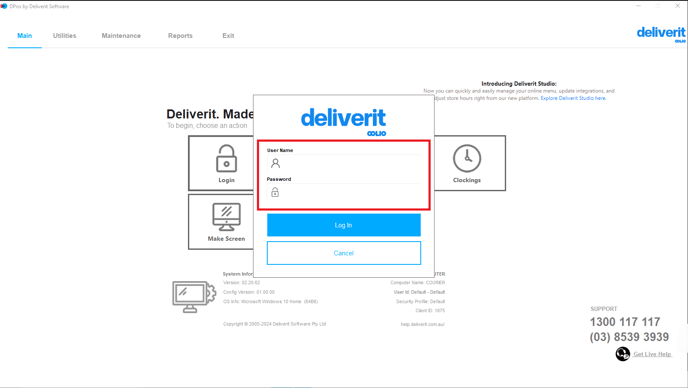
Open the Orders Section
- From the main menu, go to Orders.

Take the Customer’s Order
- Add the items to the order.
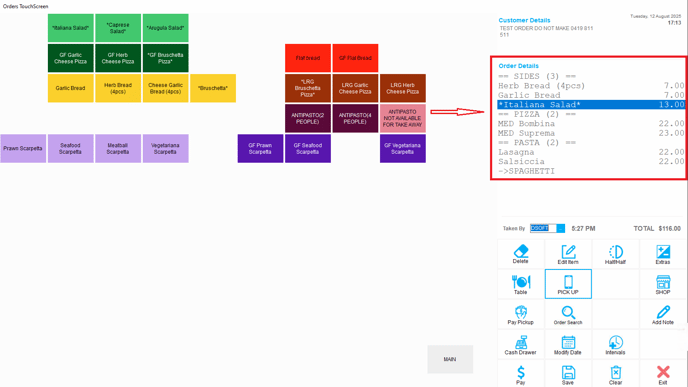
Begin Payment
- Click the Pay button to start processing the payment.
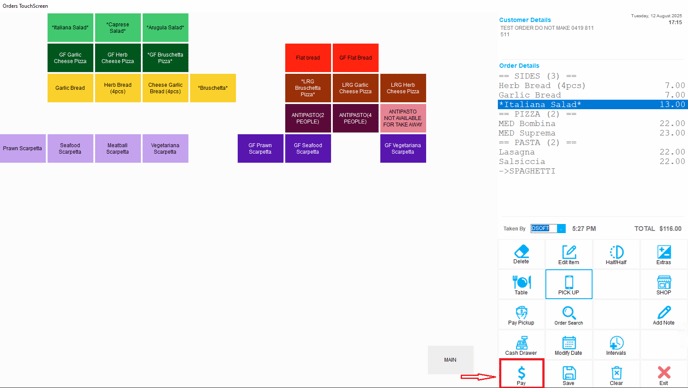
Apply the First Payment Method
- Select the first payment type (e.g., Cash).
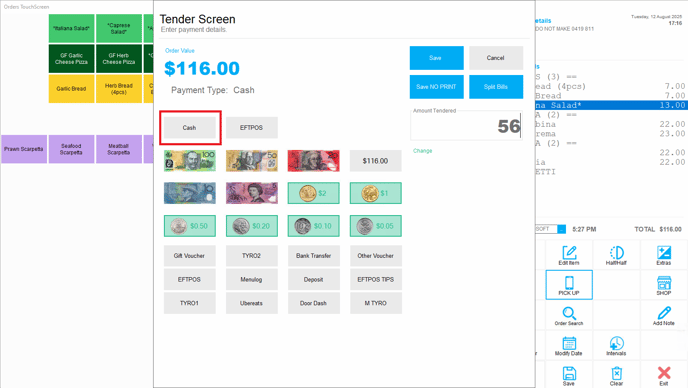
- Enter the amount to be paid in cash.
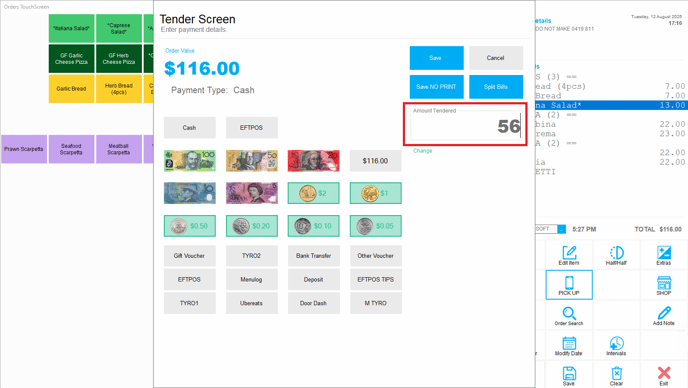
- Click Save to record the partial payment.
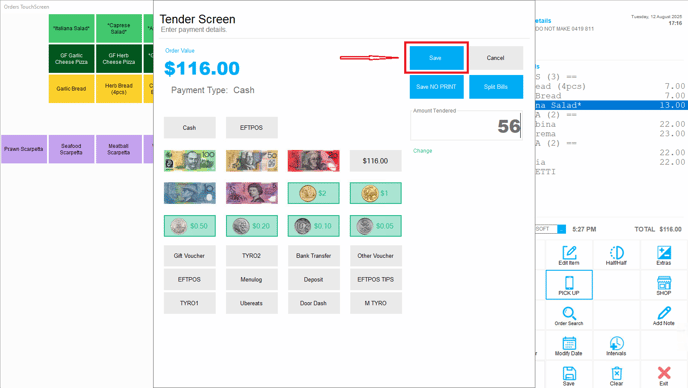
A pop-up will appear stating that the tendered amount is less than the total order. Click ‘Yes’ to proceed.

Another pop-up will appear asking if you want to make an additional payment. Click ‘Yes’ to proceed.

Apply the Second Payment Method
- Select the next payment type (e.g., Card).
- Enter the remaining balance.
- Click Save again to finalize the transaction.

Select your preferred print option

Tip:
- Always confirm that the total paid amount equals the order total before saving.
- Mixed payments can be split between more than two payment types if necessary.
Note:
- The steps above assume you are splitting a single order’s payment. Do not delete order items mid-payment unless correcting a mistake.

By following these steps, you can process mixed payments in DPos quickly and accurately. If you need further assistance, please contact our Application Support Team.
