Managing when orders appear on the Make Screen helps your kitchen staff prepare them at the right time. This feature is especially useful for orders scheduled for later pick-up or delivery.
Step-by-Step Guide
Log In to DPos
- Open your DPos application.
- Enter your credentials to log in.
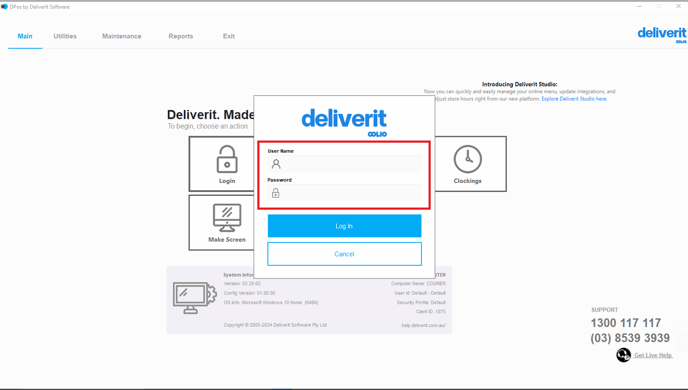
Go to the Orders Section
- From the main screen, tap on the Orders tab to access the order management area.
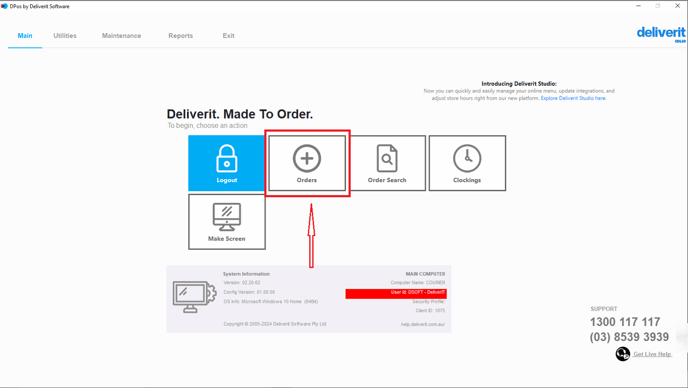
Access the Intervals Settings
- Tap on the Intervals button.
- This will open the settings that control when orders appear on the Make Screen.
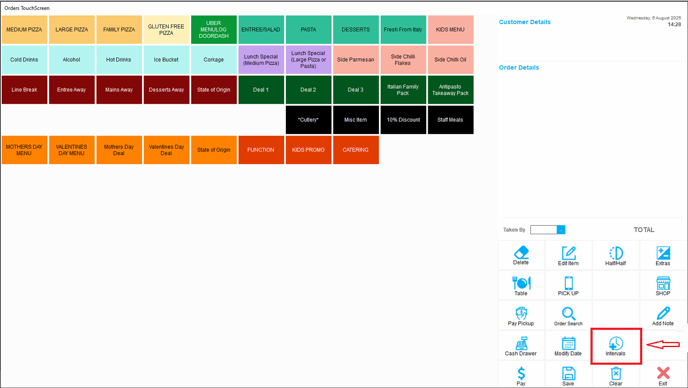
Set the Display Timing (Order Present Offset)
For example, for Pick-Up Orders:- If the interval is set to 0, the order will appear immediately on the Make Screen after being placed.
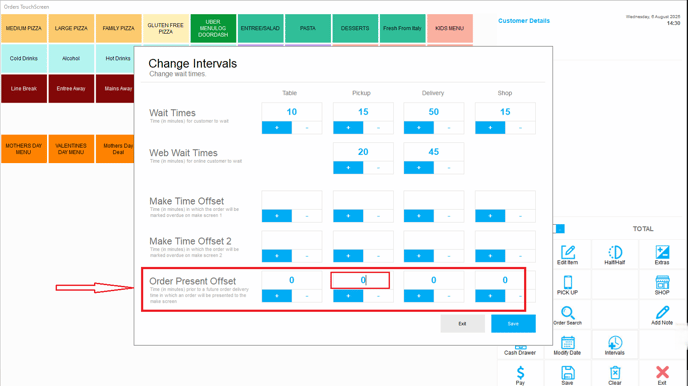
- If the interval is set to 10, the order will only appear 10 minutes before the scheduled pick-up time.
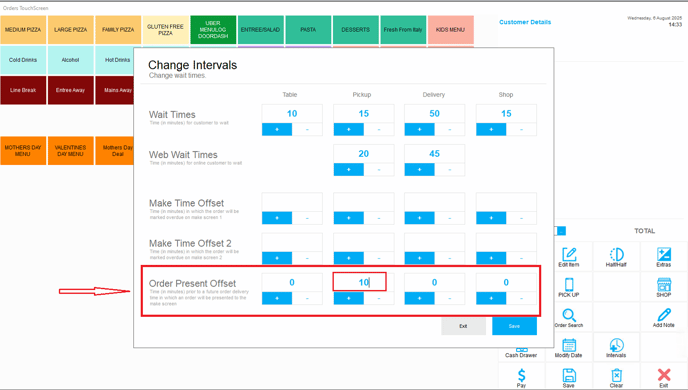
Tip:
You can adjust this time based on your kitchen’s prep time or workflow preference.
Save Changes
- Once you’ve set the desired interval, save the settings.
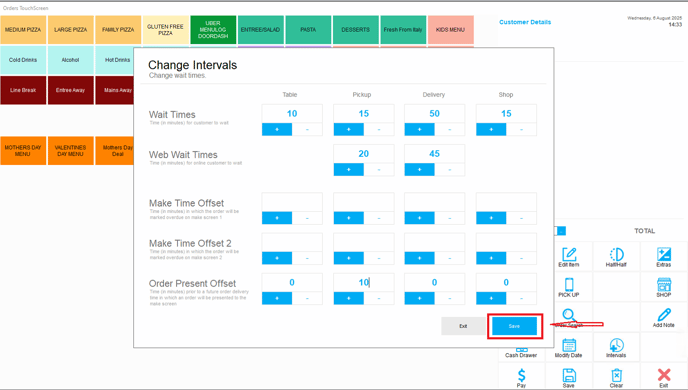
Orders will now follow the new timing rules for when they appear on the Make Screen.

By following these steps, you will be able to control the order flow on the make screen efficiently. If you require further assistance, please contact our application support team.
