Effectively managing customer complaints and VIP rewards is crucial for maintaining customer satisfaction and loyalty. Follow these straightforward steps to keep accurate records and quickly resolve issues in DPOS.
How to Manage Customer Complaints & VIP Rewards in DPOS
🟩 Log in to DPOS
• Open DPOS
• Enter your username and password
🟩 Access the Order Section
• Go to the Orders tab
• Select the relevant transaction
🟩 Add a Customer Comment
• Find the Comment History section
• Click New
• Type in the issue (e.g., "Missed garlic bread in last order")
• Click Save
🔔 Note: The customer will appear in red on their next order for staff awareness.
🟩 Resolve and Track the Complaint
• Once resolved, click Mark as Completed
• To edit:
– Click on the note
– Click Edit
– Add follow-up info (e.g., "Free drink provided")
– Tick the Completed box
– Click Save.
Log in to DPOS
- Open DPOS on your PC.
- Enter your username and password to access the system.

Access Orders.
- Navigate to the Orders section from the main menu.
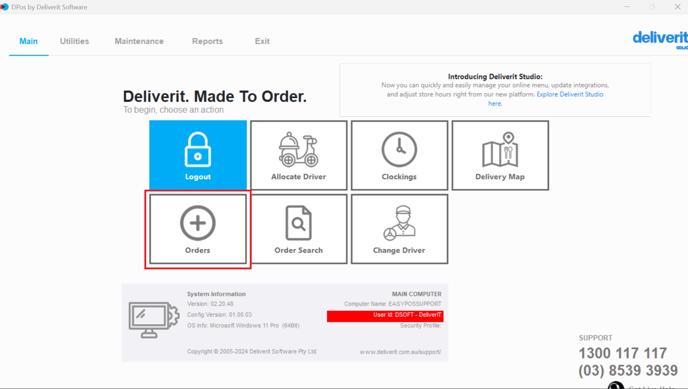
- Select transaction
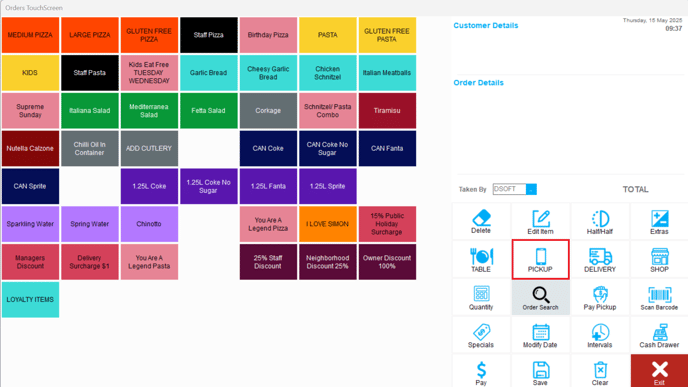
Add a Customer Comment
- Locate the Comment History section.
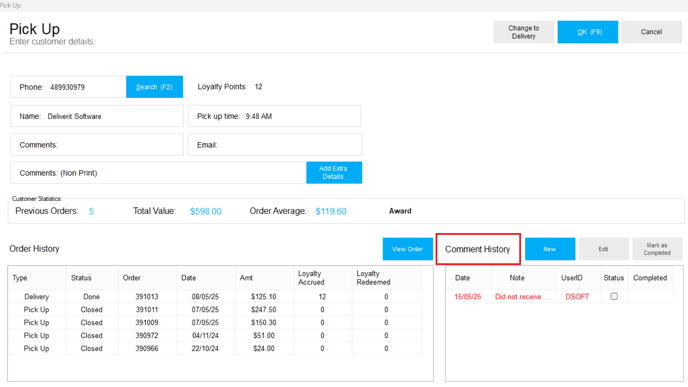
- Click the New button to add a comment.
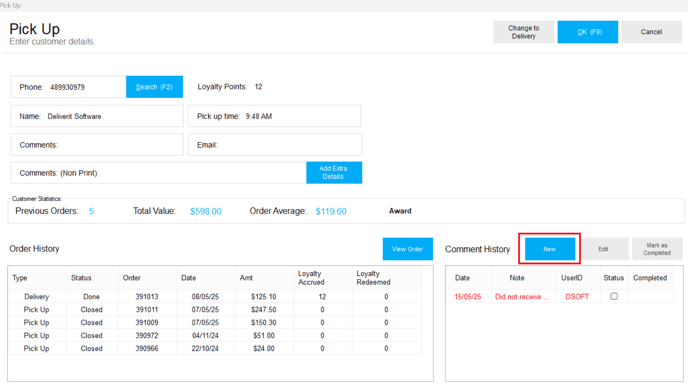
- Enter the details of the customer’s issue. For example:
"Customer did not receive a free item."
"Forgot to include garlic bread in the last order."

- Click Save to add the comment.
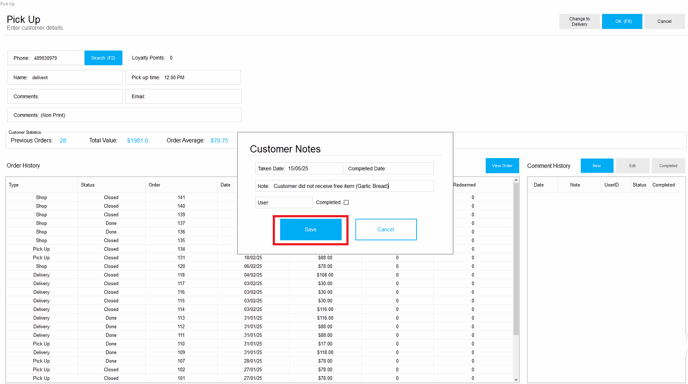
Note: Once saved, this customer will be highlighted in red during their next order, making it easy for staff to identify special notes or unresolved issues.

Manage and Resolve Complaints
- Click on the relevant note.
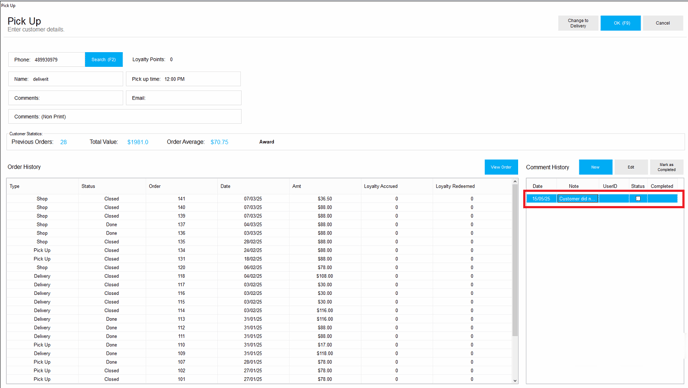
- When the issue has been resolved, click the Mark as Completed button.
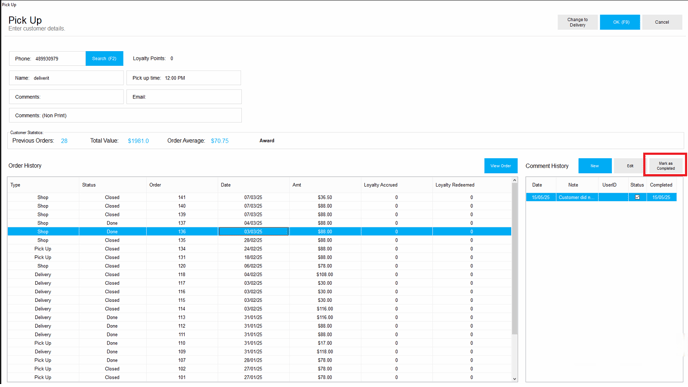
- You can also unmark as completed if you mistakenly clicked the completed button.
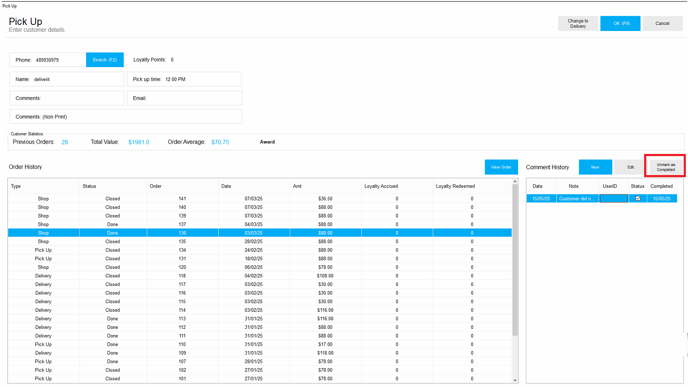
- To add follow-up notes or update the complaint status:
Click on the relevant note.
Select the Edit button.

Add any additional notes about the resolution, such as "Free item provided on the next order."

Tick the Completed checkbox.

Click Save to finalize the update.

By following these steps, you will be able to manage customer complaints and VIP rewards efficiently in DPOS. If you require further assistance, please contact our application support team.
