Improving the readability of customer details can make order management faster and reduce errors. Follow this guide to adjust the customer details font size on the DPOS Orders screen.
Step-by-Step Instructions
Log in to DPOS
- Open the DPOS application.
- Use your admin credentials to log in.

Access the Settings Menu
- Go to the Maintenance tab.
- Click the Settings button to access the global settings menu.

Enable Large Customer Details Font
- Use the search bar to find LargeCustomerDetailsFont.
- Double-click the setting to open it.

Set the Font Size
- In the Value section, enter Y to enable a larger customer details font.

Save Your Changes
- Click the Save button to apply the setting.
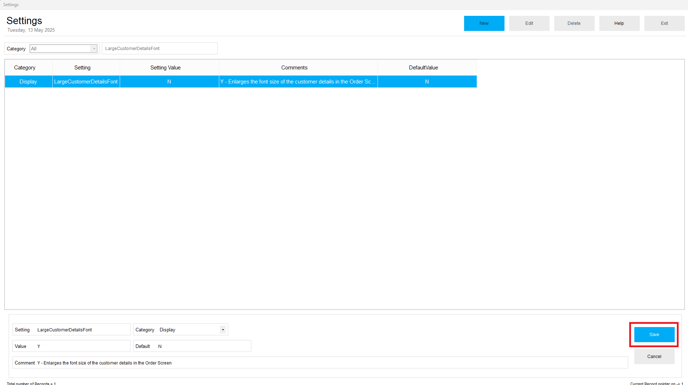
Restart DPOS
- Close and restart your DPOS application for the changes to take effect.
Below is a comparison of the default font settings alongside the customized version:
- Default
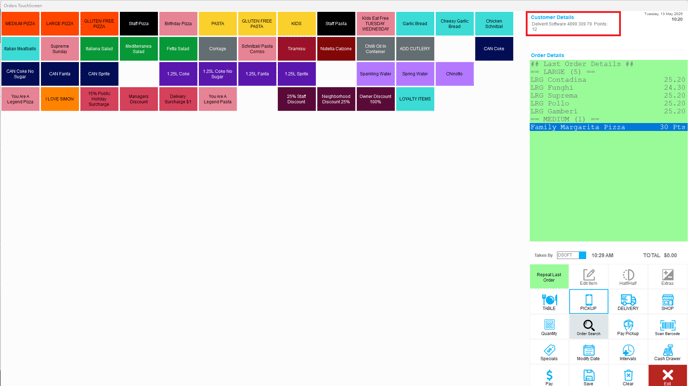
- Larger Font

Note: the details appear larger on the actual screen.
By following these steps, you will be able to increase the customer details font size in the DPOS Orders screen efficiently. If you require further assistance, please contact our application support team.
