Highlighting extras on the Make Screen allows your kitchen staff to easily spot additional items or modifications in an order. This helps prevent missed extras and ensures accurate order preparation.
Step-by-Step Guide
Log In to DPos
- Open your DPos application.
- Enter your login details to access the system.
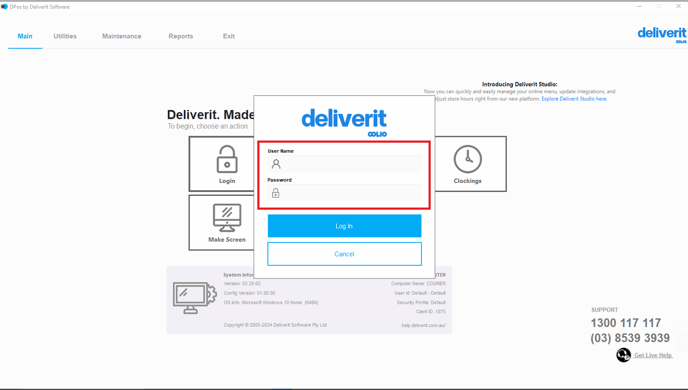
Tip:
Make sure all the Highlight Feature is set as (Y) for all Toppings Subcategories.
Enabling Highlight Feature
Open the Maintenance Tab
From the main menu in Deliverit Studio, go to the Maintenance tab. This section allows you to manage and update your menu settings.

Select Order Item Subcategories
Click on Order Item Subcategories to view and edit the different groups of items within your menu, including toppings.

Locate All Toppings
Use the search bar or scroll through the list to find every topping item you offer. This ensures no topping is missed in the update.

Enable the Highlight Feature
For each topping, set the Highlight field to Y. This will make the topping stand out during order entry, helping staff quickly identify it.
 When done, click Save.
When done, click Save.

Go to the Maintenance Tab
- From the main menu, click on the Maintenance tab.

Select Colour Maintenance
- In the maintenance options, choose Colour Maintenance.
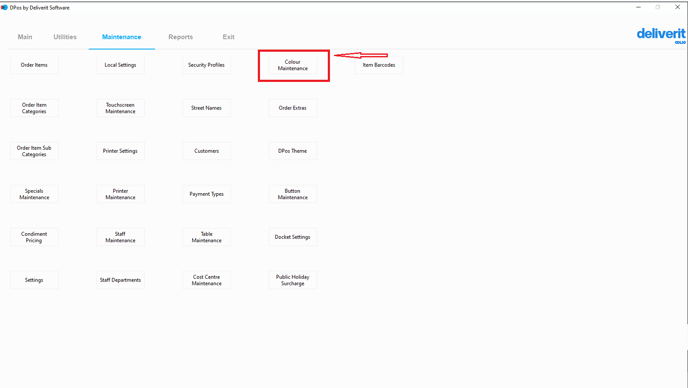
Access Make Screen Colour Settings
- Under the Make Screen Colours section, find the option for Highlight.
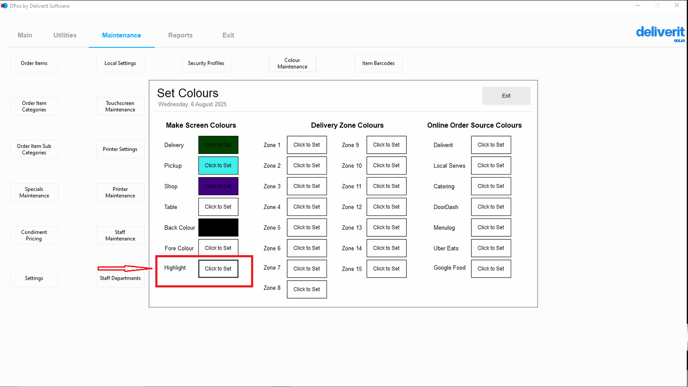
Choose a Highlight Colour
- Click the Click to set button.
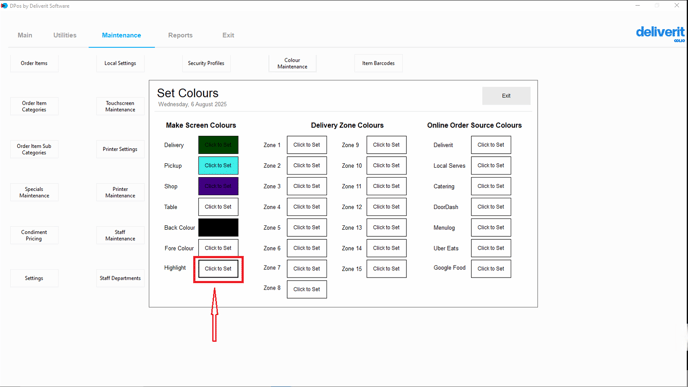
- Select your preferred colour for highlighting extras.
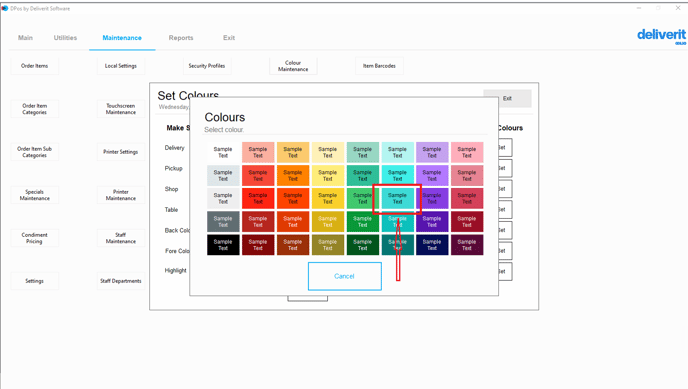
Save and Exit
- Once you’ve chosen a colour, click the Exit button to save your changes.
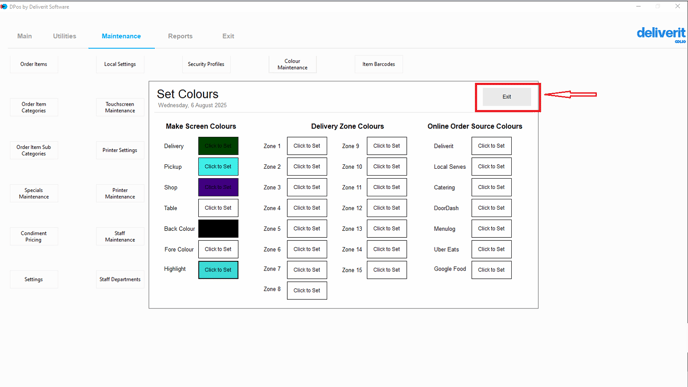
Now, any extras in an order will appear highlighted in your selected colour on the Make Screen.

By following these steps, you will be able to utilise to highlight extras on the make screen on DPos efficiently. If you require further assistance, please contact our application support team.
