Department reports in DPos allow you to track staff activity and performance by department. This makes it easier to review attendance, hours worked, and departmental efficiency. Follow the steps below to generate a report.
Step-by-Step Guide
Log in to DPos
- Open the DPos application and sign in with your credentials.

Go to Reports
- From the main menu, click on the Reports section.

Select Clocking’s Report
- Choose Clocking’s Report from the list of available report types.

Select the date range.
- Specify the start and end dates for the report period.
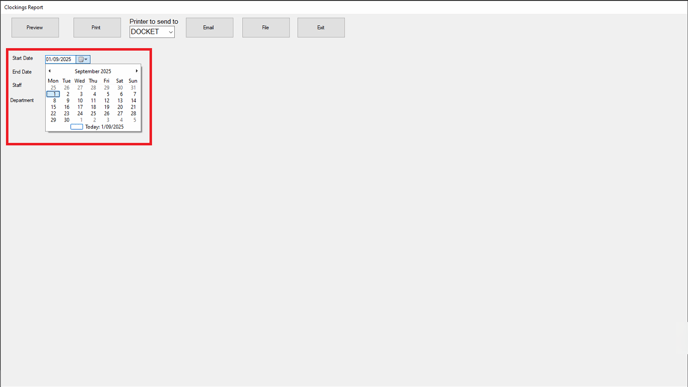
Choose the Staff Member
- Select the staff member you want to include in the report.

Select the Department
- From the department dropdown, pick the department you want to generate the report for.

Preview the Report
- Click Preview to view the department report.

Tip:
You can generate reports for different staff or departments by repeating the steps above.

By following these steps, you will be able to generate department reports in DPos quickly and accurately. If you require further assistance, please contact our Application Support Team.
