Visual tags, such as "Best Seller" or "Most Popular," help highlight special or high-demand menu items, making them more noticeable to customers when browsing your online ordering platform.
Step-by-Step Guide
Log in to Deliverit Studio
- Enter your DPos Cloud username and password.
Locate the Item
- In Menu Manager, find the item either in the Items tab
- Use the search bar to quickly locate it.
- or the Menus tab.
Open Item Settings
- Click on the item to open its settings panel.
Access the Advanced Tab
- Go to the Advanced tab for additional configuration options.
Assign a Visual Tag
- Under the Visual Tag section, select or type your desired tag.
Example tags: Best Seller, Most Popular, New Item.

Save Your Changes
- Click the Save button to confirm your updates.
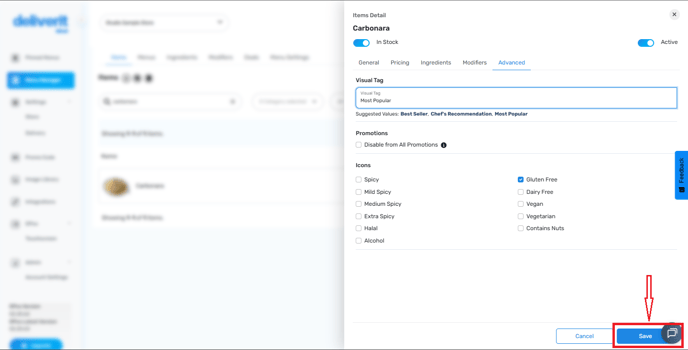
Deploy the Changes
- Click the Rocket icon in the top right corner.
- Click Deploy to publish your updates live.
![]()
Visual tag has been successfully enabled for this item.

Note:
The visual tags are only compatible you the only ordering platform and will not flow on to UberEats, Menulog, and DoorDash.
By following these steps, you can add visual tags to menu items in Deliverit Studio, helping your customers quickly spot featured or recommended items. If you need further assistance, simply click the blue chat icon at the bottom-right corner of the screen to connect directly with our Application Support Team.
