Ingredient groups help streamline menu management, and you can easily update them as your menu changes. This guide will show you how to edit the name and contents of an existing ingredient group in Deliverit Studio.
Step-by-Step Instructions
Log in to Deliverit Studio
Start by logging in to your Deliverit Studio account with your credentials.

Open the Ingredients Section
From the Menu Manager on the left-hand navigation, click on the ingredients tab.

Access Ingredient Groups
Click on the Ingredient Groups tab to view your existing groups.

Edit the Ingredient Group
Find the group you want to update and click the Edit button (pencil icon) next to it.

Update the Group Name (Optional)
To change the group name, click the Edit button (pencil icon) next to the current name and type the new name.

Add or Remove Ingredients
- Use the Search bar to find and add or remove specific ingredients.
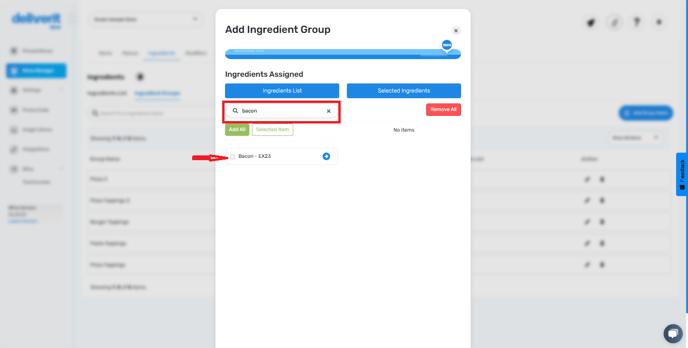
- Click Add All to include all available ingredients in the group.
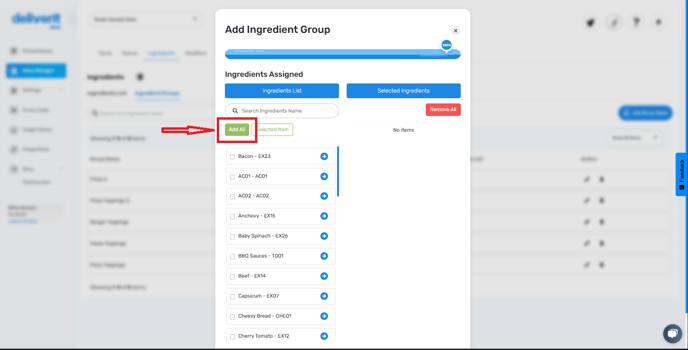
- Click Remove All to clear the group contents entirely.
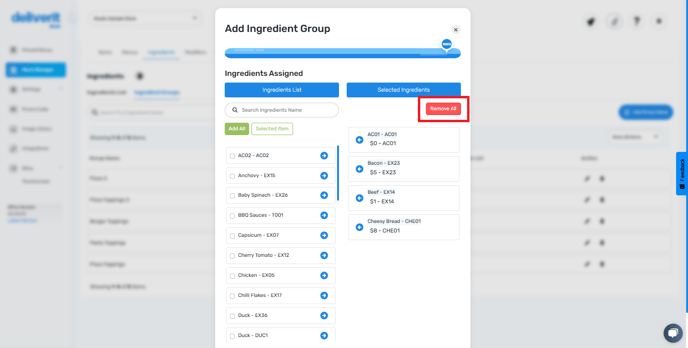
- You have the option to manually adjust ingredients. Simply click the arrow beside each to make your selection.
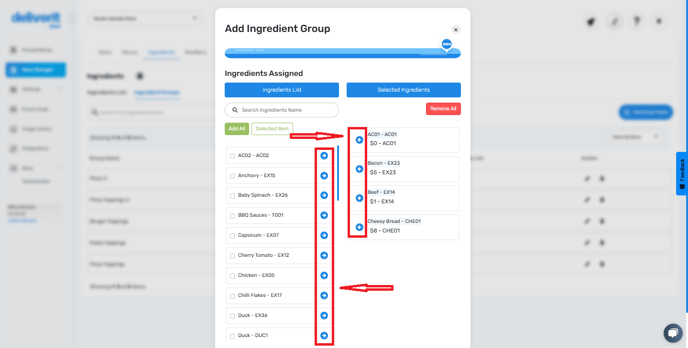
Save Your Changes
Once you've made all updates, click the Save button to confirm.
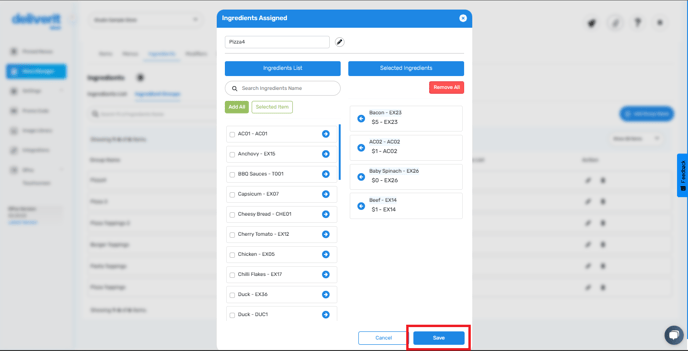
Refresh your website to see if the changes have been applied.
By following these steps, you will be able to edit the contents of an Ingredient Group on Deliverit Studio efficiently. If you need further assistance, simply click the blue chat icon at the bottom-right corner of the screen to connect directly with our Application Support Team.
