Managing your condiment and extras pricing in Deliverit Studio is essential for maintaining accurate menu pricing across all platforms. This guide will walk you through the steps to update prices efficiently.
Step-by-Step Instructions
Log in to Deliverit Studio
- Open the Deliverit Studio application.
- Use your admin credentials to log in.

Access the Ingredients Section
- In the main menu, select Menu Manager.
- Click the Ingredients tab.

Find the Ingredient to Update
- Use the search bar to locate the ingredient you want to update.
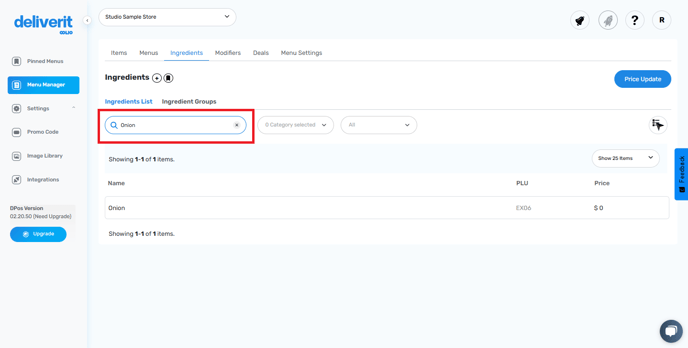
- Click on the ingredient to open its settings.

Adjust the Pricing
- Go to the Pricing tab.
- Set the desired price for the ingredient.
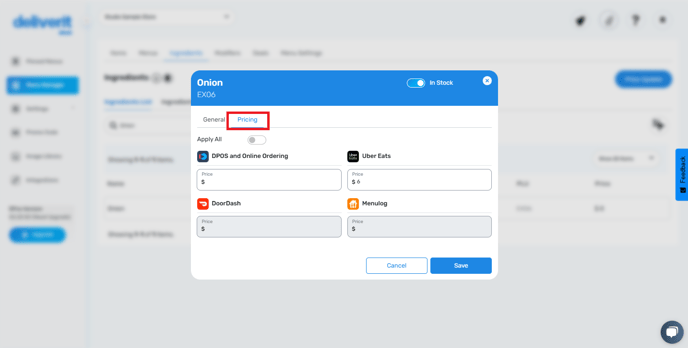
- You can also set the pricing for different subcategory sizes.
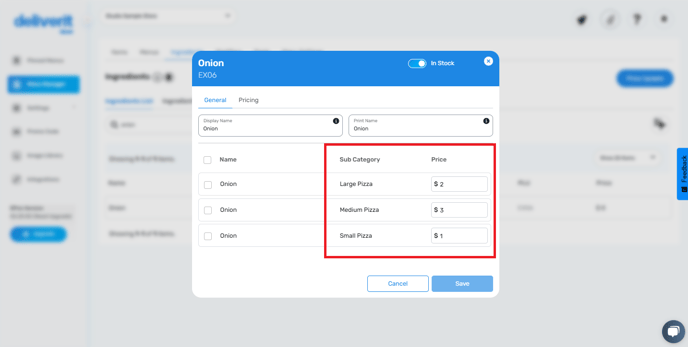
You have two options:
- Set Individual Prices – Update prices separately for DPOS, Online Ordering, and other platforms.
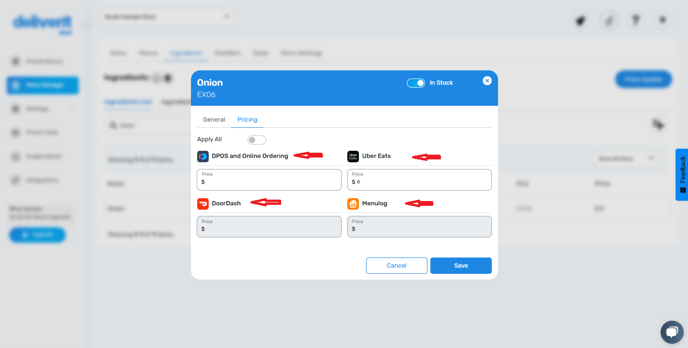
- Apply All – Toggle the Apply All button to set a uniform price across all platforms.

Save Your Changes
- Click Save to apply the new pricing.

Go to the Rocket Icon.
- Click the rocket icon to deploy the changes.
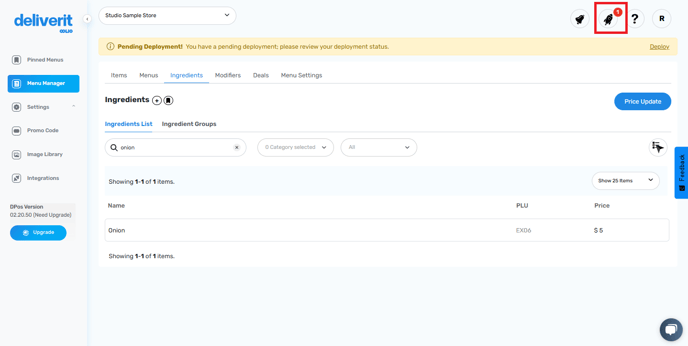
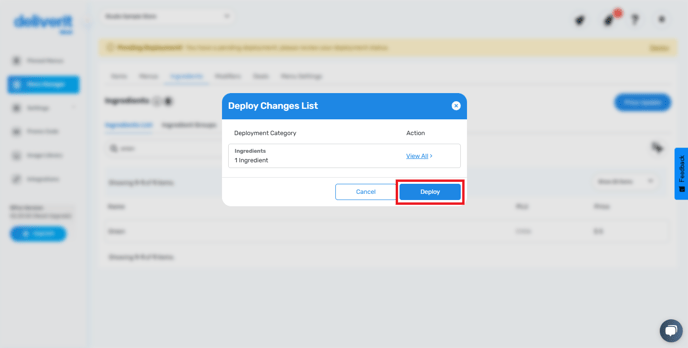
Note: Make sure to verify the prices after the deployment.
By following these steps, you will be able to edit the condiments and extras pricing in Deliverit Studio efficiently. If you need further assistance, simply click the blue chat icon at the bottom-right corner of the screen to connect directly with our Application Support Team.
