Displaying the number of items on customer orders helps your team track deliveries more accurately and avoid missing items. This is especially helpful for staff packing orders or assigning deliveries.
Step-by-Step Guide
Log In to DPOS
Log in to your DPOS system using your staff credentials.

Back Up Your Settings
- Go to the Utilities tab.
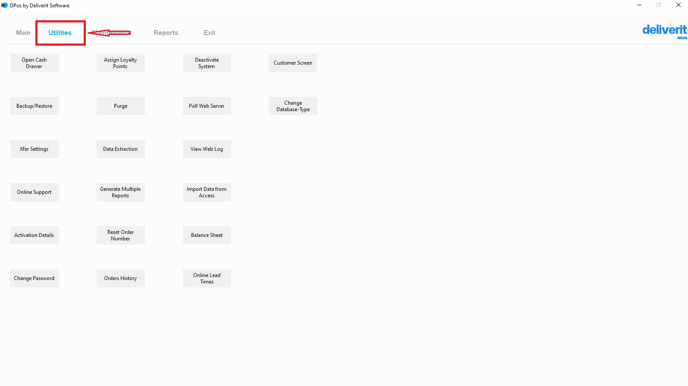
- Click Backup/Restore.
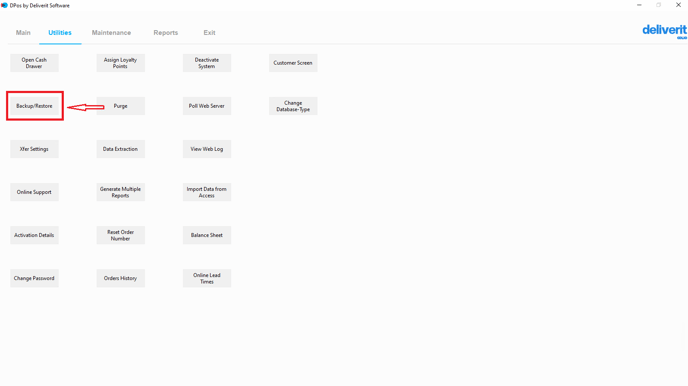
- Select Backup Now to create a backup of your current settings.
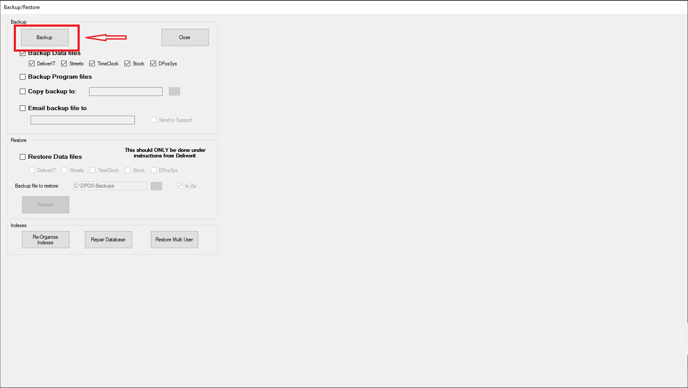
Note: Always back up before making system changes to prevent data loss.
Open System Settings
- Navigate to the Maintenance tab.
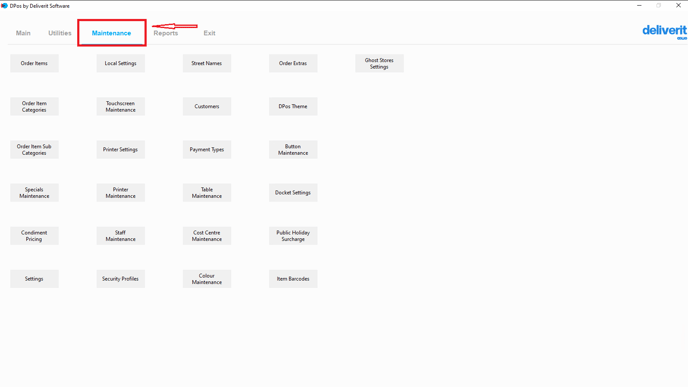
- Click the Settings button.

Find the Setting
- In the Settings window, search for:
EnableItemCount
- Double-click the setting to open it.

Enable the Feature
- In the Value field, enter: Y,Y
- Click Save to apply the change.

Take an Order
To learn how to take and pay for a shop or counter order in DPOS, please refer to this guide:[How to Take and Pay for a Shop / Counter Order on DPOS]
Restart DPOS (If Required)
Restart your DPOS system to activate and reflect the changes on printed dockets.


By following these steps, you’ll successfully enable item count display for orders in DPOS. For additional support, please reach out to our application support team.
