Displaying the change amount on printed dockets helps your staff calculate and confirm the correct change during cash transactions. This setting can be especially useful for training new staff and ensuring accuracy at busy times.
Step-by-Step Guide
Log In to DPOS
Log in to your DPOS system using your staff credentials.

Back Up Your Settings
- Go to the Utilities tab.
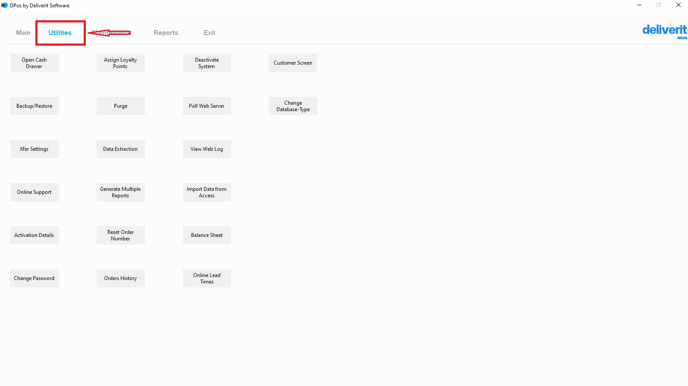
- Click Backup/Restore.
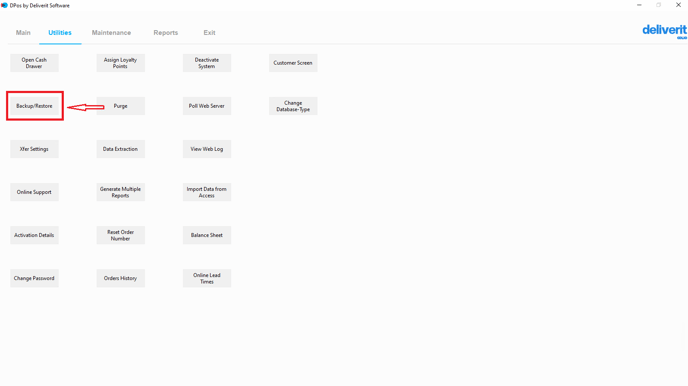
- Select Backup Now to create a backup of your current settings.
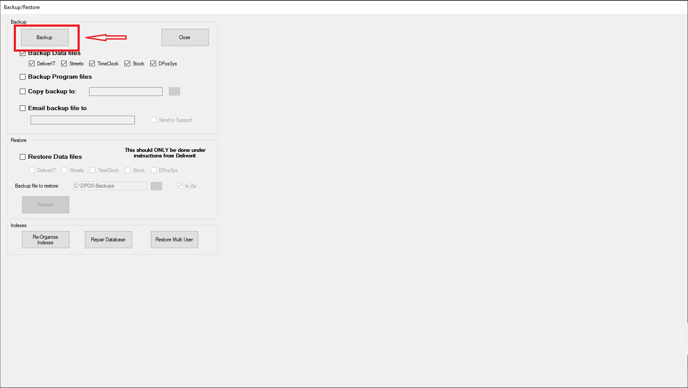
Always back up before making any system changes to avoid losing configurations.
Open the System Settings
- Go to the Maintenance tab.
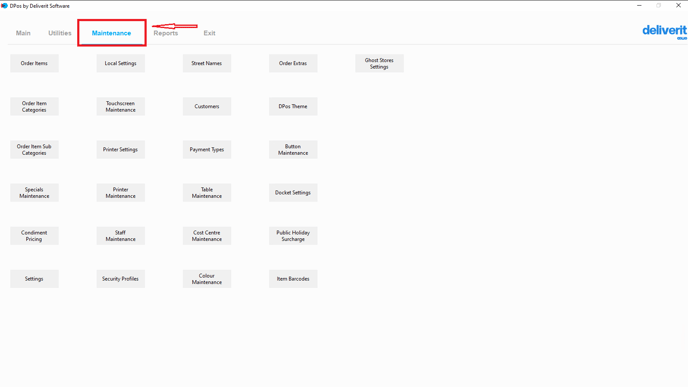
- Click the Settings button.

Search for the Setting
- In the Settings window, use the search bar to find:
PrintTenderedChange
- Double-click the setting to edit.

Enable the Feature
- In the Value field, type Y to enable.
- Click Save to apply the change.
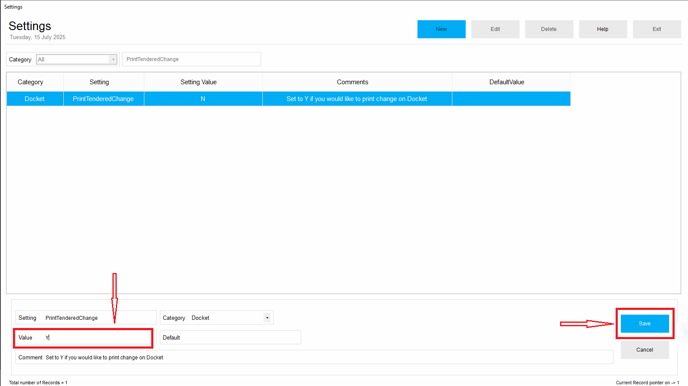
Take an Order
To learn how to take and pay for a shop or counter order in DPOS, please refer to this guide:[How to Take and Pay for a Shop / Counter Order on DPOS]
Restart DPOS (If Required)
- Restart DPOS to ensure the setting is activated and reflected on your printed dockets.
Note: Once enabled, your dockets will show:
- Amount Tendered
- Order Total
- Change to Return
- This information will be displayed at the bottom of the printed docket, helping ensure accurate cash handling.

By following these steps, you’ll successfully enable a change in the amount of visibility for cash orders in DPos. If you need further assistance, please contact our application support team.
