Personalising your DPOS background screen is a simple way to align your POS system with your brand or preferred visual style. This guide will show you how to update your DPOS background image quickly and easily.
Choose and Save Your Image
-
Select the image you want as your background.
-
Save it to:
C:\DPOS\Imports
✅ Log In to DPOS
-
Open the DPOS app and sign in with your credentials.
✅ Access Theme Settings
-
Go to the Maintenance tab.
-
Select DPOS Theme from the menu.
✅ Set the Background Image
-
Under Background Image, click Choose Image.
-
Browse to
C:\DPOS\Importsand select your saved image. -
(A preview may appear depending on your version.)
✅ Apply and Restart
-
Click Save to confirm the change.
-
Restart DPOS to activate the new background.
Step-by-Step Instructions
Choose and Save Your Image
- Select an image you’d like to use as your background.

- Save the image on your computer’s C:\DPOS\Imports folder for easy access in DPOS.
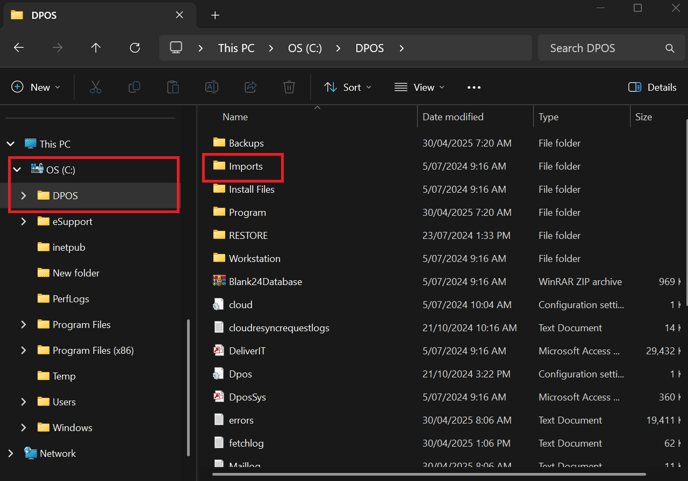
Log In to DPOS
- Open the DPOS application and log in using your credentials.
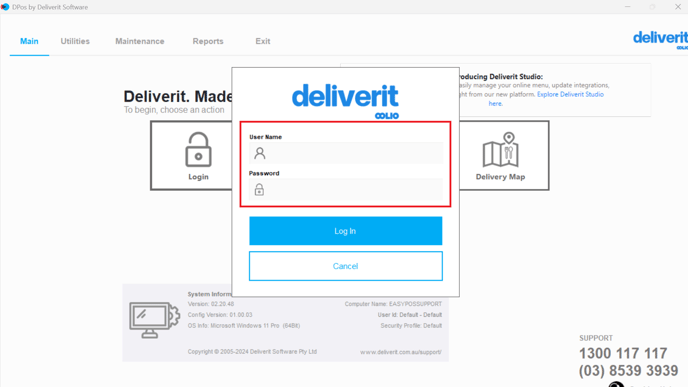
Open DPOS Theme Settings
- Go to the Maintenance tab.
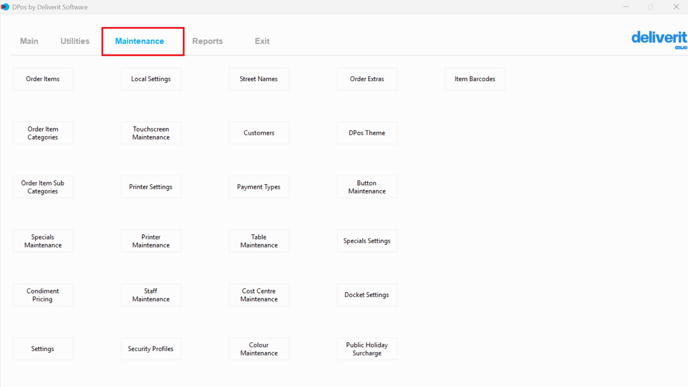
- Select DPOS Theme from the available options.
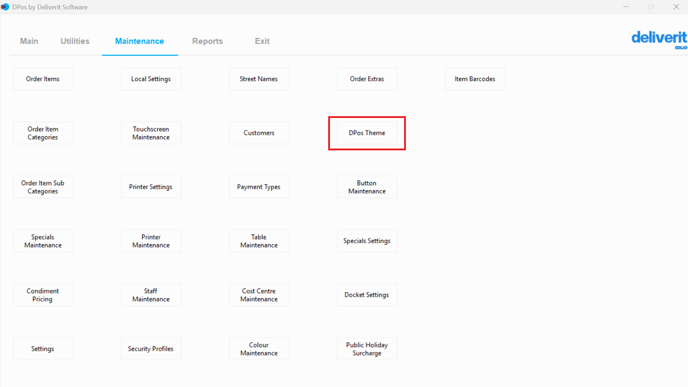
Change the Background Image
- Under the Background Image section, click Choose Image.
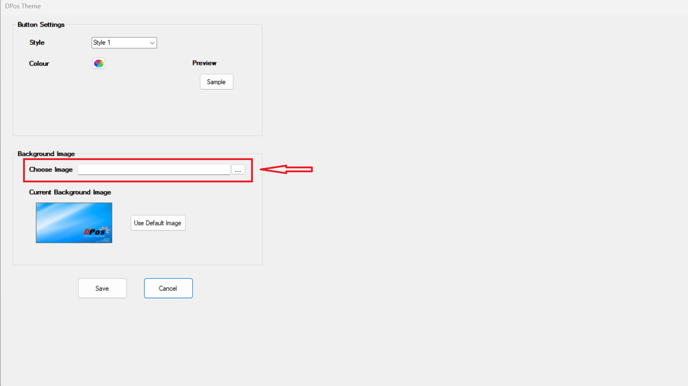
- Browse to the Imports folder and select your desired image.
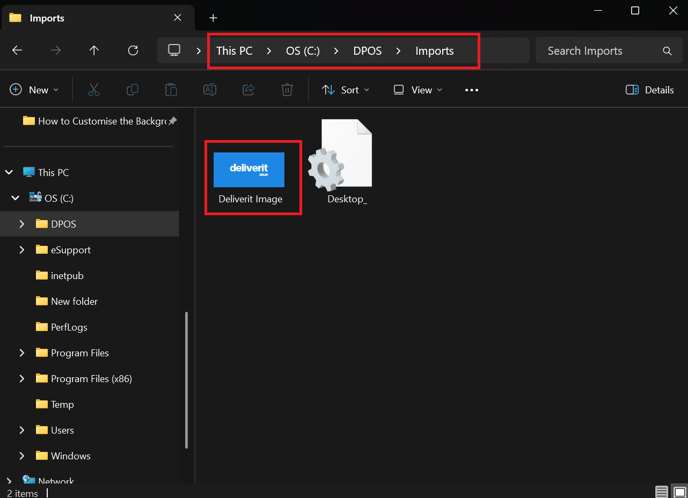
Save the Changes
- Click Save to apply your new background.
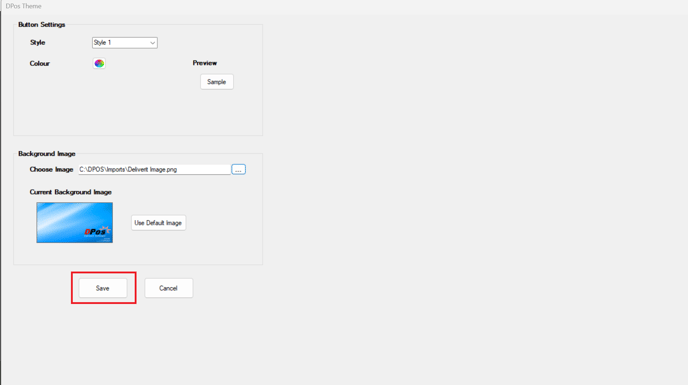
Restart your DPOS to apply changes.
- A preview will be shown depending on the system version.

By following these steps, you’ll be able to customise the background screen in DPOS to better suit your store’s style. If you need further assistance, please contact our application support team.
