Creating a delivery zone code helps you set different delivery fees for different areas. This guide will show you how to create one so you can manage your delivery charges more easily.
How to Create a Delivery Zone Code in Deliverit Studio
🟩 Log in to Deliverit Studio using your DPOS Cloud credentials
🟩 Go to Menu Manager → Click the Item tab
🟩 Add a New Item (PLU) using the Add Item Wizard
🟩 Fill in item details:
🟩 Category (e.g., Surcharge or Public Holiday)
🟩 Item Name (e.g., "Delivery Fee 1")
🟩 Unique PLU Code (e.g., DELFEE)
🟩 Set the price as a dollar.
🟩 Deploy changes using the rocket icon
💡 Note: If you're setting up a new delivery zone and don’t have a PLU for the fee yet, complete this step first so it can be selected when assigning fees.
Note: Your DPOS version should be 02.20.49 to receive the updates from Deliverit Studio.
Step-by-Step Instructions
Log in to Deliverit Studio
- Go to: https://my.deliverit.com.au
- Enter your DPOS Cloud username and password to log in.

Open the Item Tab
- On the left-hand side menu, click Menu Manager.
- Then select the Item tab.

Add a New Item
- Click the Add Item button or the plus (+) icon to create a new PLU.

Fill in Item Details
- Category – Select the relevant category for the item, such as surcharges, Public Holiday
- Item Name – Choose a name like “Delivery Fee 1”.
- Description – Optional, for internal use. Click next.
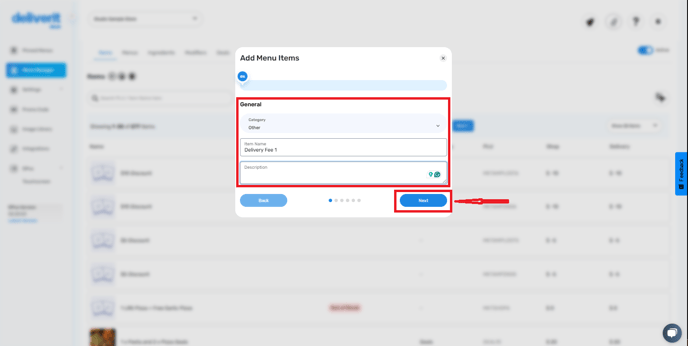
- Tick the box for the category, and enter a unique PLU code (DELFEE)
- Click Next to continue.

Set the Price
- Set your desired price.
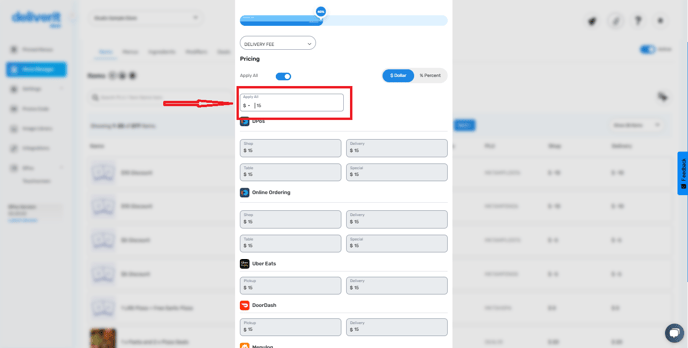
- Choose dollar ($) pricing format
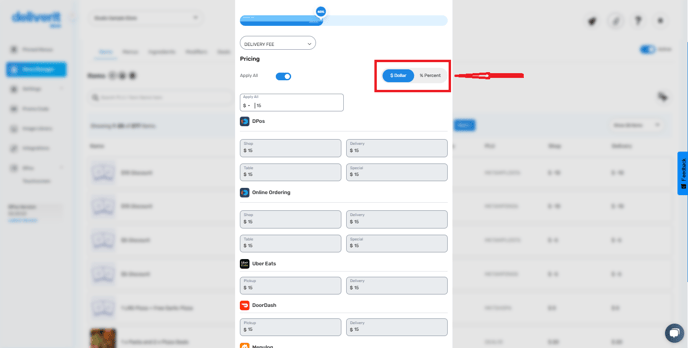
- Click Finish.
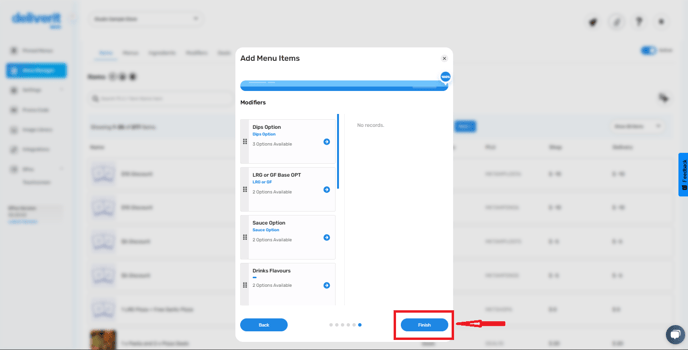
Confirm and Deploy
- A confirmation pop-up will appear – click Finish again.
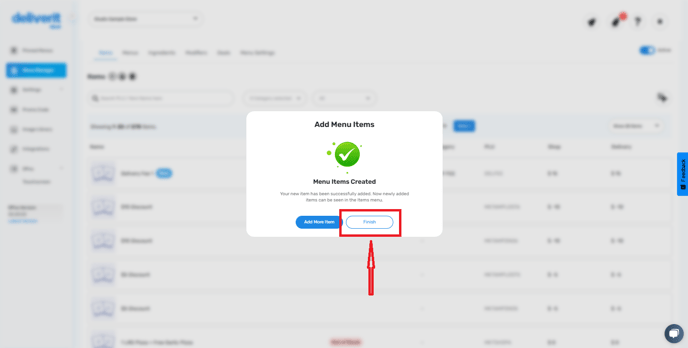
- Go to the rocket icon at the top right of the page.
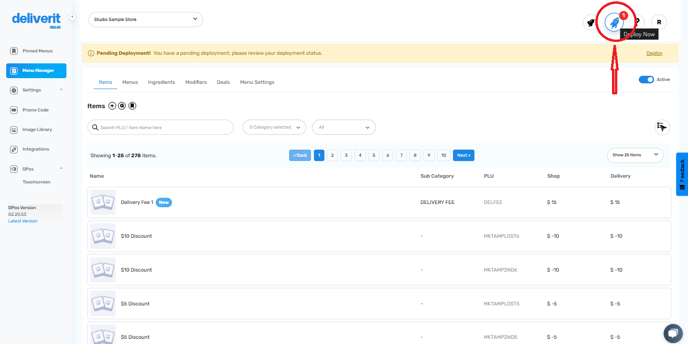
- Click Deploy to publish your changes.


Restart your DPOS application to update your delivery areas.
Note: To add a delivery zone, follow this link: How to Add a New Delivery Zone
By following these steps, you can easily create and deploy a delivery zone PLU using Deliverit Studio. If you need further assistance, please contact our Application Support Team.
