Setting up a single-item promo code in Deliverit Studio is a great way to offer special deals on specific products. This guide will walk you through each step to help you create and manage a promo code that customers can use during checkout.
Important Details
Product Code Rules
- Product Codes are auto-generated when new items are created at all selected stores for multi store deployment.
- If a Product Code already exists in a target store, Studio will not overwrite it.
Limitations
- Multi store deployment works only when creating a New single promo code.
- It does not apply to Voucher promos. Click this link for a step-by-step guide to creating a voucher promo code.
Step-by-Step Instructions
Log in to Deliverit Studio
- Open your browser and go to https://my.deliverit.com.au
- Enter your username and password
- Click Log In

Go to the Promo Code Section
- From the left-hand menu, click Promo Code
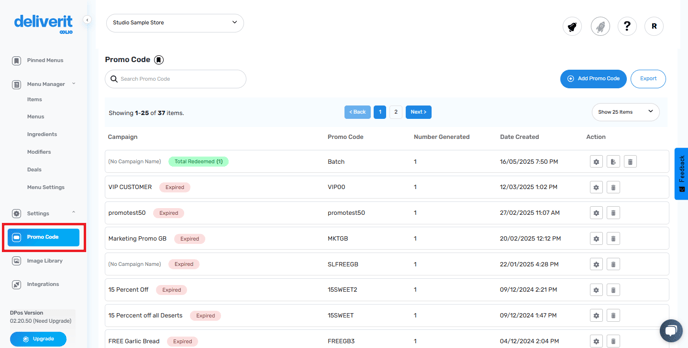
- You’ll see a list of existing promo codes
Expired Promotions will be marked in Red.
To extend an existing promo code, please follow this link

Current Promotions and number of redemptions will be marked in Green.
 Create a New Promo Code
Create a New Promo Code
- Click Add Promo Code
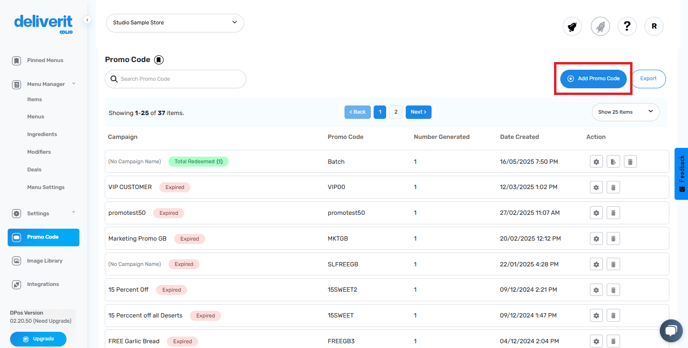
- Click the Single Promo Code.

- Click Next to begin setup
 Set Basic Promo Details
Set Basic Promo Details
- Campaign Name: Internal label for your reference. (e.g., Free Garlic Bread)
- Promo Code Name: The actual code customers will enter to unlock the Promotion(e.g., FREEGB)

Set Promo Code Availability
- Choose Start Date and End Date
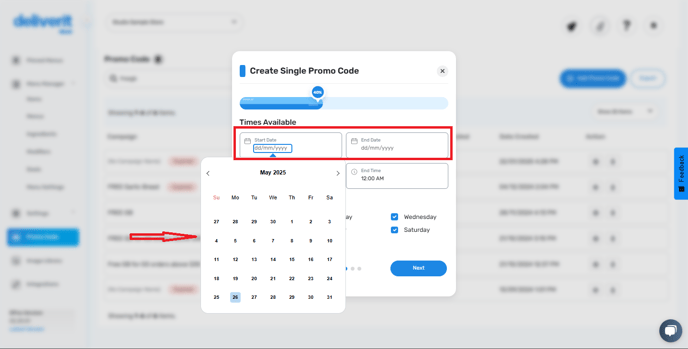
- Set Start Time and End Time (Optional)
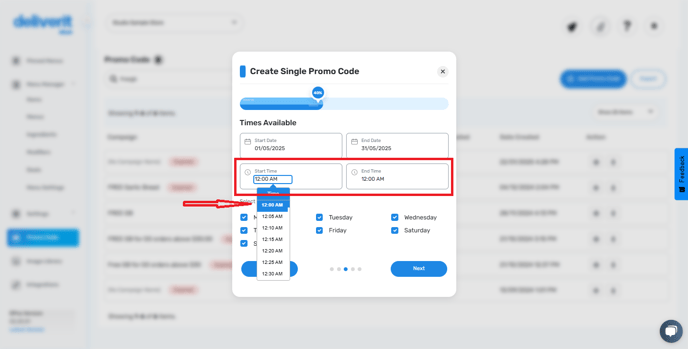
- Tick the days the promo will be active (e.g., Monday– Friday)
- When done, click next.
 Select the Promo Item
Select the Promo Item
Search for an existing menu item/discount code.

- Price
- Category
- Subcategory

Assign the promo item to one or more order types:
-
Delivery
-
Pickup
-
Table (for QR table ordering)

Or enable the Apply All option to apply the promo across all order types.

Configure Promo Code Rules
- Minimum Spend: Set a required order amount
- Number of Codes Allowed: Total redemptions per customer.

- Login to Redeem: Requires the customer to sign up and log in to the store's website to use the code (Guest Accounts will be blocked)
- New Customers Only: Restrict use to first-time users
- Redeemable on App Only: Tick to limit to mobile app (leave unticked for both web & app)
- Not Valid with Other Promotions: Prevent stacking with other offers

Click Next when done.
Multi-Store Deployment (Chain Stores Only)
- In the Store Selection section, all stores in your franchise will appear.

- Use the Search bar to find a specific store.

- Or click Select All to deploy the promo across all stores.

- A blue Current label indicates which store you are working on.

- Click Next to continue.
Store Compatibility Indicators
- Stores running DPOS versions below 02.20.43 will display a yellow DPOS Upgrade Required label.
- These stores can still use the promo code in Online Ordering, however newly created items will not sync to their DPOS until upgraded.

Review Promo Code
- Campaign details
- Validity settings (dates, times, days)
- Discount configuration

- Additional promo settings (Minimum Order Value, Maximum Codes Allowed, Show on Website Banner)
- Confirm target stores

Click Finish.
- A confirmation message will appear showing that the promo code has been successfully created.
- Click Finish

Saving will automatically deploy your updates.
The Promo Code will appear with a “New” tag for easy identification.
 Test the promo code on your online ordering site to make sure it works correctly.
Test the promo code on your online ordering site to make sure it works correctly.



By following this guide, you can easily create and deploy single-item promo codes across individual or multiple stores in Deliverit Studio. If you need further assistance, simply click the blue chat icon at the bottom-right corner of the screen to connect directly with our Application Support Team.
