Creating a discount promo code in Deliverit Studio allows you to offer fixed dollar or percentage-based savings to your customers. This guide will take you through the step-by-step process to set up a value or percentage promo code accurately.
Step-by-Step Instructions
Log in to Deliverit Studio
- Enter your username and password
- Click Log In

Prerequisite Actions:
Confirm the Promo Item exists
- Go to the Items section on the menu
- Make sure the item you'd like to connect to the promo code is:
- Fully configured with correct items and pricing
- Set to Active
- For a clear step-by-step, follow this link: How to Use the Add Item Wizard on Deliverit Studio
Important: If applying a percentage discount, tick the 'Percentage' box
If applying a fixed amount, enter the dollar value (e.g. 10 for $10 off) when creating the Item.
Create the Promo Code
- Go to the Promo Code section

Add a new Promo Code.
- Click Add Promo Code

- Click the Single Promo Code
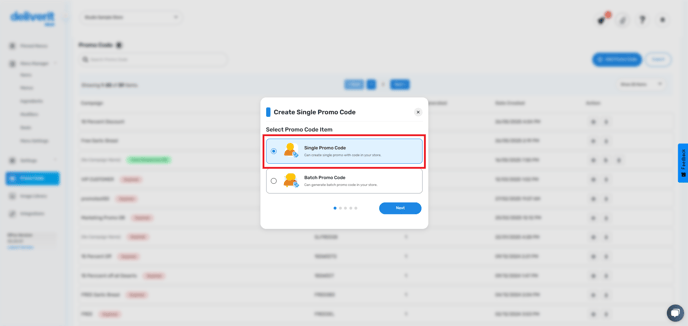
- Click Next to begin setup.

Set Basic Promo Details
- Campaign Name: Internal label for your reference (e.g., 10 percent discount)
-
Promo Code Name: The actual code customers will enter at checkout (e.g., DISCOUNT10)

Set Promo Code Availability
- Choose Start Date and End Date

- Set Start Time and End Time.

- Tick the days the promo will be active.

Select the Promo Item.
- Search for the discount item (PLU) that you are going to use.
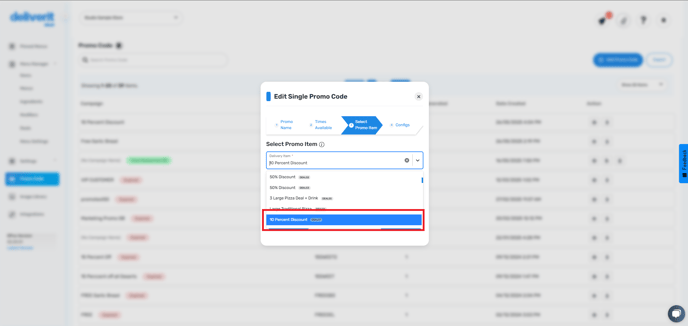
- To be assigned to the following:
Delivery Item
Pickup Item
Table Item (only for stores using QR table ordering)
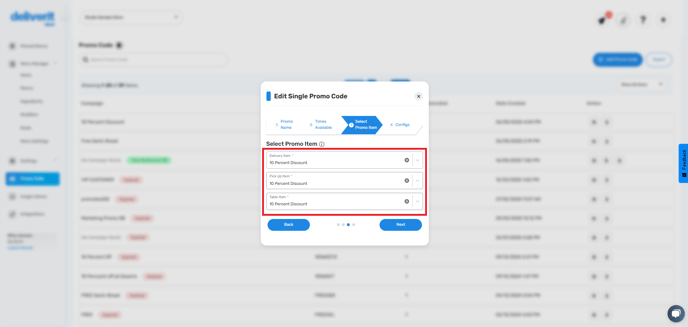
-
Configure Promo Code Rules
- Minimum Spend: Set a required order amount
- Number of Codes Allowed: Total redemptions across all customers

-
- Login to Redeem: Requires customer login to use the code.
- New Customers Only: Restrict use to first-time users.
- Redeemable on App Only: Tick to limit to mobile app (leave unticked for both web & app).
- Not Valid with Other Promotions: Prevent stacking with other offers.

Note: Saving automatically deploys your updates
- Test the code on your site or app to confirm it applies the correct discount



By following these steps, you can create effective discount promo codes to boost engagement and sales. If you need further assistance, simply click the blue chat icon at the bottom-right corner of the screen to connect directly with our Application Support Team.
