Deal promo codes allow customers to unlock special combo offers or bundled items you've already set up in your system. This is ideal for running limited-time promotions or encouraging upsells. Here’s a simple step-by-step guide.
Step-by-Step Instructions
Log in to Deliverit Studio
- Enter your username and password
- Click Log In

✅ Combine Multiple Items into One Offer – Easily group items like pizzas, drinks, and sides into a single, convenient deal.
✅ Create Value-Based Offers – Deliver better pricing to customers while managing margins effectively.
✅ Drive Traffic During Specific Times – Encourage more orders during slow hours or off-peak days.
✅ Customize Promotions for Your Business Needs – Tailor deals based on store preferences, popular items, or seasonal campaigns.
✅ Encourage Repeat Business – Give customers a reason to come back with appealing combo options.
✅ Maintain Consistent Promotions Across Staff – Ensure staff use the same pricing and item combinations when entering orders.
Prerequisite Actions:
Confirm Deal Setup
Make sure the deal you'd like to connect to the promo code is:
- Fully configured with correct items and pricing
- Set to Active
- For a clear step-by-step, follow this link: How to Create A Deal in Deliverit Studio.
Go to the Promo Code Section
- From the left-hand menu, click Promo Code
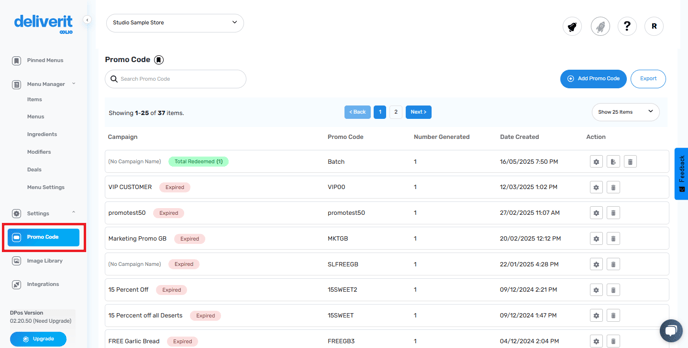
Add a New Promo Code
- Click Add Promo Code
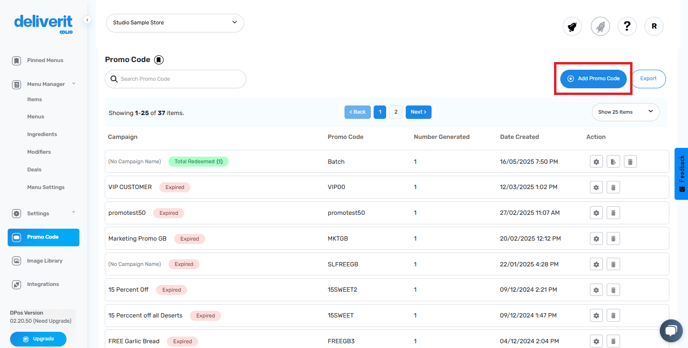
- Click the Single Promo Code
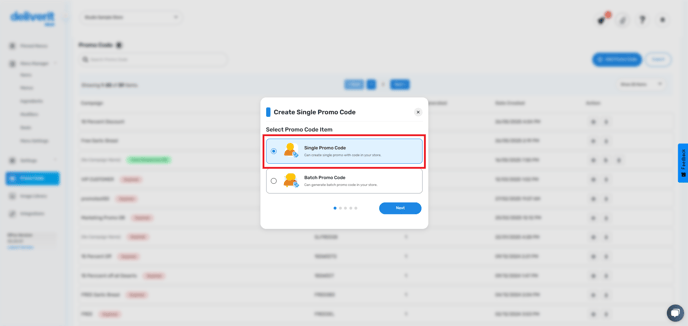
- Click Next to begin setup

Set Basic Promo Details
- Campaign Name: Internal label for your reference (e.g., Small Pizza)
- Promo Code Name: The actual code customers will enter at checkout (e.g., SMLP)

Set Promo Code Availability
- Choose Start Date and End Date
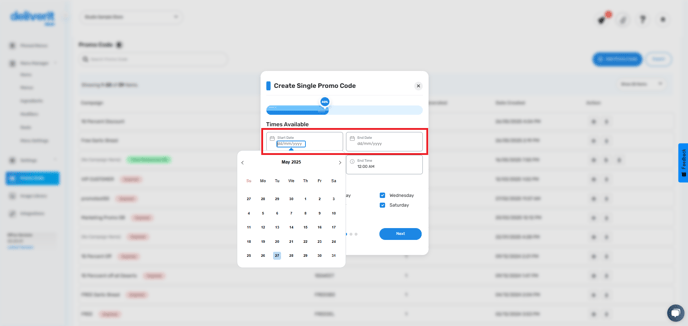
- Set Start Time and End Time
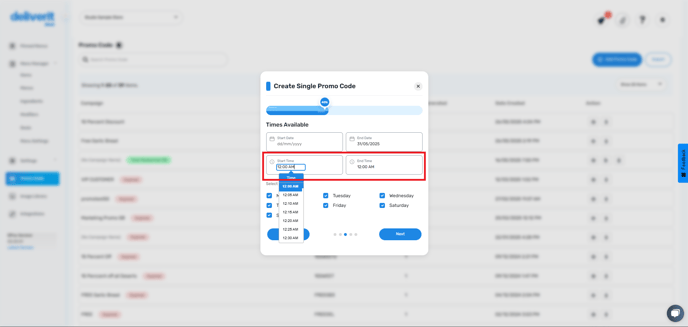
- Tick the days the promo will be active (e.g., Tuesday–Sunday)

Select the Promo Item.
- Search for the deal item that you are going to use.
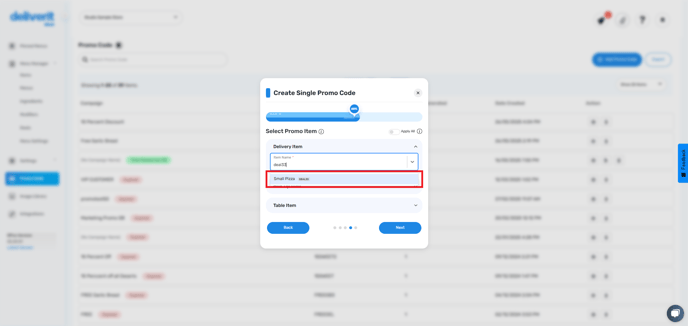
- To be assigned to the following:
Delivery Item
Pickup Item
Table Item (only for stores using QR table ordering)

Configure Promo Code Rules
- Minimum Spend: Set a required order amount
- Number of Codes Allowed: Total redemptions across all customers
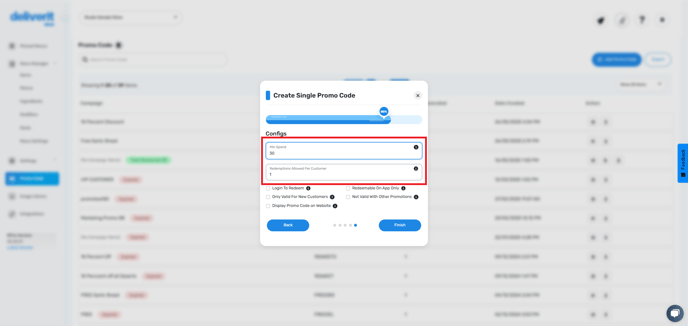
- Login to Redeem: Requires customer login to use the code
- New Customers Only: Restrict use to first-time users
- Redeemable on App Only: Tick to limit to mobile app (leave unticked for both web & app)
- Not Valid with Other Promotions: Prevent stacking with other offers
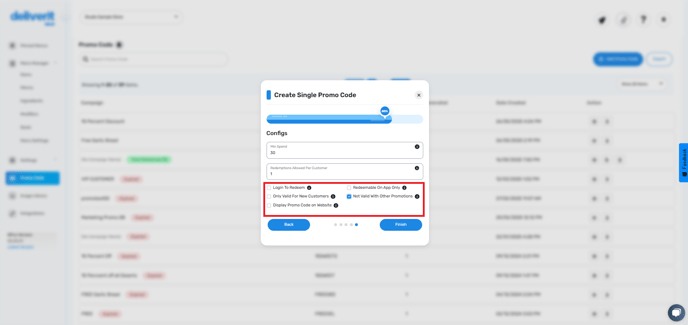
Note: Saving automatically deploys your updates
Test the promo code on your ordering site to make sure it works correctly



By following these steps, you can easily create and manage deal promo codes in Deliverit Studio to drive customer engagement and improve sales. If you need further assistance, simply click the blue chat icon at the bottom-right corner of the screen to connect directly with our Application Support Team.
