Deliverit Studio allows administrators to manage user profile permissions, controlling what each profile can view or edit. Follow the steps below to adjust access for different roles.
-
✅ Log in at https://my.deliverit.com.au using admin credentials
-
✅ Click your profile icon → Select Profile Management
-
✅ Choose a profile to edit (e.g., Administrator, Manager, Staff)
-
✅ Adjust permissions by ticking/unticking View and Edit access
-
✅ Review permissions carefully—access varies by profile and module
-
✅ Manage access to:
-
Menu Manager
-
Settings
-
Image Library
-
Integrations
-
Promo Code
-
DPOS
-
-
✅ No need to save—changes are applied automatically.
Step-by-Step Instructions
Log in to Deliverit Studio
- Visit https://my.deliverit.com.au and sign in using your admin credentials.
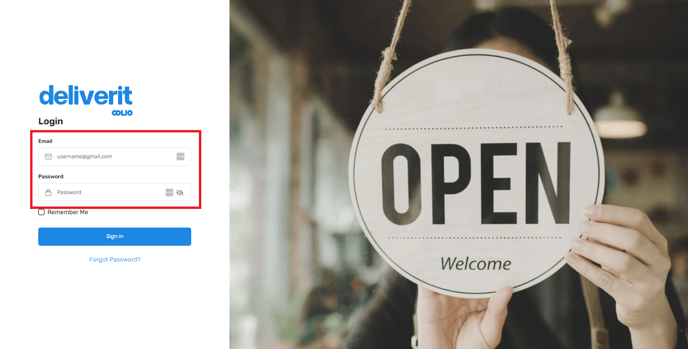
Open Profile Management
- Click your profile icon in the top right corner.
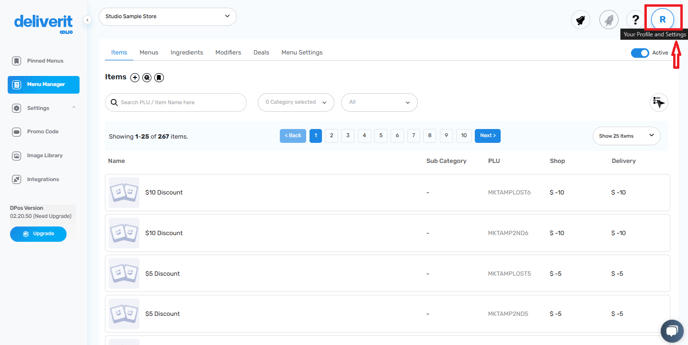
- From the dropdown, select Profile Management.
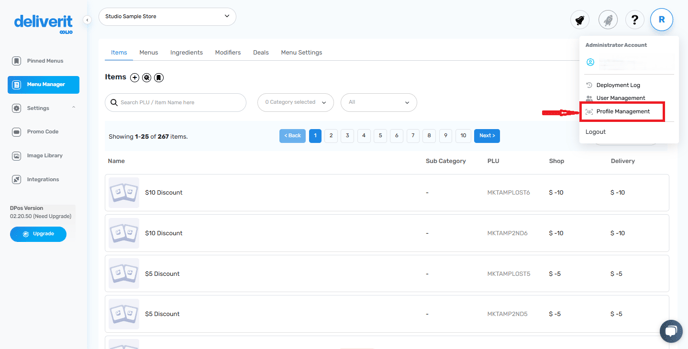
Select a Profile
- Use the dropdown menu to choose the profile you want to edit (e.g., Administrator, Manager, Staff).
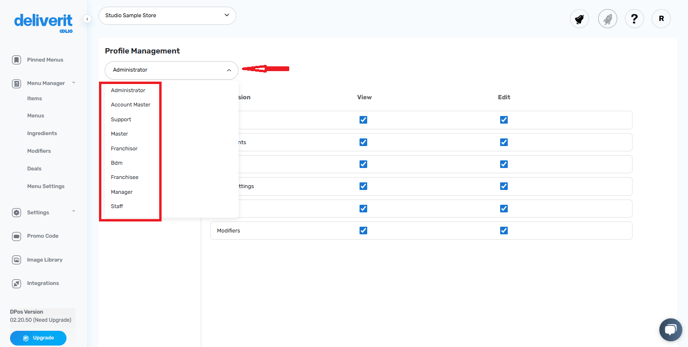
Manage Access Controls
You can tick or untick the access options:
- View – Ticked ✅ means the profile can view the section.
- Edit – Ticked ✅ means the profile can make changes.
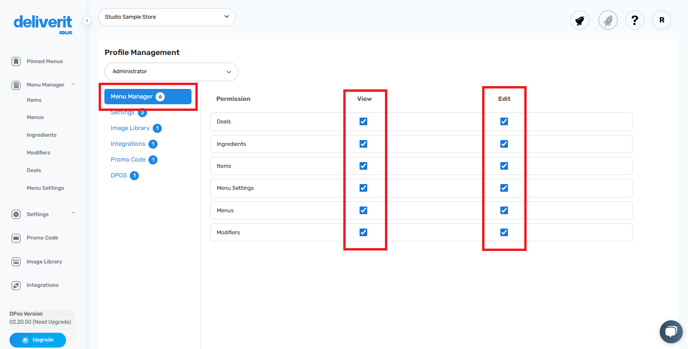
Unticking ❌ removes access for that permission type.

Note: Permissions vary across different profiles and modules. Review carefully before changing.
Below are the available configuration options for each profile type, with the number indicating how many settings can be modified:
- Menu Manager.
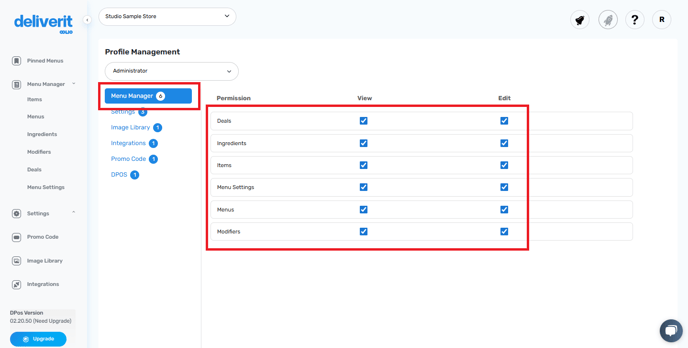
- Settings.
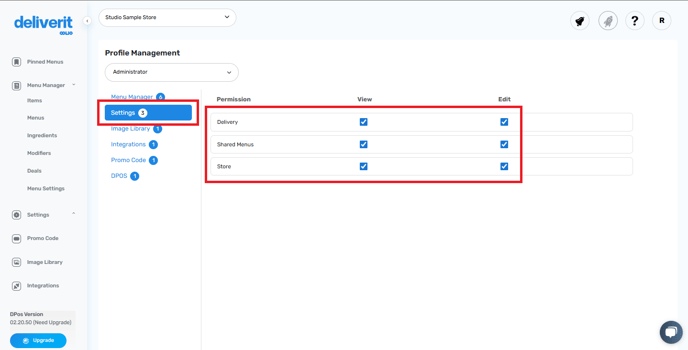
- Image Library.
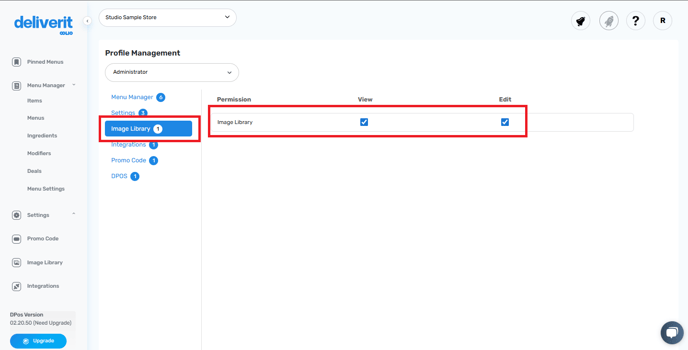
- Integrations.
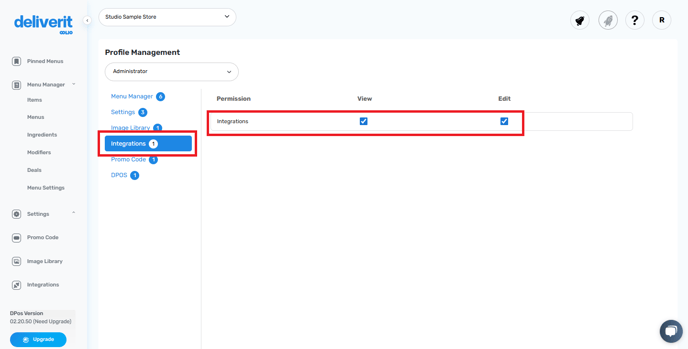
- Promo Code.
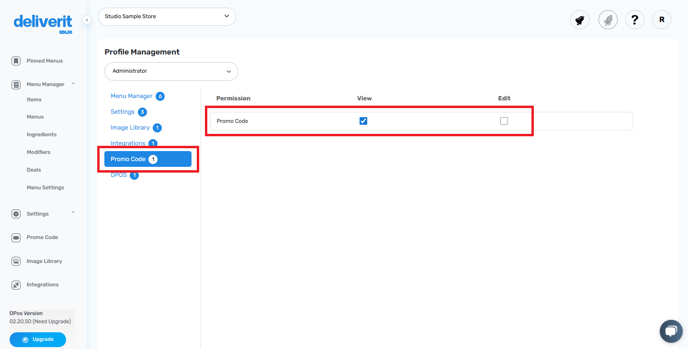
- DPOS.
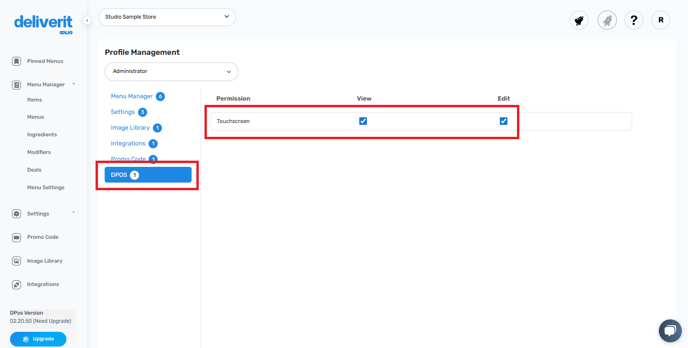
Save Changes
Changes are automatically saved once selected or deselected—no need to click a separate save button.
By following these steps, you’ll be able to control user access and permissions in Deliverit Studio effectively. If you need further assistance, simply click the blue chat icon at the bottom-right corner of the screen to connect directly with our Application Support Team.
