Clocking into the correct department makes sure your work hours are recorded properly. Follow these simple steps to clock in.
Step-by-Step Guide
Log in to DPos
- Enter your DPos credentials to access the system.
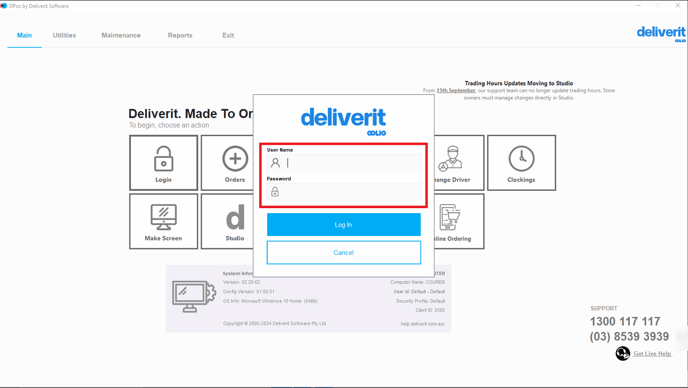
Open the Clocking Menu
- From the main dashboard, go to Clockings.
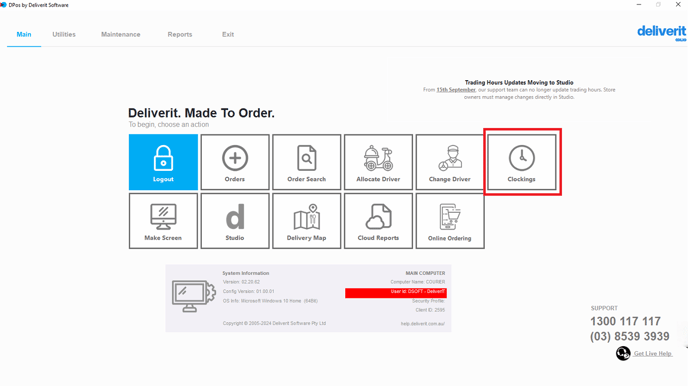
Select Staff
- Choose a staff member from the dropdown menu to proceed.
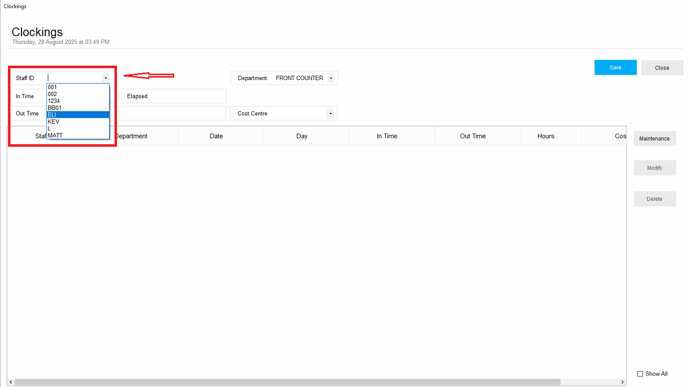
Select a Department
- Use the Department dropdown menu to choose the department you are working in (e.g., Kitchen, Delivery, Counter).
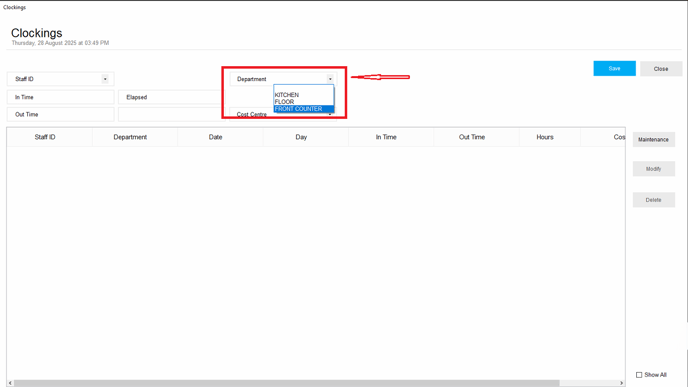
Clockin
- Once the department is selected, click Clock in to confirm.
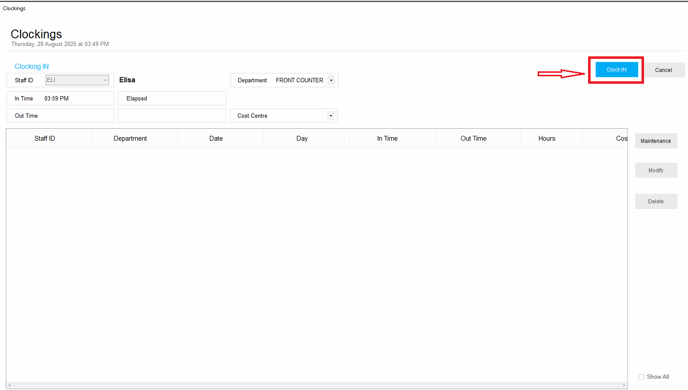
Your hours will now be tracked under the chosen department.

To edit an existing clock in, follow the step-by-step guide on How to Modify Existing Clockings on DPos.
By following these steps, you can easily clock into the correct department in DPos, ensuring accurate records for payroll and reporting. If you need further assistance, please contact our Application Support Team.
