Anchoring a deal allows you to share a direct link that opens your Online Ordering site with a specific deal displayed. This is especially useful for promotions, marketing campaigns, or when you want customers to quickly view a featured deal.
How to Anchor an Online Ordering Deal
✅ Open your Online Ordering site on Google Chrome Browser
✅ Right-click > Inspect > use the Select an Element tool
✅ Click the deal card and copy the Deal ID
✅ Open a new tab
✅ Paste the Online Ordering site URL.
✅ Add #deal= to the end of your site’s URL
✅ Add the deal ID and click Enter
✅ Share the new link with customers (email, social media, marketing, etc.)
Step-by-Step Guide
Open Your Online Ordering Site
- Go to your Online Ordering (OO) site in Google Chrome Web browser

Inspect the Page
- Right-click anywhere on the page and select Inspect from the menu.
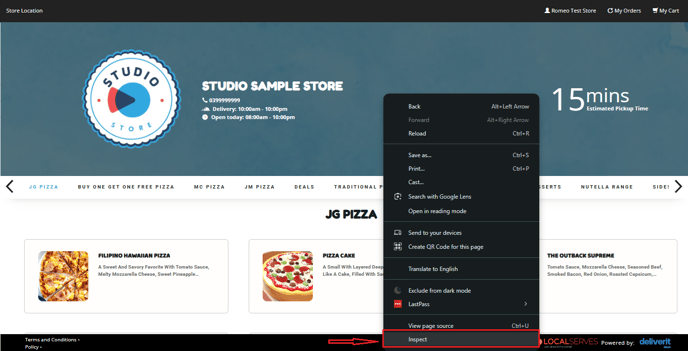
- In the Developer Tools panel, click the Select an Element tool (cursor icon).

Copy the Deal ID
- Hover over and click the deal card you want to anchor to.
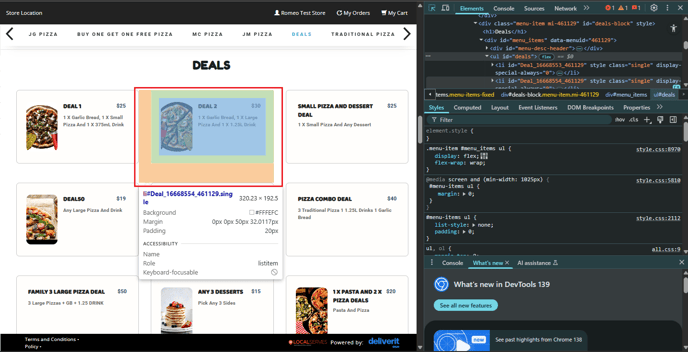
- In the Elements panel, find the Deal ID.
- Double-click to select the entire Deal ID.
- Copy the Deal ID.
Tip:
To copy the Deal ID, either right-click and select Copy or use the shortcut Ctrl + C on your keyboard.

Create the Deal Link
- Open a new tab
- Paste the Online Ordering site URL.
Tip:
Paste the text by right-clicking and selecting Paste, or use the shortcut Ctrl + V on your keyboard.

- Add #deal= at the end of it.

- Then, add the deal ID, and click Enter.

Share the Link
- Copy the full URL from the Web browser
- Use this new URL in your marketing materials, emails, or social media posts.
- When customers click the link, it will open your Online Ordering site with the chosen deal highlighted.

By following these steps, you can easily create direct links to specific deals on your Online Ordering site. This makes it simple for customers to find and order your featured promotions. If you require further assistance, please contact our Application Support Team.
