Managing your delivery zones accurately ensures a seamless ordering experience for your customers. This guide will walk you through adding and editing streets in Deliverit Studio.
How to Add or Edit Streets in Deliverit Studio
Accurate delivery street details help streamline the online ordering process and reduce failed deliveries. This guide walks you through adding and editing streets in Deliverit Studio.
✅ Street Management Checklist
🟩 Log in to Deliverit Studio
-
Enter your DPOS Cloud credentials to sign in
🟩 Access Delivery Streets
-
In the left-hand menu, click Settings
-
Select Delivery → Delivery Streets tab
🟩 To Edit an Existing Street
-
Locate the street from the list
-
Click the Pencil icon next to it
-
Update the following as needed:
-
Street Name
-
Suburb
-
Zone
-
Postcode
-
-
Click Save to apply the changes
🟩 To Add a New Street
-
Click the Add Street button
-
Choose one of the following methods:
Option 1: Add By Suburb
-
Select the Suburb and Zone from the dropdown
-
Use the Search Bar if needed
-
Click Save List
Option 2: Add a Single Street
-
Enter the Street Name, Suburb, Zone, and Postcode
-
Click Save
🟩 Confirm the Changes
-
The updated or new street will appear in your store’s list
📝 Notes
-
These changes affect Online Ordering only
-
Direct syncing with DPOS is still under development.
Log in to Deliverit Studio
- Open your browser and go to https://my.deliverit.com.au.
- Enter your DPOS Cloud account credentials to sign in.

Access the Delivery Streets Section
- Once logged in, go to Settings navigation and click Delivery.
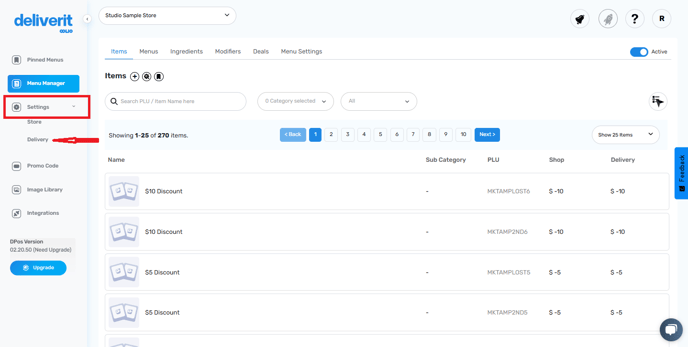
- Select the Delivery Streets tab.

Editing Existing Streets
- To edit an existing street, find the street you want to update.
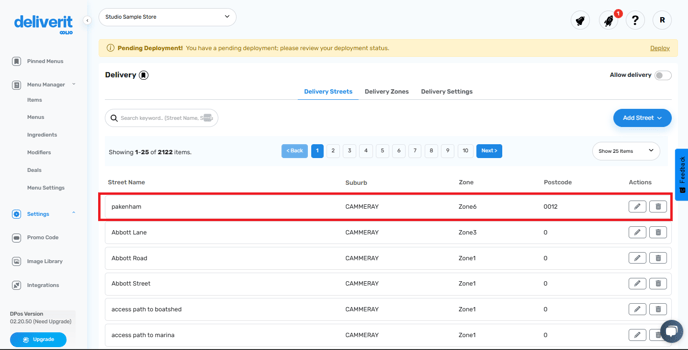
- Click the Pencil Icon next to the street name.
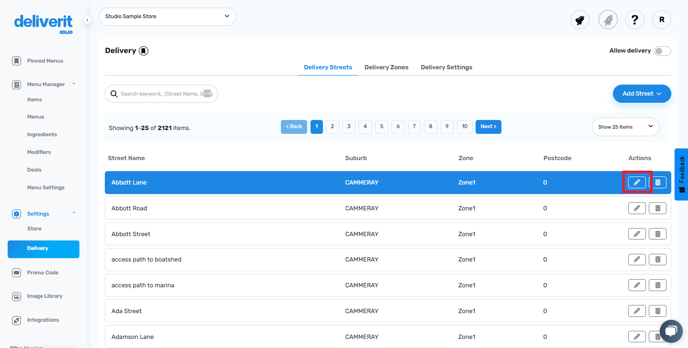
- Update the Street Name, Suburb, Zones, or Postcode as needed.
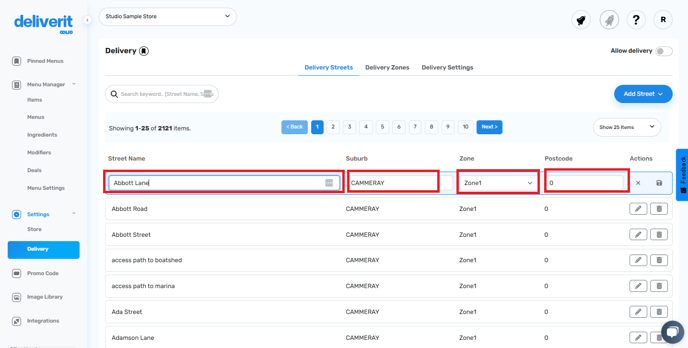
- Click Save to apply your changes.

Adding a New Street
- Click the Add Street button to add a new street.

- You have two options for adding streets:
Option 1: Add By Suburb

- Use the dropdown to select the Suburb and Zone, or use the Street List Search Bar to find the correct details.


- Once all fields are completed, click the Save List button.
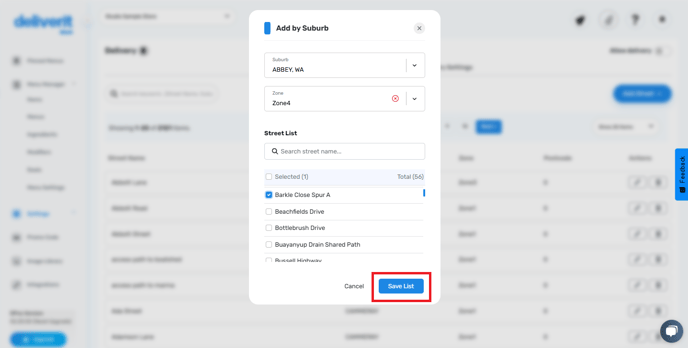
Option 2: Add a Single Street
- Choose the Single Streets option.
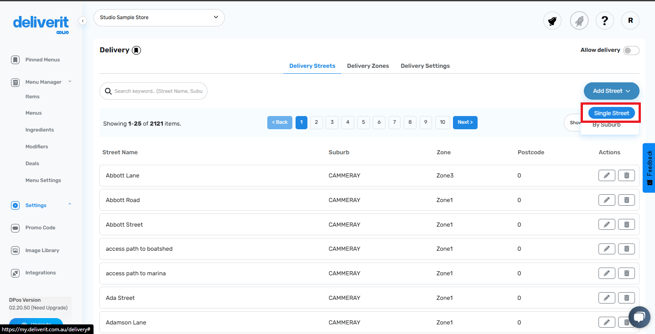
- Fill in the blank fields for Street Name, Suburb, Zone, and Postcode.
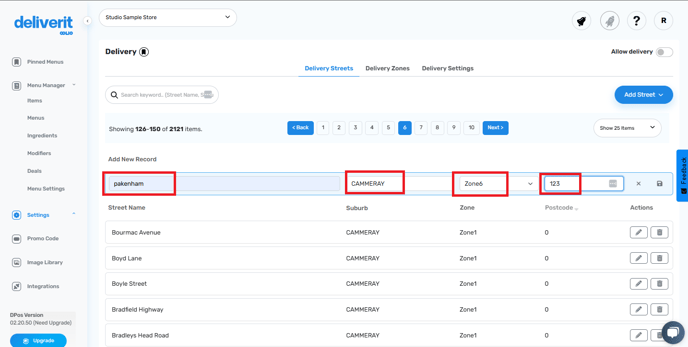
- Click the Save button when finished.

Confirm Your Changes
- After saving, the new or updated street will appear in your store's list.
Note: These changes currently only affect your Online Ordering site. Updates to reflect these changes directly in DPOS are still under development.
By following these steps, you will be able to efficiently manage your delivery streets in Deliverit Studio. If you need further assistance, simply click the blue chat icon at the bottom-right corner of the screen to connect directly with our Application Support Team.
