Enabling sub-category discounts allows you to automatically apply lower pricing to groups of related menu items. Follow these simple steps to correctly set up sub-category discounts in DPOS.
✅ Log in to DPOS
Sign in using your DPOS username and password.
✅ Go to Maintenance
From the dashboard, click the Maintenance tab.
✅ Open Order Item Subcategories
Choose Order Item Subcategories from the list.
✅ Select a Subcategory to Edit
Find the subcategory where you want to apply a discount.
Double-click it to open the settings.
✅ Enter the Discount
In the Discount field, add the discount:
-
Use a dollar value (e.g., 2.00 for $2 off), or
-
A percentage (e.g., 10 for 10% off).
📌 Important:
Tick the Percentage checkbox only if you're using a percentage-based discount.
✅ Save Your Changes
Click Save to apply the discount.
✅ Verify the Discount
Check that the subcategory displays the discount as intended:
-
Example: 10% off (with percentage box ticked)
-
Example: $2 off (without percentage box ticked)
Step-by-Step Instructions
Log in to DPOS
Sign in to your DPOS system using your username and password.

Navigate to Maintenance
From the main dashboard, click on the Maintenance tab.

Access Order Item Sub-categories
Choose Order Item Sub-categories from the list of maintenance options.

Select and Edit a Sub-category
- Find the sub-category to which you want to apply a discount.
- Double-click the sub-category to open its settings.
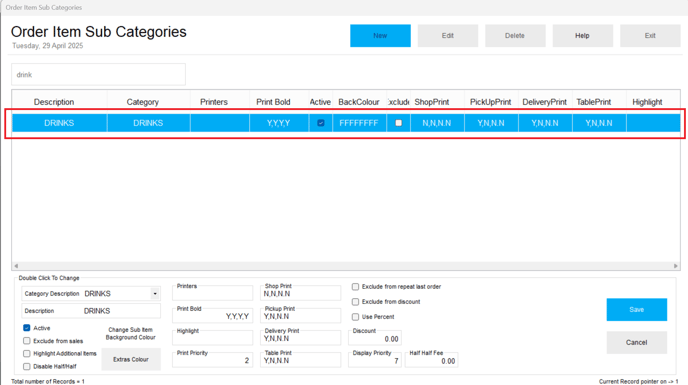
Set the Discount
- Locate the Discount field.
- Enter the discount amount. (Dollar value or Percentage options)
As a dollar value (e.g., $2.00 off), or

As a percentage (e.g., 10% off).

Important: If setting a percentage, make sure to tick the Percentage box.

Save the Changes
Click Save to apply your discount settings.

Verify the Setup
You can now see the discount applied under the sub-category:
Original price before applying the discount.

Example of a percentage discount setup.

Example of a dollar value discount setup.

By following these steps, you will be able to set subcategory discounts in DPOS quickly and accurately. If you require further assistance, please contact our application support team.
