Sometimes, you may want to offer menu items without adding extra charges for condiments. DPOS allows you to easily adjust this setting. Follow the steps below to exclude condiment charges for specific items.
Step-by-Step Instructions
✅ Log in to DPOS
Use your username and password to access the system.
✅ Navigate to the Maintenance Tab
From the main dashboard, click Maintenance.
✅ Open the Order Items Screen
Select Order Items from the maintenance options.
✅ Edit the Item You Want to Update
Find the item you want to modify.
Double-click to open the item settings.
✅ Exclude the Condiment Charge
Tick the checkbox labeled "Exclude Condiment Charge".
This prevents the item from applying additional condiment charges.
✅ Save Your Changes
Click Save to confirm and apply the update.
✅ Verify the Update
Test or preview the item:
-
Before: Condiment charges are applied.
-
After: Condiment charges are excluded.
Step-by-Step Instructions
Log in to DPOS
Use your username and password to sign in to the DPOS system.

Navigate to the Maintenance Tab
From the main dashboard, click on Maintenance.

Open the Order Items Screen
Select Order Items from the available options.

Edit the Item You Want to Update
- Locate the item you want to adjust.
- Double-click the item to open its settings.
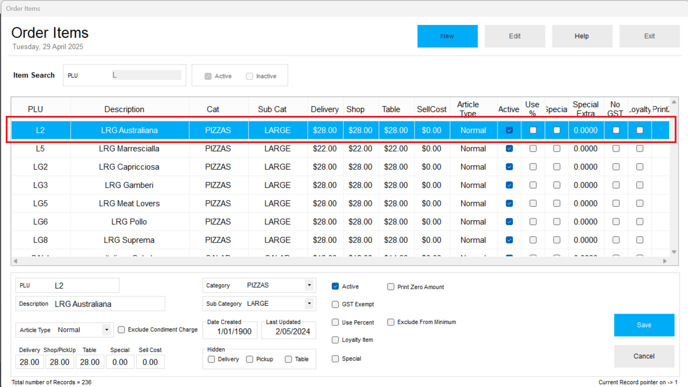
Exclude the Condiment Charge
- In the item settings, tick the checkbox labeled "Exclude Condiment Charge."
- This ensures that extra charges for condiments are not added to the item.
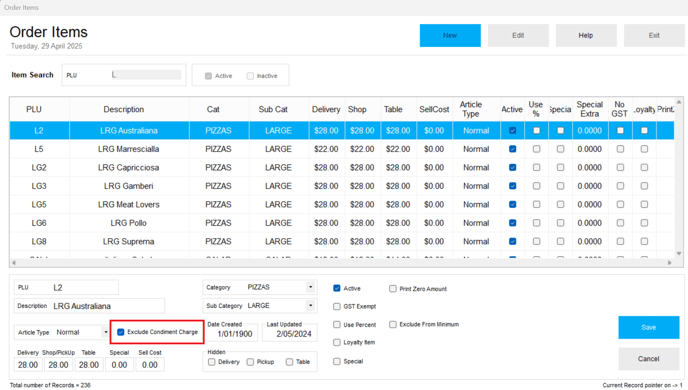
Save Your Changes
Click Save to apply the updated settings.

Verify the Update
You can now check the item behavior:
- Before: Condiment charges were added.
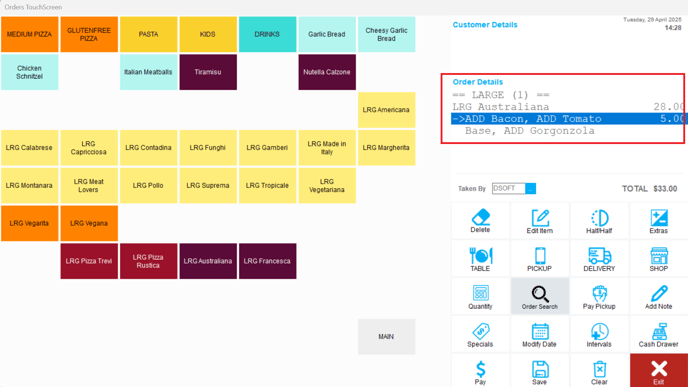
- After: Condiment charges are excluded.

By following these steps, you will be able to exclude condiment extras charges for items in DPOS easily. If you require further assistance, please contact our application support team.
