The Suburb Report in DPos Cloud allows you to view order activity grouped by suburb. This can help you identify your most popular delivery areas and plan your marketing or delivery strategy more effectively.
Step-by-Step Guide
Log in to Deliverit Cloud
- Open your web browser and navigate to Deliverit Cloud.
- Enter your DPos Cloud username and password.
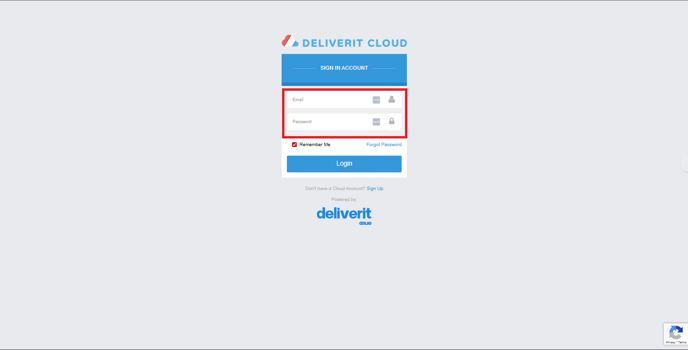
Open the DPos Cloud Report Section
- Once logged in, navigate to DPos Cloud Report from the menu.
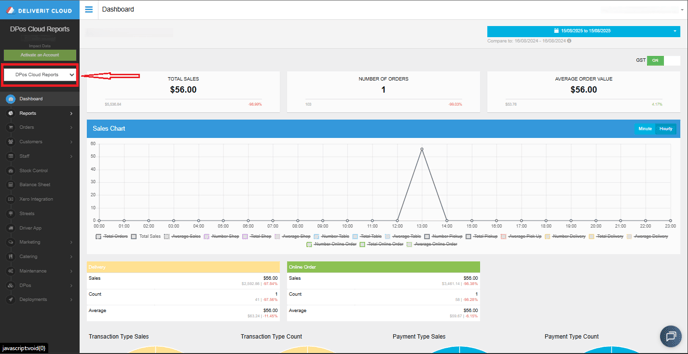
Access the Reports Menu
- Click on Reports to view all available reporting options.
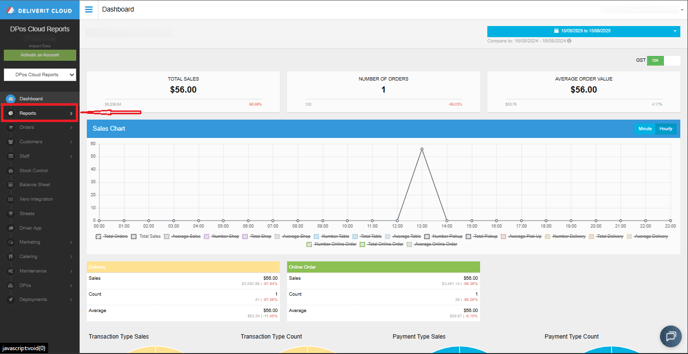
Select the Suburb Report
- From the list of reports, choose Suburb Report.
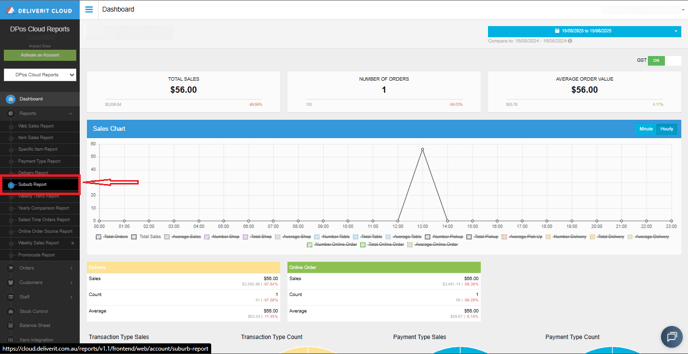
Set Your Date Range
- Choose the start and end dates for the report to view data for your desired period.
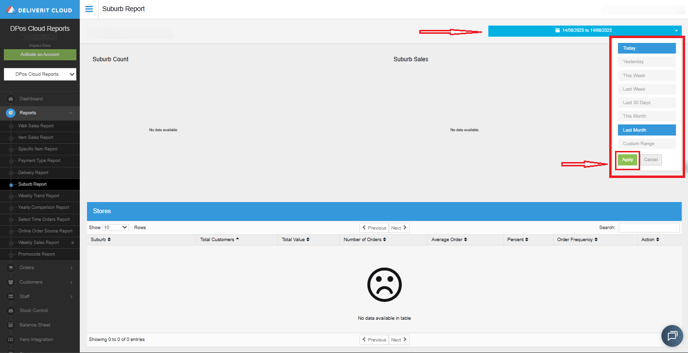
This report will display the following details:
- Suburb Count – The total number of orders per suburb.
- Suburb Sales – The total sales value generated from each suburb.
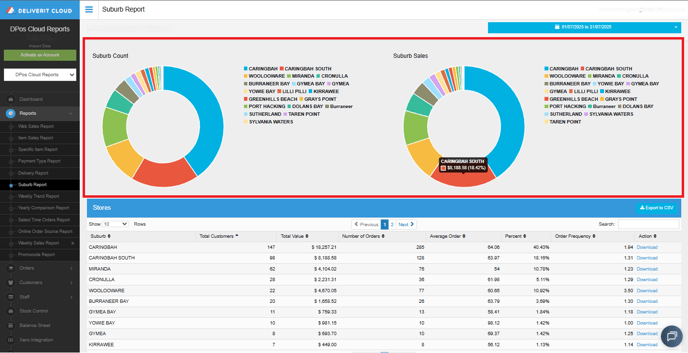
Note:
You can also download the data for each store individually for further analysis.

Export the Data (Optional)
- To download the report, click Export to CSV.
- This will save a spreadsheet version of the report to your device for further review or sharing.

By following these steps, you can quickly access and review your Suburb Report in DPos Cloud. If you need additional help or encounter any issues, please contact our Application Support Team for assistance.
