Refunding through DPOS or Pin-pad for Oolio Pay is a simple and straightforward process. By following our detailed instructions, you can efficiently handle refunds, whether it's for a full order, multiple card payments, or individual items.
✅ Log in to DPOS: Open the DPOS application and enter your login credentials.
✅ Search for Orders: Select "Order Search" from the main menu, choose the date range, and click 'Show Orders.
✅ Find the Order: Browse through the list of orders and select the one you want to refund or modify.
✅ Initiate Refund or Modification:
- For full amount refunds, you can process the refund via DPOS or directly via the pin-pad using a passcode.
- Via DPOS: Highlight the order and press the Cancel button.
- Via Pin-pad: Go to Transactions > History on your terminal, enter the transactions passcode, select the relevant transaction, tap Refund, and enter the refunds passcode.
- For individual item refunds, highlight the order and press the Modify button, then delete the desired items.
✅ Confirm Refund: Follow the prompts to confirm the refund. For multiple payments, confirm each payment as prompted.
✅ Process Refund:
- For full refunds, DPOS will process the refund to the original card(s) used for the payment.
- For individual item refunds, press the Refund button, confirm, and proceed with the Oolio Pay Button.
✅ Refund Success: A prompt will be displayed informing that the refund has been processed successfully.
Logging in to Your DPOS Account
Open the DPOS Application: Locate and open the DPOS application on your device.
Enter Your Login Credentials: Input your username and password to log in.

Searching for Orders
Select "Order Search": From the main menu, click on "Order Search."

Choose the Dates to Search for Orders: Use the date selection tool to pick the date range for the orders you want to search.

Show Orders: Click 'Show Orders' to display all orders from the selected dates.

Find the Order to Refund
Browse Orders: Look through the list of orders and select the one you want to refund.
1) Refunding the Full Amount (Complete Refund) Via Oolio Pay Pinpad
Go to Transactions > History: On your terminal, navigate to the Transactions menu and select History.
Enter Transactions Passcode: Input the transactions passcode to proceed.
Select the Relevant Transaction: Choose the transaction you wish to refund from the list.
Tap Refund: Tap the Refund option and enter the refund's passcode.
Confirm the Full Refund: Confirm the full refund by pressing “Yes”.
Note: Partial refunds are not supported on the Oolio Pay Pinpad.
2) Refunding the Full Amount (Complete Refund) Via DPOS
Highlight the Order: Select the order for which you wish to refund.
Press the Cancel Button: This button is located at the bottom left-hand side of the screen.

Confirm Refund: A prompt will appear asking if you want to refund the order. Confirm the refund by pressing “Yes”.

Processing: DPOS will process the refund to the original card used for the payment.

Refund Success: A prompt will be displayed informing that the refund has been processed successfully.

3) Refunding Full Amount Paid via Multiple Cards
Highlight the Order: Select the order for which you wish to refund.
Press the Cancel Button: This button is located at the bottom left-hand side of the screen.

Confirm Refund: A prompt will appear asking if you want to refund the order. Confirm the refund by pressing “Yes”.

Proceed with Multiple Payments: DPOS will inform the user that there are 2 payments associated with the order. Press "OK" to proceed.

Processing Refunds: DPOS will now continue processing the 2 refunds. A prompt will appear after the 1st payment is refunded, stating there is 1 remaining payment to process. Press "OK".


Refund Success: A prompt will be displayed informing that the refund has been processed successfully.

Note: If the order has more than 2 associated payments, DPOS will prompt you accordingly.
4) Refunding Individual Items on an Order (Partial Refund)
Highlight the Order: Select the order you wish to modify.
Press the Modify Button: This button is located at the bottom of the screen.
Remove Items:
The order-taking screen will display the current items on the order.
Highlight the desired item(s) and click the Delete button below.
The item(s) will be removed from the list, and the order total will update accordingly.

The Refund button will now be displayed at the bottom right side of the screen. Press the Refund button, and an alert will display notifying you that the order value has been decreased. Confirm by pressing "OK".
Processing Refunds:
You will enter the Payment (tender) screen.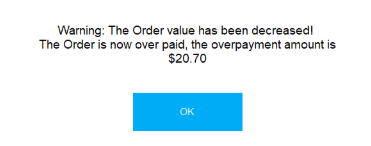
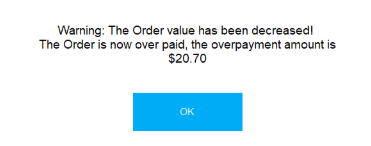


Locate and press the grey OolioPay Button.

DPOS will notify you of the partial refund amount. Press "OK" to proceed.

Press Save on the Payment screen.
Refund Success:
The partial amount will be refunded to the card used for the initial payment.
By following these steps, you will be able to handle integrated payment refunds via DPOS and your PIN pad for Oolio Pay efficiently. If you require further assistance, please contact our application support team.
