Custom surcharges allow you to apply extra fees on specific days, items, or order types (Pickup, Delivery, or Table). This is useful for handling weekends, or special pricing conditions.
Important:
Before you begin, ensure that your Product Code for the surcharge is already created and fully configured. If not, follow this guide first: How to Use the Add Item Wizard on Deliverit StudioStep-by-Step Guide
Log in to Deliverit Studio
- Open Deliverit Studio and sign in using your admin credentials.
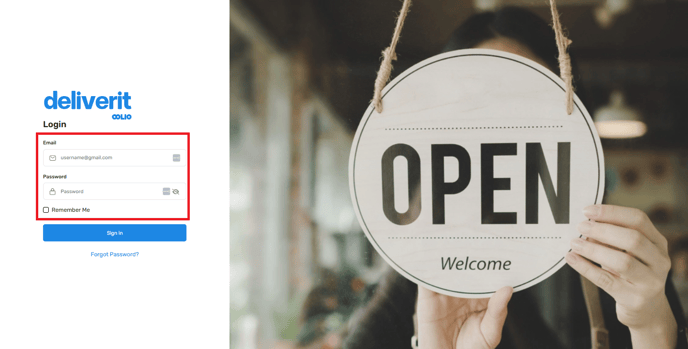
Navigate to Settings
- From the left-hand menu, click Settings.

Select Store
- Choose the store from the selections.

Go to Custom Surcharge
- Under Store Settings, click Custom Surcharge to open the Surcharge Setup page.

Note: If a surcharge rule already exists for the same day and order type, you cannot create another new rule using the same selections.
Create a New Rule
- Click Add Rule to begin setting up a new surcharge.

Configure the Surcharge Details
- Item Name (Product Code): Select or enter the Product Code that the surcharge will use.
- Active Days: Choose the days when the surcharge will apply (e.g., Saturday, Sunday, Public Holiday).
- Order Types: Select one or more — Pickup, Delivery, or Table — depending on where you want the surcharge to apply.

Save the Rule
- After filling in the details, click Save to apply the new surcharge settings.

Confirm the Changes
- Click the notification bell icon at the top of the screen to confirm that your updates were successfully saved.


- You can activate or deactivate a surcharge anytime by toggling the switch beside it.

- To delete a surcharge rule, click the Delete button next to the corresponding rule.

If you’d like to create a Public Holiday promo code, follow the link below for instructions. How to Set Up a Public Holiday Surcharge.
Important:
If a Public Holiday surcharge and a Custom Charge date occur on the same day, both surcharges will be added to the order total.
By following these steps, you can easily configure custom surcharges in Deliverit Studio to manage pricing during weekends or special dates. If you need further assistance, simply click the blue chat icon at the bottom-right corner of the screen to connect directly with our Application Support Team.
